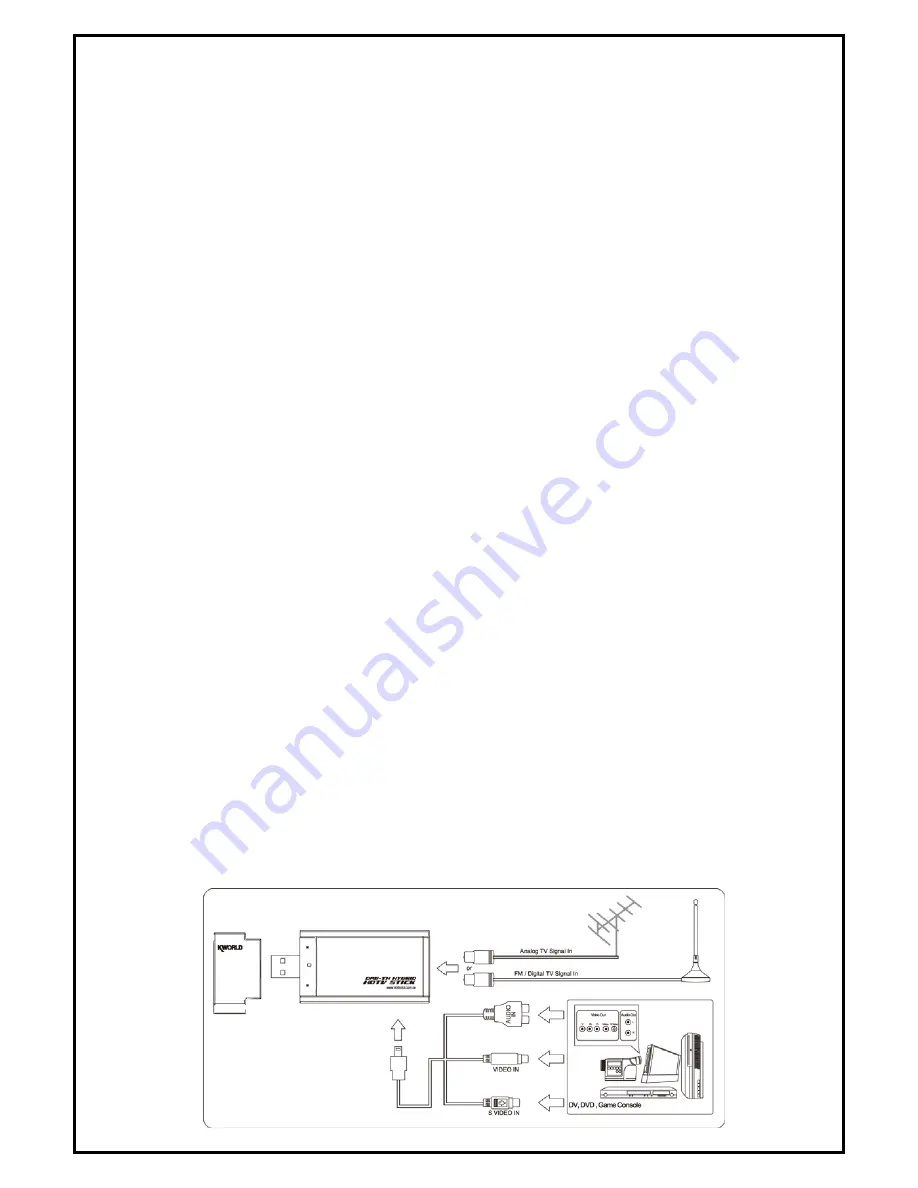
-2-
Chapter 1: PlusTV DMB-TH Hybrid Stick Hardware Installation
1.1 Package Contents
Unpack your PlusTV DMB-TH Hybrid Stick package and make sure that all items are included. The
following items should be included in your package:
z
KW-UB345-AM Hybrid DMB-TH Dongle USB2.0
z
DMB-TH Antenna
z
Quick Start Guide
z
Installation CD
z
Remote control
z
Multi-cable input (S-Video/CVBS/Audio input)
1.2 System Requirements
z
Microsoft Windows XP Service Pack2/Vista
z
P4 1.7MHz CPU or above for SDTV
P4 2.5GHz CPU or above for HDTV
z
512M RAM or above for SDTV
1024M RAM or above for HDTV
z
VGA Card with at least 128MB Memory for SDTV
VGA Card with at least 256MB Memory for HDTV
z
Sound Card or On Board Sound Chip
z
One Free USB 2.0 Port (not compatible with USB1.1)
z
CD-ROM Drive (For software installation)
z
2GB Free HD Space
z
Microsoft Direct X 9.0 or above
Microsoft Media Player 9.0 or above
1.3 Hardware Installation
Follow the steps shown below for installation of your TV Stick and use the pictorial guide below for
peripheral connections.
1.
Plug a cable for Analog, Digital cable TV reception into the TV connector on PlusTV DMB-TH Hybrid
Stick KW-UB345-AM.
2.
Connect the PlusTV DMB-TH Hybrid Stick KW-UB345-AM hardware to your desktop PC or Notebook
using a USB2.0 port.












