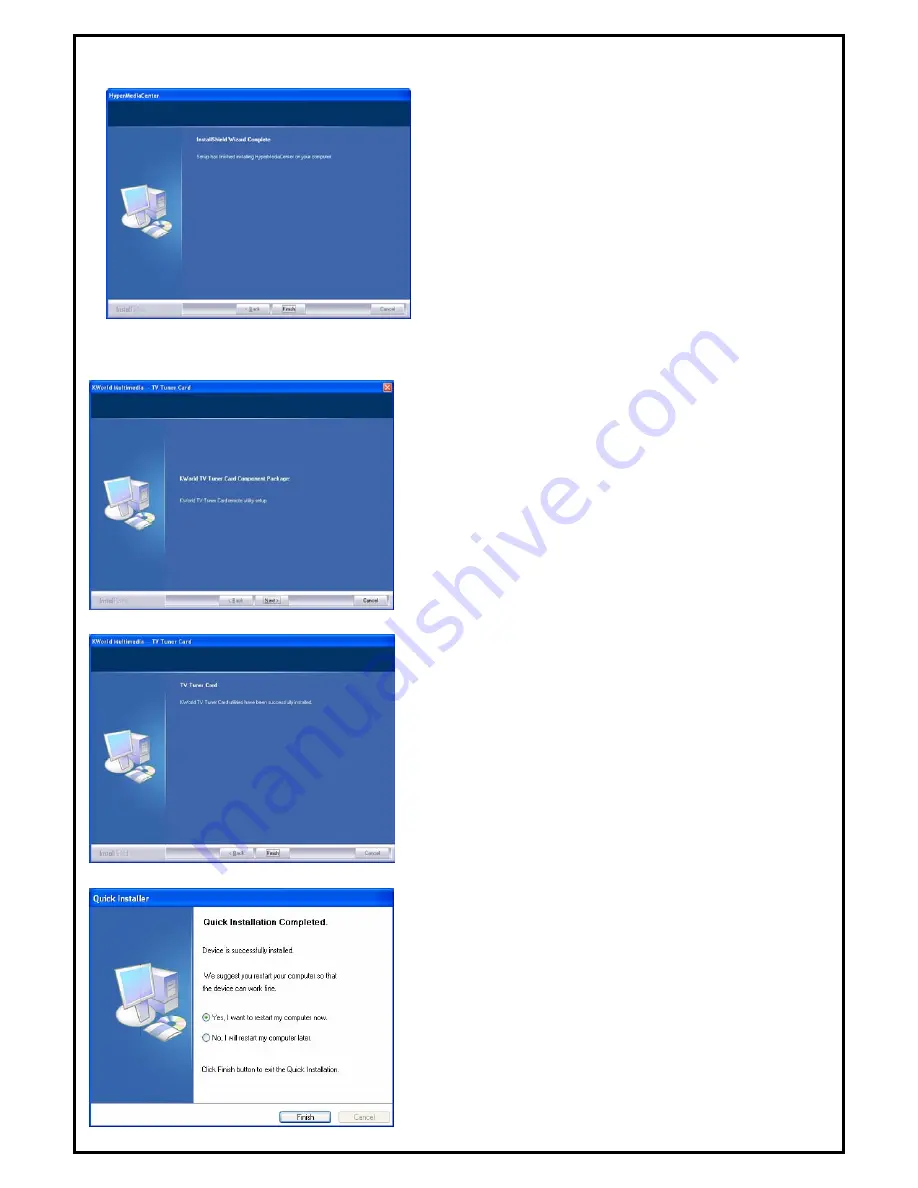
9.
When the message as the one on the left image, click
“
Finish
” to end the installation.
2.3 The Remote Installation of DVB-T 210
This step will instruct you to install the remote utilities of DVB-T 210. Please follow the steps below for
installation.
10. The InstallShield Wizard will guide you through
installation of DVB-T 210 remote utilities. Click
“
Next
” to continue.
11.
DVB-T 210 utilities have been installed. Please click
“
Finish
”.
12. All the drivers have been installed successfully. Please
choose “
Yes, I want to restart my computer now
” to
restart your computer (
Recommend
) and click “
Finish
”
to end the installation.
5



























