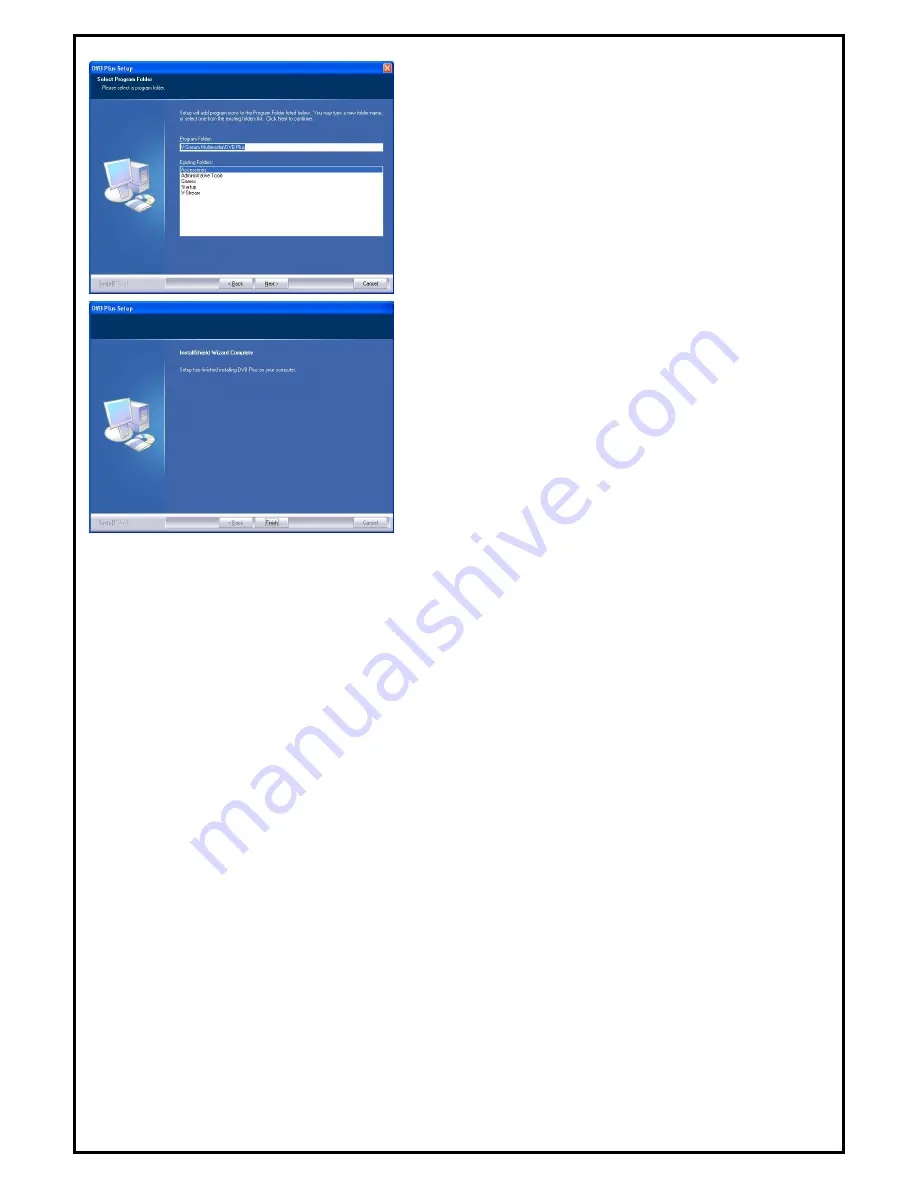
6
5.
Setup will add program icons to the Program Folder’s list.
You may type a new folder name, or select one from the
existing folders list. Click “
Next
” to start installing. Please
wait while installation in process.
6.
When the message as the one on the left pops up, click
“
Finish
” to end the installation.








