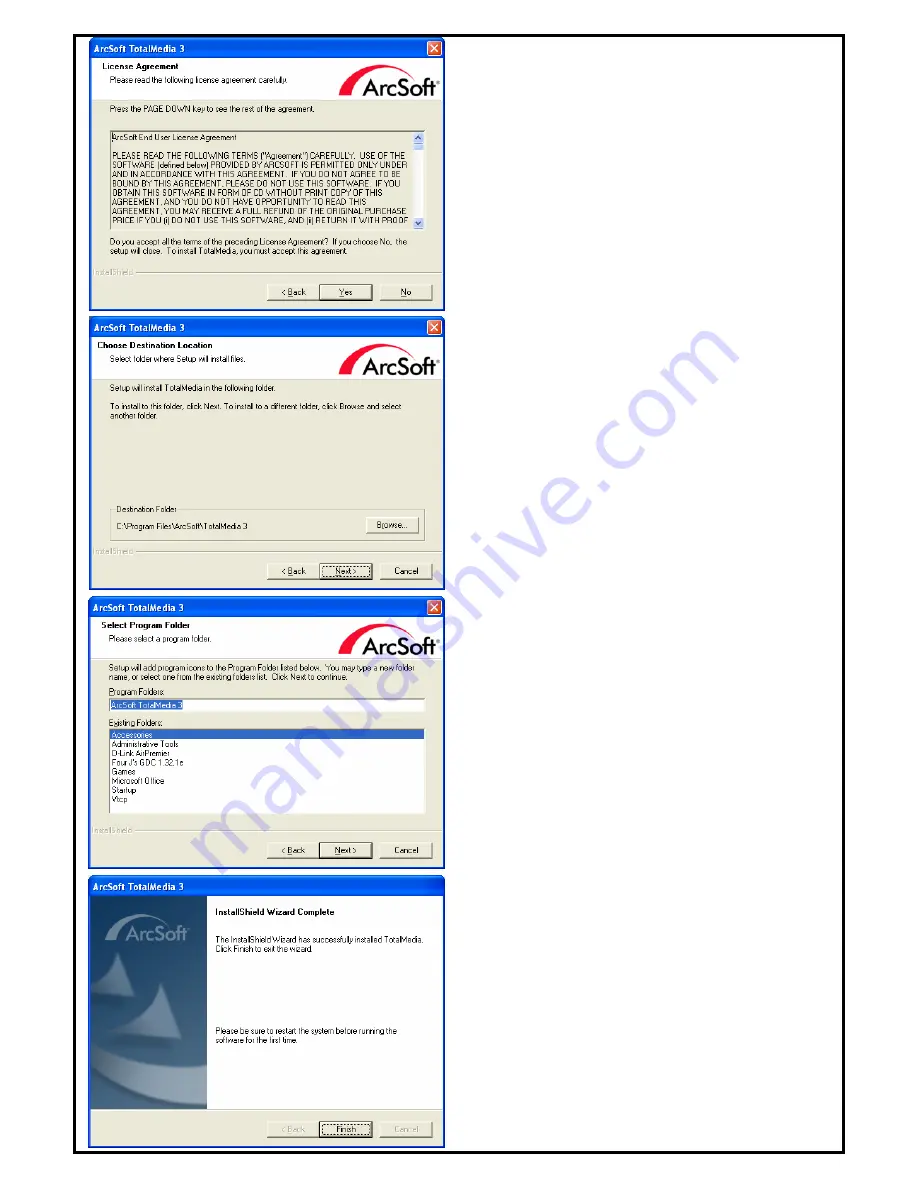
-5-
8.
Click
“Yes”
accept all the terms of the
proceeding License Agreement to install
TotalMedia
.
9.
Please choose the destination folder where you
want to install the files. You can click “
Browse
”
to change the destination folder. Finally click
“
Next
” to go to next step.
10.
Setup will add program icons to the Program
Folder’s list. You may type a new folder name, or
select one from the existing folders list. Click
“
Next
” to start installing. Please wait while
installation in process.
11.
When the message as the one on the left image,
click “
Finish
” to end the installation.
Note:
For more detailed TotalMedia instruction,
please refer to the TotalMedia HELP.




























