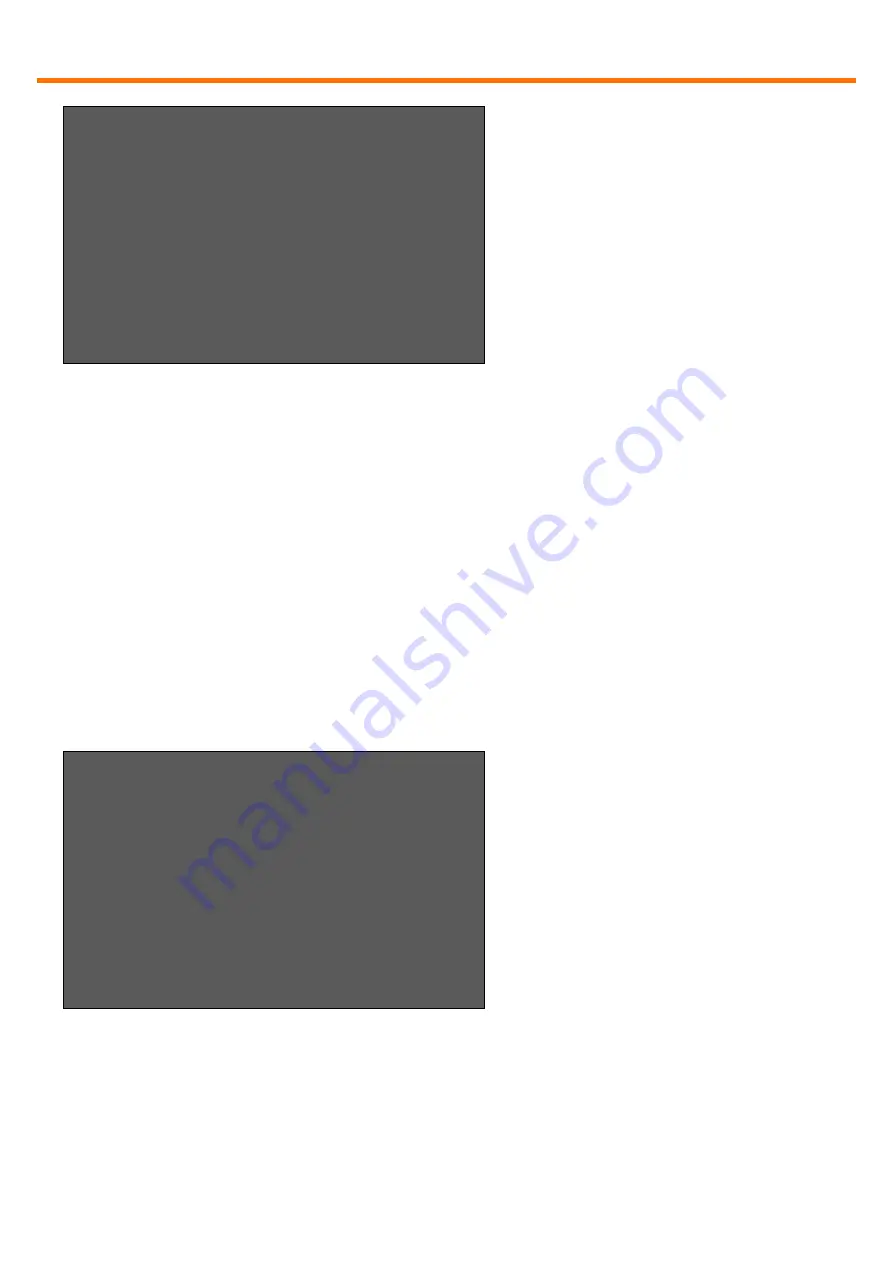
SWITCHING Menu Guide / Settings
18
www.kvm-tec.com
Bring up the Multi-Head menu and create a new Multi-Head set by pressing <A>.
The Detail menu will open in which you can give the Multi-Head Set a name.
In this menu you can add individual extenders to the set by pressing <A>. The
extender type is automatically determined once the first extender has been
selected. By pressing <R> you can remove an extender from the Multi-Head set.
Leave this menu and save by pressing <Q>.
Highly recommended:
In order to ensure that USB is always available, ensure that the first
extender in every multi-head set is the one with USB connectivity.
When you select a Multi-Head set in the main Multi-Head menu you can bring up
the details again to read or edit by pressing the <I> key.
MASTER VIEW multi-head detail
+--------------------------------------+
> Name: mhs1
Type: Undefined
Heads: 0
--Module List---------------------------
SERVER 1/1 | conn’d
SERVER 1/2 | in use
SERVER 1/3 | in use
A = Add Module E = Edit
Q = Exit and Save
MASTER VIEW multi-head configuration
--MULTI-HEAD SET-----+---TYPE---+-SIZE-+
> MULTIHEAD_SERVER | PC | 3
DUALHEAD_CONSOLE | Console | 2
DUAHLHEAD_SERVER | PC | 2
MULTIHEAD_CONSOLE | Console | 3
| |
| |
| |
A = Add R = Remove
I = Info Q = Exit
Fig. 16
Fig. 17


























