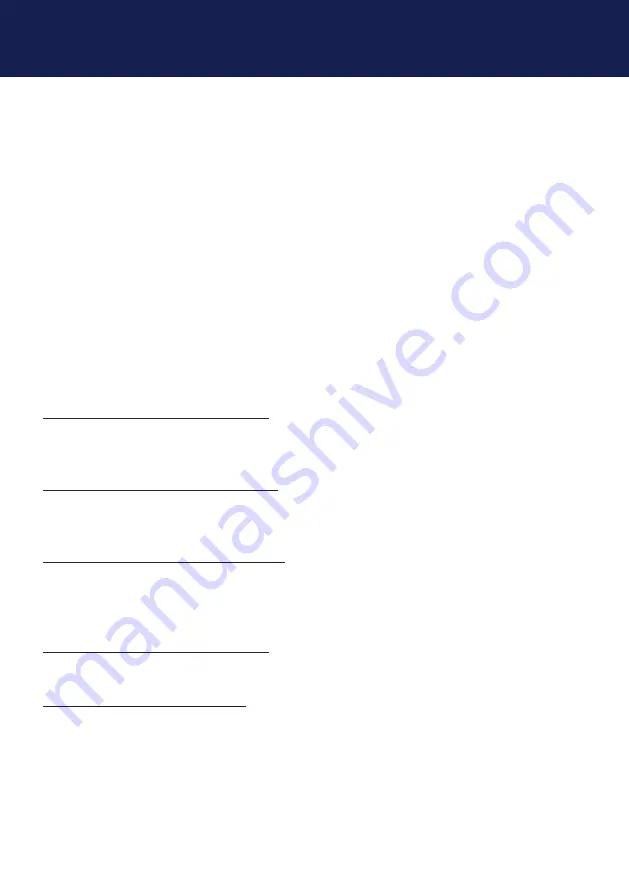
14 | kvm-tec
2. installation of the extender
2.2 MoUnTInG oPTIonS
2.2.1 MoUnTInG PadS and rUbbEr FEET
the mounting pads and rubber feet can be used to hold the extenders in place and prevents
them from sliding and falling.
To attach the mounting pads or rubber feet:
1. Remove the protection layer from the
mounting pads
or
rubber feet
(G).
2. attach the
mounting pads
or
rubber feet
(G) to the bottom the units.
2.2.2 MoUnTInG KITS (oPTIonal)
The following mounting kits are available:
Rack Mounting Kit RMK-f - Part no. 6130
the rack mounting kit RMK-f is for assembling kvm-tec smartline sVX and Masterline MVX
extenders. It consists of 19“ rack shelf and an alu-faceplate.
Rack Mounting Kit RMK-fn - Part no. 6131
the rack mounting kit RMK-fn is for assembling kvm-tec smartline sVX and Masterline MVX
extenders. It consists of 19“ Rack Shelf, alu-faceplate and power supply.
Rack Mounting Kit RMK-fRn - Part no. 6132
the rack mounting kit RMK-fRn is used to mount kvm-tec smartline sVX and Masterline
MVX extenders. It is equipped with rack shelf, faceplate and 2 power supply units, which are
summarized in a redundancy module.
Under Desk Mounting Kit - Part No. 6937
the Under Desk Mounting kit is for underdesk mounting of the sVX and MVX extender.
Din Rail Mounting Kit - Part no. 6136
the DIn rail mounting is used for space-saving installation in control cabinets or on DIn rails.
the attachment to the sVX and MVX extenders is possible in several ways.
Содержание Smartline Dual SVX2 6501L CPU/LOCAL
Страница 70: ...70 kvm tec 11 niotes...





























