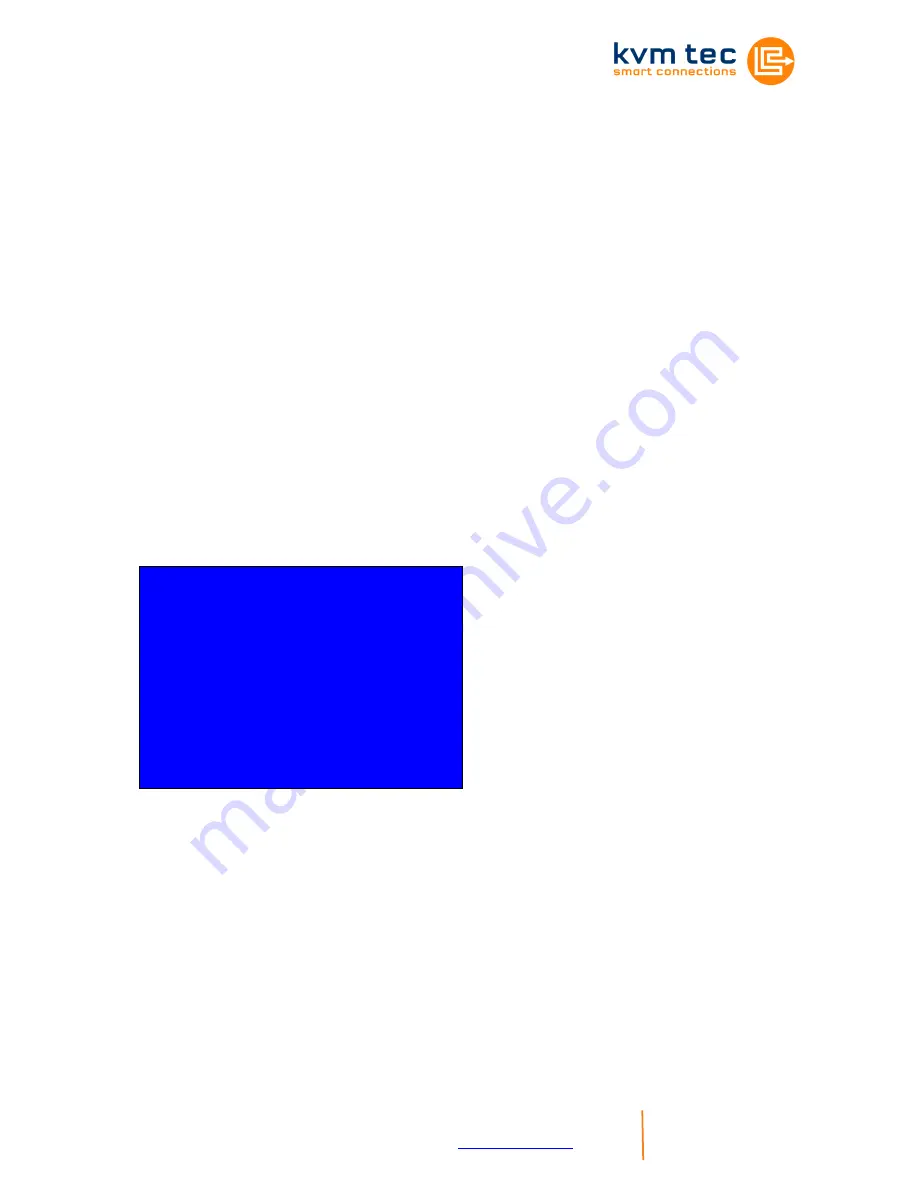
KVM-TEC PROVX2(-F) Ver. 1.1 Long
kvm-tec electronic gmbh
– 2522 Oberwaltersdorf – Kulturstrasse 1 – Austria
Tel +43-2253 / 81912
– Fax +43 2253 819 12 99 – Email
- 8-
www.kvm-tec.com
6.6
Menu Item „V“
This is where VGA preferences can be set and optimised.
By pressing the “F1“ and “F4“ keys the display area can be moved up
and down. “F2“ and “F3“ shift the display area left and right.
By using the “F5“ and “F6“ keys the display area can be reduced or
enlarged to fit the display area of the monitor.
Press the “space bar“ to change the rate of change of the above settings.
By repeatedly pressing the “space bar“ this is set back to 1.
Use the “M“ button to switch the video mode between “Auto“ – the mode
is automatically detected and set by the Exten
der, “DVI“ – only DVI input
is detected, and “VGA“ – only VGA input is detected.
For automatic adjustment and positioning of the image area, press “K“.
Press “I“ to reset parameters to default values.
To save the settings and exit the menu press “S“ – for an exit without
saving press “Q“.
Shift up F1 F4 down 0
Shift <- F2 F3 -> 0
Zoom out F5 F6 in 2200
Pixelfine - F7 F8 + 0
Space = 1/10 steps
M = Video Mode Auto
K = Automatic seek
I = Init VGA Table
S = Save – exit
Q = Quit – no save












