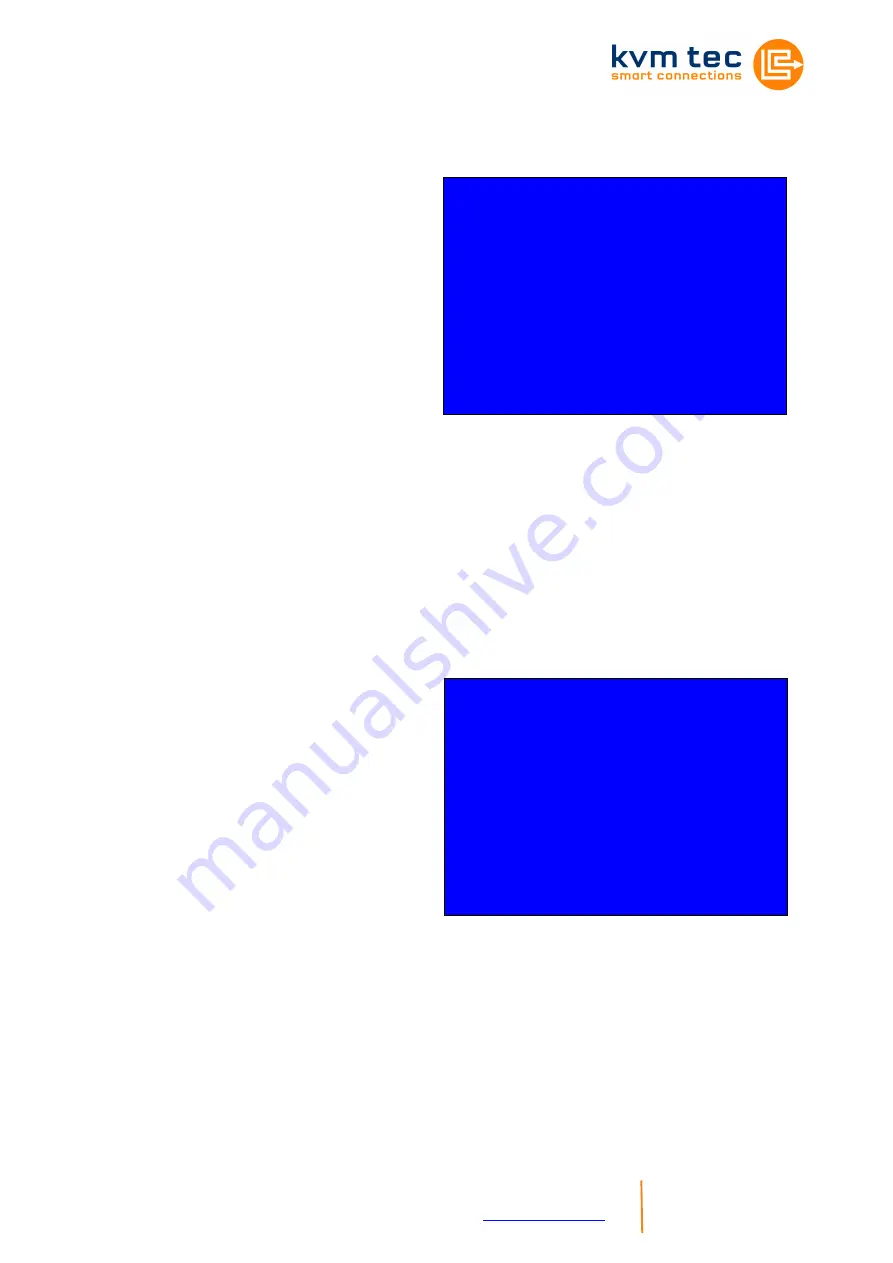
KVM-TEC PROVX1(-F) Ver. 1.0 Long
kvm-tec electronic gmbh – 2522 Oberwaltersdorf – Kulturstrasse 1 – Austria
Tel + Fax +43-2253 / 81912 – Mobil +43-650 81912 02 – Email
- 6-
www.kvm-tec.com
6.2
Menu Item „M“
Allows the user to enable/disable
the
memory
option.
When
activated USB flash storage and
external storage devices may be
used via the Extender.
If your Extender was provided with
this functionality you can turn it on
and off from this menu at any
time.
If the Extender didn't come with
this functionality, it can be upgraded by your dealer.
In this case, the menu displays the ID of the device (Fig. 2).
Consult your dealer and submit the ID of the device. They can send you
the appropriate unlock code.
After entering the correct code the Extender will restart and will display
“memory“ in the title of the main menu.To return to the main menu press
“ESC“.
6.3
Menu Item „L“
Here the Extender menu can be
locked. When enabled, access to
the menu will be locked 5 minutes
after start up. This prevents
unauthorized
access
to
the
Extender menu. The Extender
must be restarted to enter the
main menu again (turn the power
supply off and on).
The menu is enabled or disabled
from this screen by pressing “0“ or
“1“ respectively(Fig. 3). To return to the main menu press “ESC“.
USB High Speed Memory Option
Enable: send ID to distributor
ID = 3fe687d5
Enter matching code
code = --------
Fig. 2
Fig. 3
Lock Menu 5 Min after
Power-On is disabled
Enter 1 for enable or
0 for disable:












