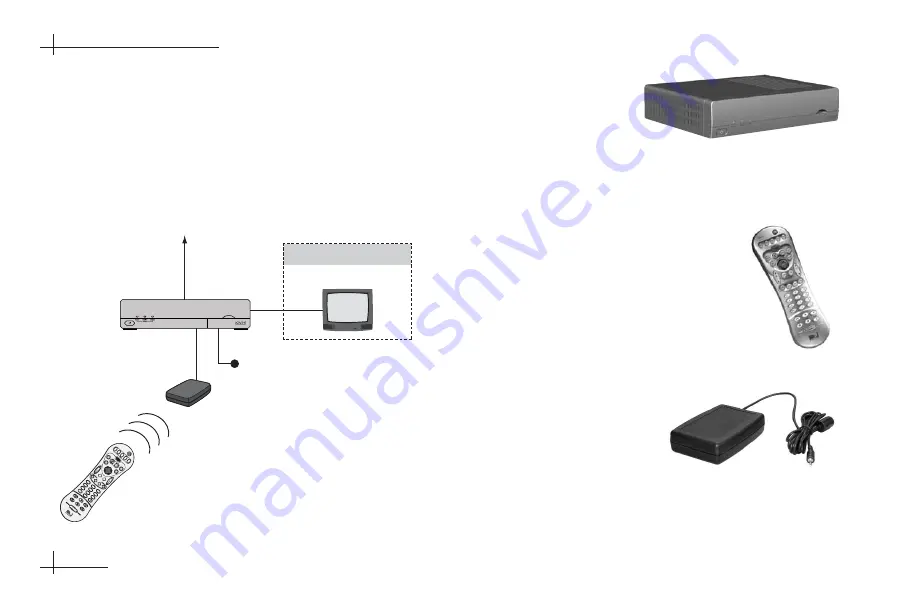
1-2
System Overview
Your TracVision system is a state-of-the-art, actively
stabilized antenna system that delivers live satellite
TV to your mobile audio/video entertainment
system.
Mobile Receiver/Controller
The mobile receiver/
controller decodes
satellite TV signals from
the antenna unit and sends the signals to the
audio/video system. It also powers and controls the
TracVision antenna.
Remote Control
The wireless RF/IR remote control
allows you to control all receiver
functions. The remote does not need
to be pointed directly at the receiver
for the signal to be received.
RF Converter
The RF converter receives
RF commands from the
remote control, converts
them to digital signals, and
sends them to the receiver
for processing.
Since the
receiver does not include an IR eye, the RF converter
is required to receive commands from the remote.
54-0376
1.4
DIRECTV Mobile Receiver/Controller User’s Guide
Video Display(s)
To TracVision Antenna
Purchased Separately
Receiver/
Controller
Remote Control
CH
VO
L
DV
D
VC
R
AU
X
TV
SA
T
HR
MC
-9
GU
ID
E
ME
NU
IN
FO
CL
EA
R
TU
RB
O
FA
V
SE
LE
CT
MU
TE
CH
PR
EV
PR
OG
SE
AR
CH
AU
DIO
VID
EO
1
2
3
4
5
6
7
8
9
0
IN
PU
T
RE
W
PL
AY
FF
RE
C
ST
OP
PA
US
E
P
A
G
E
ONELIN
E G
U
ID
E
PW
R
DIR
EC
TO
R
RF Converter
Input Power (+12 VDC)
TracVision System Diagram (Typical Installation)













































