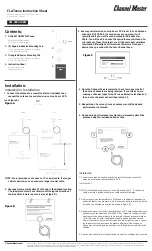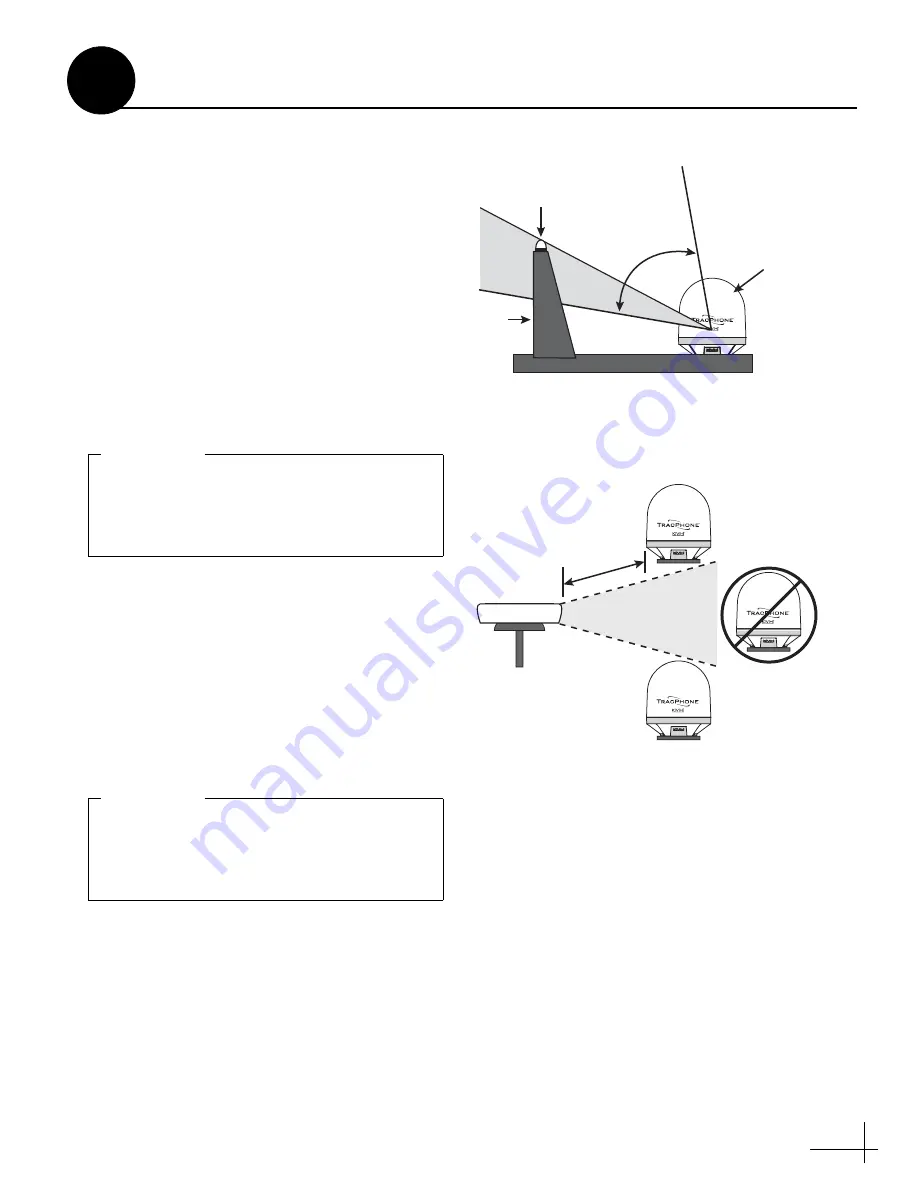
5
Minimize Satellite Blockage
The antenna requires a clear view of the sky to
transmit and receive satellite signals (see
Figure 3). The fewer obstructions, the better the
system will perform.
Avoid RF Interference
Although many variables determine the exact
distance required between the antenna and
radar/high-power radio transmitters, including
transmitter beam properties and the reflective
properties of nearby surfaces, consider the
following general guidelines when selecting a
safe antenna location:
• Mount the antenna as far away as possible
from the radar and high-power radio
transmitters.
• Do not mount the antenna at the same level
as the radar. Most radar transmitters emit RF
energy within an elevation range of -15° to
+15° (see Figure 4). Therefore, mount the
antenna outside this elevation range and at
least 10 ft (3 m) away from the transmitter.
Figure 3: Blockage from Obstruction
Blocked!
Antenn
a
M
a
st
Look Angle
Vessel Pl
a
tform
7.5° to 75°
RF emissions from radars and high-power
radio transmitters may damage the antenna
or impair its performance if it’s improperly
positioned within the beam path.
IMPORTANT!
Figure 4: Avoiding RF Interference
+15°
-15°
Potenti
a
l RF
Interference
10 ft (3 m)
Minim
um
R
a
d
a
r
Never place the antenna in the beam path of
the radar regardless of distance. Radar energy
may damage the antenna or impair its
performance.
IMPORTANT!
Continued
Plan the Antenna Installation
2
Содержание TracPhone V3IP
Страница 46: ...54 0959 Rev A ...