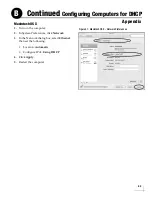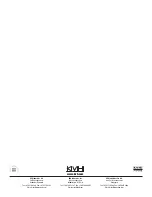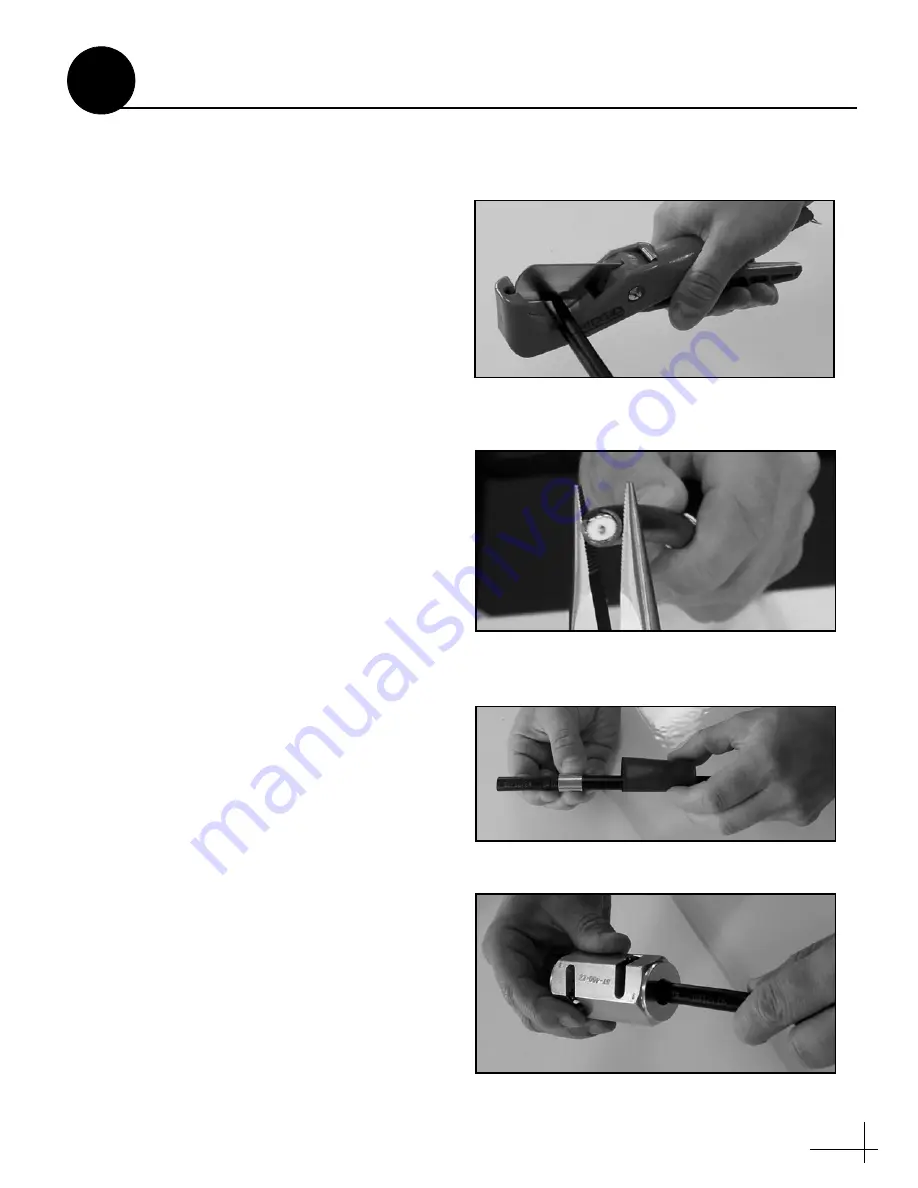
35
These instructions explain how to terminate an
LMR-400-75 RF cable with an EZ-400-FMH-75
“F” connector using the tools from the
TK-400EZ-75 tool kit. The same steps also apply
to an LMR-600-75 cable, with the exception of the
tools used.
For more detailed instructions, refer to the Times
Microwave website:
.
1.
Using the CCT-01 cutting tool, cut the cable
evenly (see Figure 62).
2.
Since cutting the cable can deform the end,
gently round the end of the cable using a pair
of needle-nose pliers (see Figure 63). Also
make sure the center conductor is centered
within the cable.
3.
Place the heat shrink sleeve and metal ferrule
onto the cable (see Figure 64).
4.
Insert the end of the cable into the #1 end of
the ST-400EZ stripping tool (see Figure 65).
Then rotate the tool clockwise around the
cable until the tool turns easily. The end of
the cable should now be stripped to expose
the center conductor.
Figure 62: Cutting the Cable
Figure 63: Reshaping the Cable
Figure 64: Placing the Heat Shrink Tubing and Ferrule
Figure 65: Stripping the End to Expose the Center Conductor
Terminating LMR RF Cables
A
Appendix
Содержание TracPhone V3IP
Страница 46: ...54 0959 Rev A ...