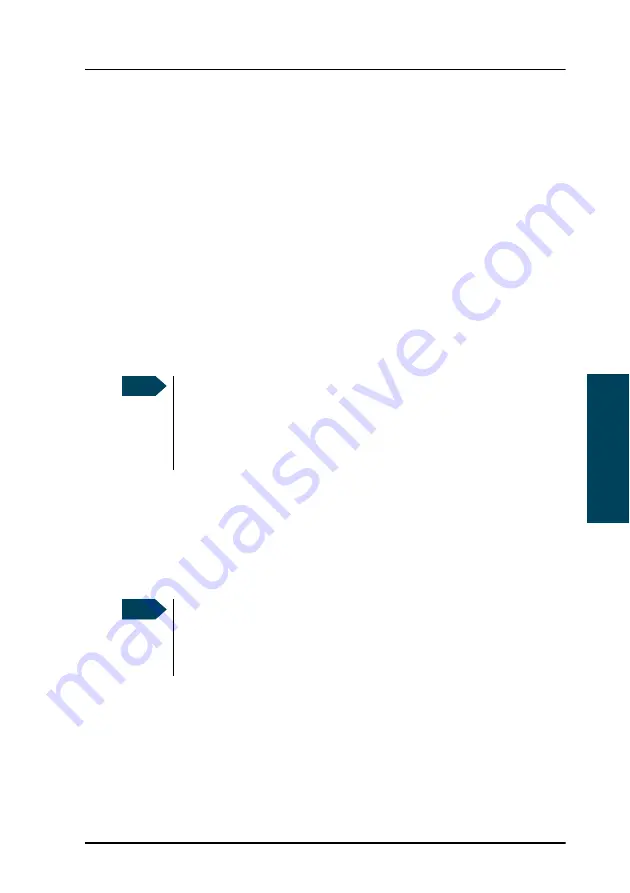
Chapter 4: Using the web interface
Setting up the interfaces
127
4444
Usin
g the web in
te
rf
ac
e
Managing IP handsets
Overview
The terminal has 4 LAN (PoE) connectors for connection of IP handsets or
other IP equipment. You may connect your IP handsets directly to the LAN
interfaces or use a PoE switch to connect more handsets. The TracPhone
terminal supports connection of up to 16 handsets.
Each handset must have a local number in the range 0501 to 0516 as well as a
unique password. By default, handset numbers are automatically assigned
when TracPhone FleetBroadband IP Handsets are connected. However, you
may want to change the password for the handset. For further information,
see the next section
Connecting and configuring IP handsets
Note that if you
do not want your IP handsets to automatically be assigned
a
local number and password, you can clear the setting
Settings > Start up
options > Auto BGAN SIP
in the IP handset menu.
Connecting and configuring IP handsets
If you want to view or change the settings for the new IP handset, do as
follows:
1. Connect the IP handset to one of the LAN ports of the terminal.
If it is a TracPhone FleetBroadband IP Handset, the handset starts up and
is automatically registered and assigned the first available number.
Note
The handset with the local number 0501 is the master handset. This
means you can start/stop data sessions from the terminal with a
TracPhone FleetBroadband IP Handset with local number 0501, if the
function is allowed in the User permissions page. See
Note
A TracPhone FleetBroadband IP Handset that is connected to the
LAN interface on the terminal is by default automatically registered
in the terminal and assigned the first available local number and a
password which is the same number.
Содержание FB250
Страница 1: ...KVH Industries Inc User s Guide TracPhone FleetBroadband FB250 FB500 ...
Страница 150: ...Chapter 4 Using the web interface 138 Setting up the interfaces 1 Select SETTINGS Tracking ...
Страница 249: ......
Страница 251: ......
Страница 253: ......
Страница 255: ......






























