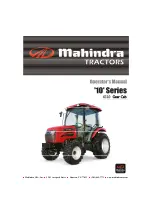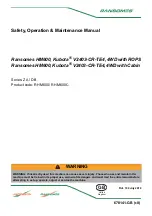Содержание A136138200
Страница 1: ...1 016 0171 722 Rev A 12 20 E36600 Copyright 2020 ISOMatch Grip ...
Страница 5: ...1 USER MANUAL IsoMatch Grip ...
Страница 14: ...10 Getting to know the product Products delivery IsoMatch Grip ...
Страница 15: ...11 Getting to know the product Dimensions IsoMatch Grip ...
Страница 16: ...12 Getting to know the product Cable lengths and pinning ...
Страница 17: ...13 Getting to know the product Dimensions clamp set components ...
Страница 22: ...18 Getting to know the product Mounting the clamp set to the IsoMatch Grip ...