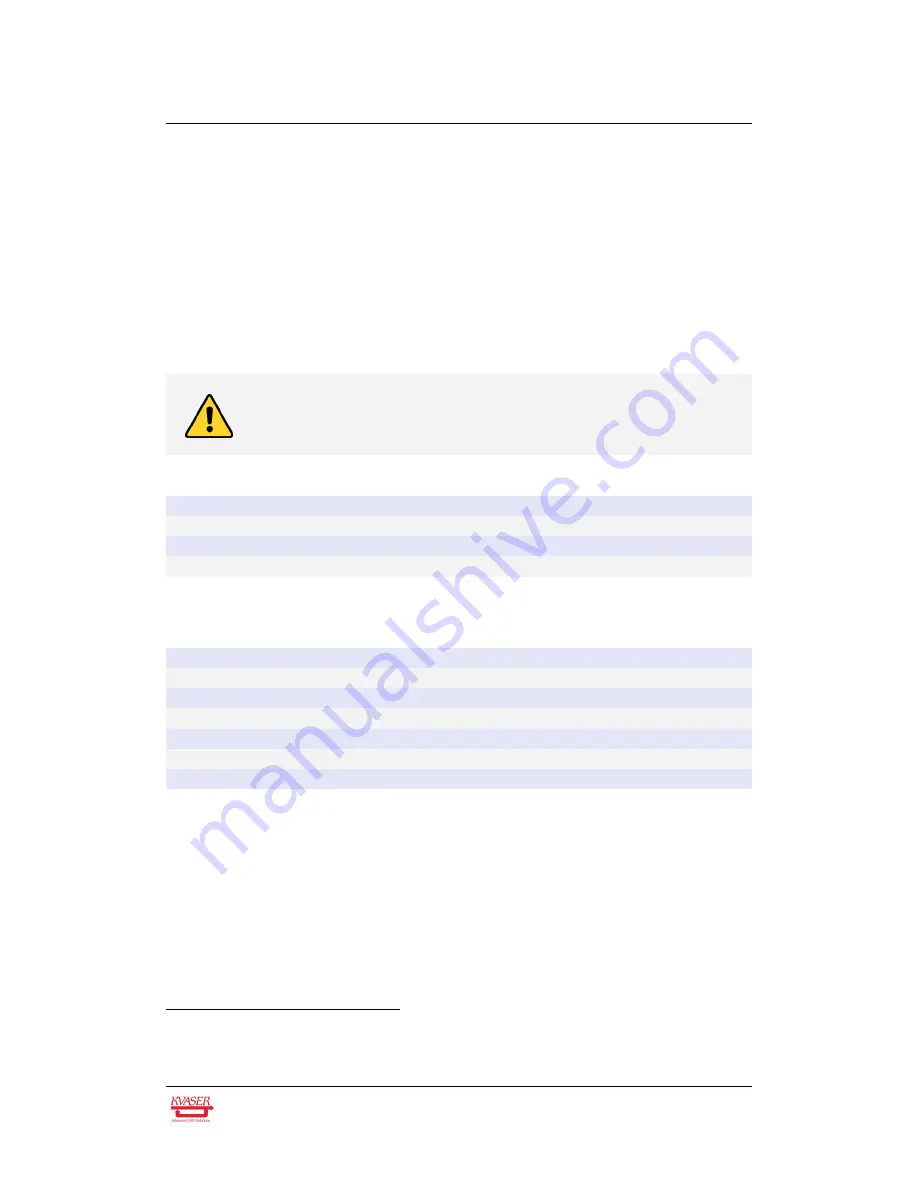
Kvaser Leaf Pro HS v2 User’s Guide
13 (23)
4.1.1
Interface mode
The device is in Interface mode when connected to the PC via USB. If the Power
LED is showing a steady green light, the device is in Interface mode and working
correctly. When connected to the computer for the first time, the Power LED will
blink slowly in yellow until the driver is installed and the device has received a USB
configuration.
When in Interface mode, if the Power LED is yellow for an extended period,
something is wrong. Please see Table 4.
The power should never be removed when firmware update is in
progress.
Power LED
Traffic LED
Description
Slow Blink (Yellow)
All off (-)
Waiting for USB configuration
Slow Waver (Green/Yellow)
Slow Waver (Yellow/Red)
Firmware configuration error
1
Slow Waver (Green/Yellow)
All Slow Blink (Yellow)
Power problem
2
Table 4: Yellow Power LED shows problems in Interface mode.
Traffic LED
Description
Off (-)
Idle, no CAN traffic
Flash (Yellow)
CAN message received or sent
Flash (Red)
Error frame received
All Fast Blink (Yellow)
Firmware update is in progress
Fast Blink (Red)
CAN channel is error passive
On (Red)
3
CAN overrun
Table 5: Traffic LED shows CAN bus status in Interface mode .
4.1.2
Status of scripts
There are by default no LED indications showing the state of a t program. Instead,
the developer of a script can override any of the existing LEDs and create
notifications as needed when the t program is running, including program
exceptions.
1
This should not normally happen. If it does, please contact Kvaser support.
2
This indicates low power supply, such as using an unpowered USB hub.
3
The red Traffic LED indicating overrun will stay on until the device goes bus off.
Kvaser AB, Mölndal, Sweden — www.kvaser.com









































