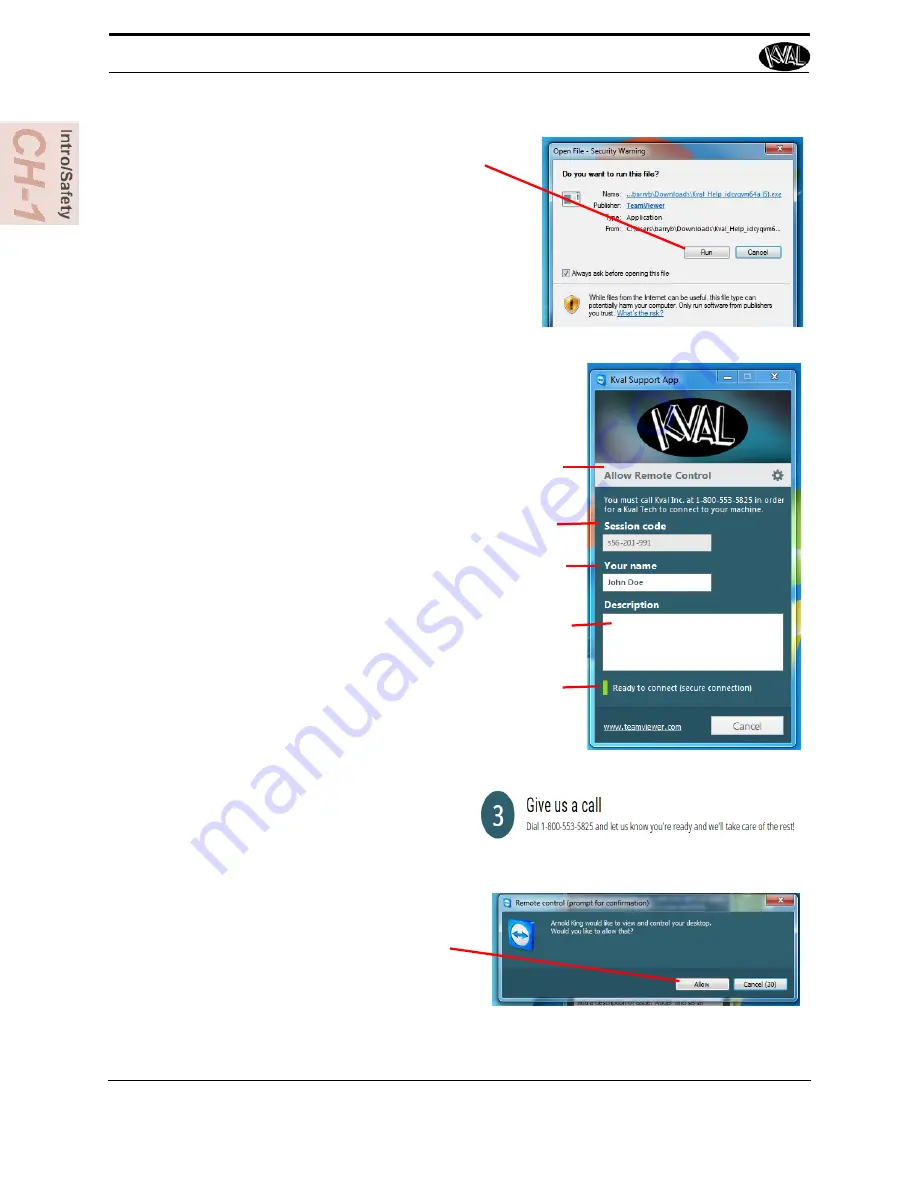
5.
A pop-up window is displayed.
Accept the request to run the program.
Note:
Security settings may differ from plant to
plant. If issues occur, contact your IT depart-
ment.
6.
The interface of the
KVAL Support App
will be dis-
played. Enter your name in the
Your Name
field.
The fields are described below:
Session code:
An internal number to track this
machine. It is auto filled.
Allow Remote Control:
Program is ready to allow
technicians to access machine computer
Your Name Field:
Enter your name. The KVAL tech-
nician will use this field to identify this machine.
Description:
Enter machine Serial number and
issue.
Indicator:
Green indicates there is a good connec-
tion to the service center. If red, there could be an
issue with a LAN connection. Check the connections
in the plant.
7.
After the
KVAL Support App
is
loaded and completed, call the
KVAL service center(1-800-553-
5825) and have the technician con-
nect to the machine computer.
8.
Click the
Allow
button to give the
KVAL service technician permis-
sion to access the operator station.
We are now ready to troubleshoot.
How to Download the Service Application
KVAL 990-H Service Manual
1-18
Содержание 990-H
Страница 4: ...KVAL 990 H Service Manual ...
Страница 27: ...How to Download the Service Application 1 19 KVAL 990 H Service Manual Page Intentionally Left Blank ...
Страница 29: ...Safety Sign Off Sheet 1 21 KVAL 990 H Service Manual ...
Страница 38: ...Network System Overview 2 9 KVAL 990 H Service Manual ...
Страница 55: ...Notes ...
Страница 72: ...Collet Torque Values 3 33 KVAL 990 H Service Manual ...
Страница 97: ...Troubleshooting with the Status Light Panel 4 25 KVAL 990 H Service Manual ...
Страница 100: ...Notes ...
Страница 101: ...Notes ...
Страница 102: ...Notes ...
Страница 103: ...Notes ...






























