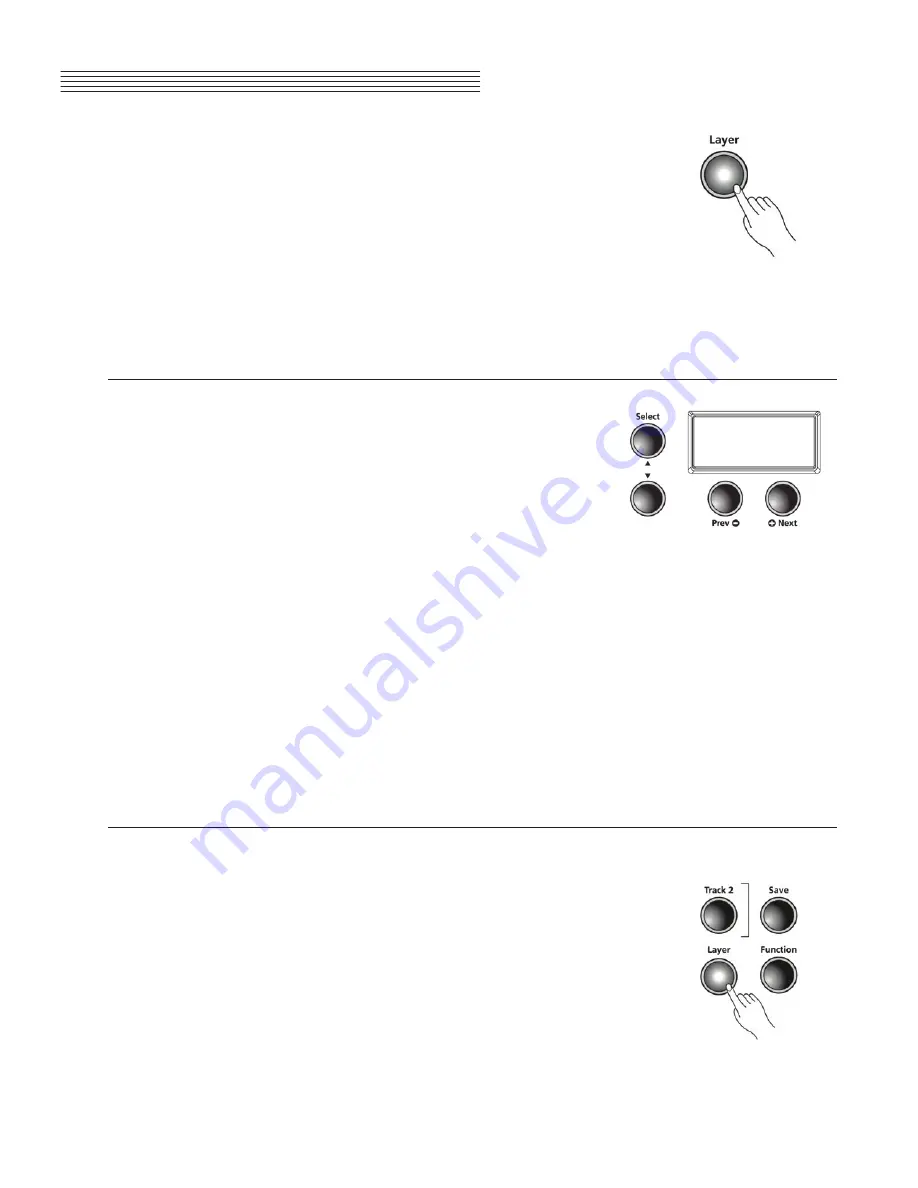
page 21
Chapter 6
Layer Mode
In addition to the many presets already available in the MPG200, you can cre
-
ate layered voices and add even more depth and breadth to its rich sounds.
Layering combines two of the MPG200 voices enabling you to play both voices
together.
There are three parameters available in
Layer Mode:
Voice, Volume, and Trans-
position. Changing the value of a parameter determines the characteristics of the
layer.
Depending on the selected parameter some buttons operate differently. The fol
-
lowing is a description of the
Layer Mode
navigation buttons.
Layer Mode Navigation Buttons
Select
▲
and
▼
Buttons
In
Layer Mode
, Use these buttons to step through the available
parameters.
Prev- or +Next Buttons
To change the value of parameter, press the
Prev-
or
+Next
button.
For the
Layer Voice
parameter, use these buttons to step through the category voices. In
Layer Volume
or
Layer Transposition
, use these buttons to increase or decrease a value.
Pressing the
Prev-
or
+Next
button pair together will reset the current parameter back to
factory
default value.
Category Buttons
In
Layer Voice
, use this button to select another voice category; it behaves in the same man
-
ner as in
Voice Mode
. If the Layer Volume or Layer Transposition parameter is active, press-
ing a category button returns the MPG200 to the
Layer Voice
parameter.
Layer Mode Parameters
Layered Voice
Select the voice you want as your primary voice, by choosing a sound
type in the
Category
section. Advance with the
Prev-
or
+Next
buttons
to find your voice.






























