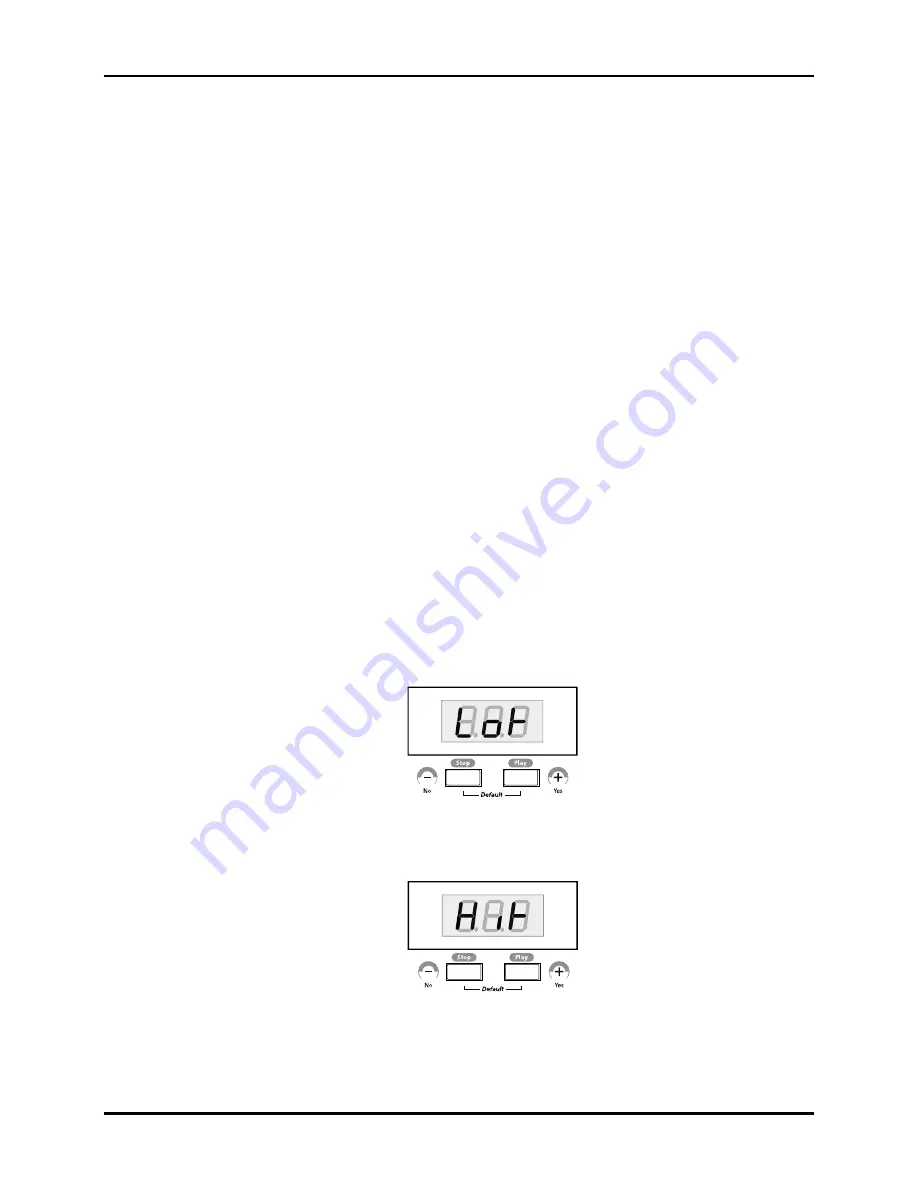
Chapter 4
Programming SP2
1. Internal Setup
In
fact,
you
can
consider
a
program
as
a
setup
with
only
one
zone.
Thus,
changing
zone
parameters
actually
can
affect
how
the
program
works.
For
example,
in
program
mode,
pressing
[Split]
button
activates
the
Autosplit
feature
because
the
value
for
Autosplit
parameter
of
the
corresponding
zone
is
set
to
ON
by
default.
Thus,
you
can
select
any
program
or
internal
setup
and
make
it
a
starting
point
for
your
own
setup.
2. Default Setup
Default
Setup
is
a
“blank”
setup
except
for
a
handful
of
typical
controller
assignments
with
Autosplit
Off.
If
you
want
to
create
a
completely
new
setup
from
scratch,
we
recommend
you
to
use
Default
Setup
as
a
starting
point.
Now
you’re
ready
to
create
new
setups
or
edit
existing
setups
and
store
them
in
Quick
Access
bank.
To
make
changes
to
setups,
press
[Setup]
button
and
then,
press
[Edit]
button.
Pressing
[Edit]
button
will
light
the
LED
in
it
and
the
display
will
show
the
information
about
Main
sound.
Users
can
edit
parameters
associated
with
those
sounds
with
[Layer]
or
[Split]
button.
Select
sounds
you
want
to
edit
with
[Main],
[Layer]
or
[Split]
button.
Use
[Key
Range
Button]
to
edit
the
key
range
for
the
selected
sound.
Key Range
Key
Range
determines
where
Main,
or
Split
sound
plays
on
the
keyboard.
For
example,
you
need
to
set
appropriate
ranges
for
each
of
your
basses,
pads
and
leads
to
enjoy
the
real
power
of
the
split
feature.
To
set
Key
Range,
press
[Setup]
button,
[Edit]
button,
and
then
press
[Key
Range]
button
in
order.
The
LED
in
[Key
Range]
button
will
flash.
The
display
will
look
like
<
Figure
4
‐
16
>.
<
Figure
4
‐
16
Setting
the
Lowest
Note
for
the
Zone
>
Trigger
the
key
you
want
to
be
the
lowest
note
for
the
zone.
When
you
do,
the
display
will
look
like
<
Figure
4
‐
17
>.
<
Figure
4
‐
17
Setting
the
Highest
Note
for
the
Zone
>
Trigger
the
key
you
want
to
be
the
highest
note
for
the
zone.
When
you
do,
the
LED
in
[Key
Range]
button
will
be
turned
off,
and
setting
the
key
range
is
done.
4-9
Содержание KME-61 VERSION 2 SOFTWARE
Страница 4: ......
Страница 8: ......
Страница 12: ......
Страница 28: ......
Страница 42: ......
Страница 56: ......
Страница 70: ......
Страница 86: ......
Страница 93: ...Appendix B SP2 Program and Effect List SP2 Effects and Reverbs B 7...
Страница 96: ...Appendix C SP2 Drum Map Normal C 2...
Страница 97: ...Appendix C SP2 Drum Map GM ReMap C 3...
Страница 98: ......
Страница 100: ...Appendix C SP2 Drum Map Wet Dry Mix 3 XLR plug 2 Index 2...
















































