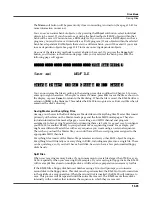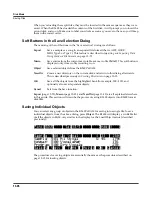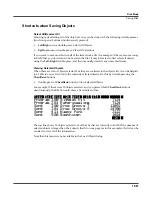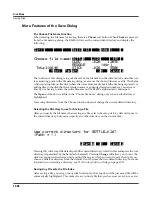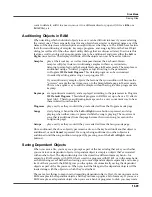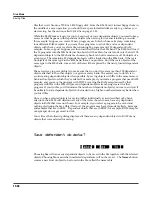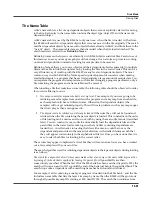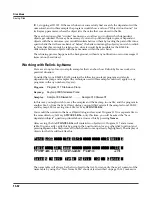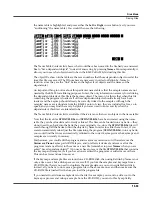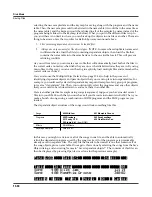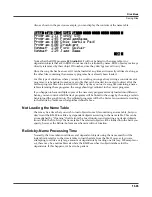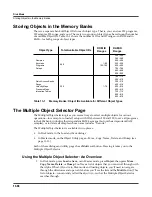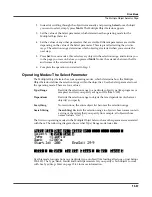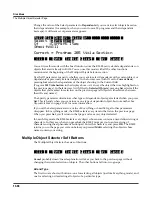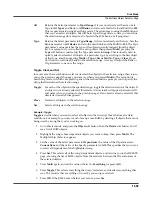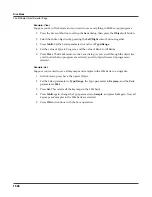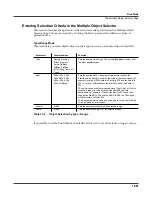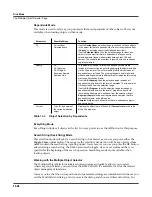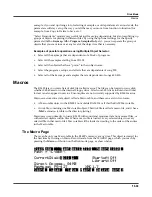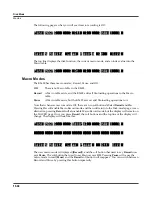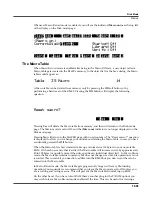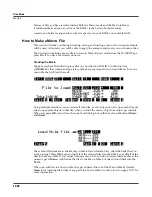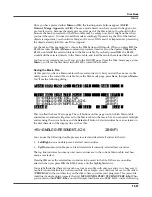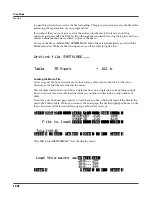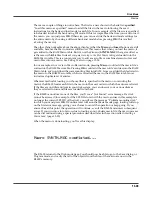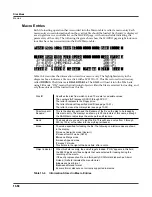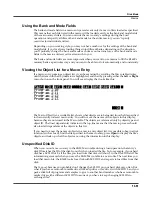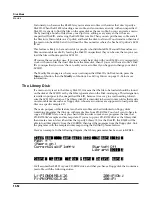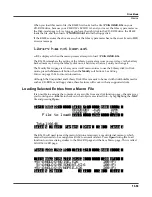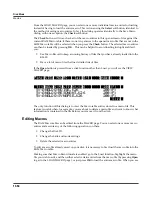Disk Mode
The Multiple Object Selector Page
13-39
All
Returns the Select
parameter to
Type/Range
, if it was not already set that way. Sets
Type to
All Types
and Bank to
All Banks
, and also sets StartId to
0
and EndId to
999
.
This is equivalent to using Everything mode. The advantage to using the
All
button is
that you can select all objects, but still be in Type/Range mode, where you can reÞne
the selection range (for example, all objects in the 400s bank, or all programs).
Type
Returns the Select
parameter to
Type/Range
, if it was not already set that way. Sets the
Bank parameter to
All Banks
, and also the StartId to
0
and the EndId to
999
. The Type
parameterÕs value matches the type of the object currently indexed from the object
list. For example, if you scrolled to a setup object then pressed
Multi
, pressing the
Type
soft button would set up the Type parameter to
Setup
. This is usually used to
quickly select or deselect all objects of a particular type by scrolling to the Þrst object
of that type, and then pressing
Multi-> Type-> Set or Multi-> Type-> Clear
. If you
donÕt want to include all banks in the selection range, it is easy to adjust the Bank or
ID parameters to narrow the range.
Toggle, Clear, and Set
In most cases, these soft buttons select or deselect the objects in the selection range, then return
you to the previous page (the page you were on when you pressed
Multi
). The exception is
SearchStrg mode, in which case pressing any of these three buttons prompts you to specify the
string that determines the selection range.
Toggle
For each of the objects in the speciÞed range, toggle the selection status of the object. If
an object is not already selected, this selects it (an asterisk will appear between its ID
and name when you return to the previous page). If an object is already selected, this
deselects it (asterisk disappears).
Clear
Deselects all objects in the selection range.
Set
Selects all objects in the selection range.
Example: Toggle
Toggle
is useful when you want to select all objects in the list
except
those that meet certain
conditions. For example, you may want to free up some RAM by deleting all objects that are not
being used by a song that youÕre working on.
1. Go to Master mode, and press the
Object
soft button, then the
Delete
soft button. YouÕll
see a list of RAM objects.
2. Highlight the song whose dependent objects you want to keep, then press
Multi
. The
Multiple Object Selector appears.
3. Set the value of the Select parameter to
Dependents
, the value of the Of parameter to
Current Item
, and the value of the Specify parameter to
All
. This speciÞes that you want
to select all dependents of the highlighted song.
4. Press
Set
. This selects all of the songÕs dependent objects, and returns you to the DELETE
page, showing the list of RAM objects. Note the asterisks between the IDs and names of
the selected objects.
5. Press
Multi
again, and set the value of Select to
Everything
(or press
All
).
6. Press
Toggle
. This selects everything that wasnÕt selected, and deselects everything that
was. The result is that everything
not
used by your song is selected.
7. Press
OK
. If the K2600 asks whether youÕre sure, press
Yes
.
Содержание K2600 BEST OF VAST - REV A
Страница 76: ......