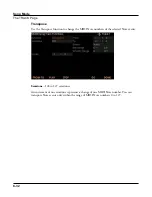Global Mode
MAIN1 Page
9-6
Sound Selection
The Category Buttons setting allows you to select Programs and Multis normally.
The Enter Button setting allows you to scroll through the Program or Multi list without
immediately loading the selected Program or Multi. This allows you to find the next Program
or Multi to load without interrupting the Program or Multi that is currently being played.
When scrolling through the Program or Multi list, Programs and Multis will appear with
their names in parenthesis to indicate that they have not been loaded. Press the Enter button
to load the currently selected Program or Multi. When switching to Program or Multi mode,
the current Program or Multi will be loaded automatically. When pressing a Quick Access
button, the assigned Program or Multi will be loaded automatically.
Show Zone Info
When this parameter is set to Yes, the Multi Mode selection page will show information for
each of the Zones in the currently selected Multi.
The Multi select page will show information for 4, 8 or 16 Zones at a time, depending on the
number of Zones in the selected Multi. If the selected Multi has 4 Zones or less, the Multi
select page will show the information below. If the selected Multi has more than 4 Zones,
some of this information will not be displayed.
• Zone Solo status: The Solo icon turns white for any not soloed Zone. The Solo icon
turns red for any soloed Zone.
• Zone On status: The On icon turns white for any Zone that is not active (muted).
The On icon turns green for any Zone that is active (not muted) if it has a MIDI
destination which includes LOCAL. The On icon turns orange for any Zone that is
active (not muted) if it has a MIDI destination which does not include LOCAL.
• Zone MIDI Output status: The MIDI Output icon has a symbol for USB (on
the left) and standard MIDI 5-pin DIN (on the right). This icon changes color
depending on the MIDI destination of each Zone. If the Zone has no USB or MIDI
output selected for Destination, the icon turns white. If the Zone has USB and/or
MIDI selected for Destination, the corresponding left and/or right side of the icon
turns green.
• Zone A B Audio Output setting: The A B Audio Output icon shows the Audio
Output setting of each Zone. This icon corresponds with the Output parameter on
the Multi Edit MAIN page. If Output is set to Auto, both sides of the icon (A and
B) turn green. If Output is set to A, the left side of the icon (A) turns green, and the
right side (B) turns white. If Output is set to B, the left side of the icon (A) turns
white, and the right side (B) turns green.
• Zone Key Range: The Key Range icon shows an overview of the Key Range settings
for each Zone.
Содержание Flash Play PC4
Страница 1: ... It s the sound Part Number 910587 002 Rev B ...
Страница 9: ... ix MIDI Implementation A 1 Specifications B 1 Index I 1 ...
Страница 289: ... 8 40 ...
Страница 328: ... 10 7 ...