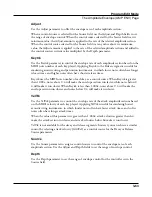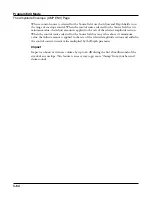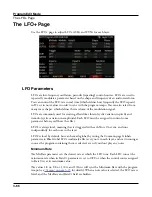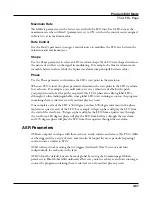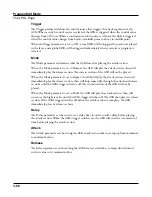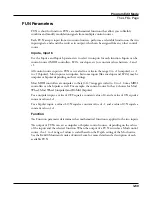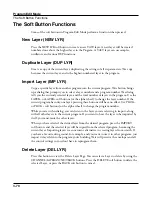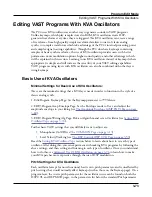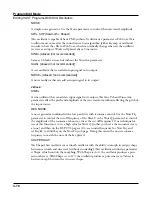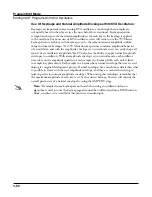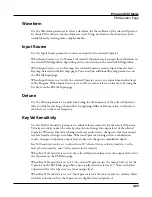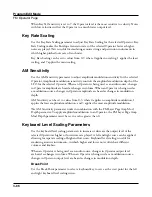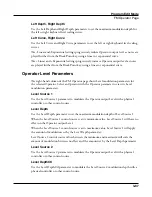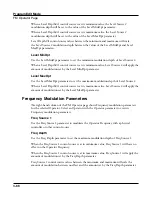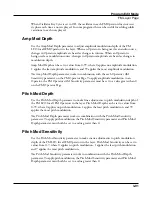Program Edit Mode
Editing VAST Programs With KVA Oscillators
3-76
To add a DSP function to the Sync Square oscillator, you’ll need to use cascade mode. For
example, to add a filter, duplicate one of the layers to create layer 3. On layer 3, select the
ALG page and choose one of the cascade mode algorithms, algorithms 101-131. For this
example, lets use alg 105 with the filter “4Pole Mogue LP” selected for the function block.
For the Alt Input parameter, select Layer 2. This routes a pre-Level parameter copy of Layer
2’s output into Layer 3. Go to layer 2’s DSP CTL page and turn its level down to -96dB
(otherwise the un-filtered sound from layer 2 will be audible as well as the filtered sound in
layer 3). Now you can hear the Sync Square from layers 1 and 2 running through the filter in
layer 3. See
Advanced Use Of KVA Oscillators
below for examples of how to set and control
modulation of filter parameters.
Advanced Use Of KVA Oscillators
Read the KVA sections above before moving on to this section.
If you have tried the program described above in
, you may
have noticed that there is no variation in the notes played aside from pitch. Layers and
programs created with KVA oscillators can become much more expressive by introducing
variation with DSP modulation. For a KVA oscillator layer, you can use DSP modulation
just as you would for keymap layers (see
The DSP Modulation (DSP MOD) Page
). Several KVA oscillators also have their own modulation
parameters that must be accessed to control the oscillator’s intended function. Aside from
these methods, KVA layers can also be altered by using keymaps with natural amplitude
envelopes. See below for details on each method.
Examples of Simple DSP Control and Modulation:
Select the Program 2046 Editor Template and press the EDIT soft button. Go to the
KEYMAP page and set Keymap to 999 Silence. Next, go to the AMP ENV page and set
the mode to User, set Att1 time to .002 and Rel1 time to 0.02 (this gives you basic control
of attack and release envelopes with sliders 3 and 4). Press the ALG soft button and select
Algorithm 8. Select the leftmost empty function block and use the alpha wheel to scroll to
the PWM oscillator. Play some notes to hear the sound of the PWM oscillator.
Select the right most empty function block and use the alpha wheel to scroll to the LOPASS
block. You should immediately hear a difference in the sound of the program, because the
LOPASS function is set by default to cut some of the high frequencies from any signal
that passes through it, in this case the PWM signal is passing through. With the LOPASS
function still selected, press the EDIT button. This brings you to the main parameter for the
LOPASS object on the DSP CTL page, which is LP Frq (you can also reach this page using
the DSP CTL soft button). Here you can adjust the initial value of the function, in this case
it is cut off frequency for the low pass filter. For this example, leave this initial value set to
its default. With the LP Frq parameter selected, press right on the cursor button to get to
this function’s sub page (the right half of the display). Select the Veltrk parameter and use
the alpha wheel or alpha numeric pad to turn it all the way up to 10800ct. Now keyboard
velocities will affect the LP Frq parameter. A velocity of 127 will cause the filter’s cut off
Содержание Flash Play PC4
Страница 1: ... It s the sound Part Number 910587 002 Rev B ...
Страница 9: ... ix MIDI Implementation A 1 Specifications B 1 Index I 1 ...
Страница 289: ... 8 40 ...
Страница 328: ... 10 7 ...