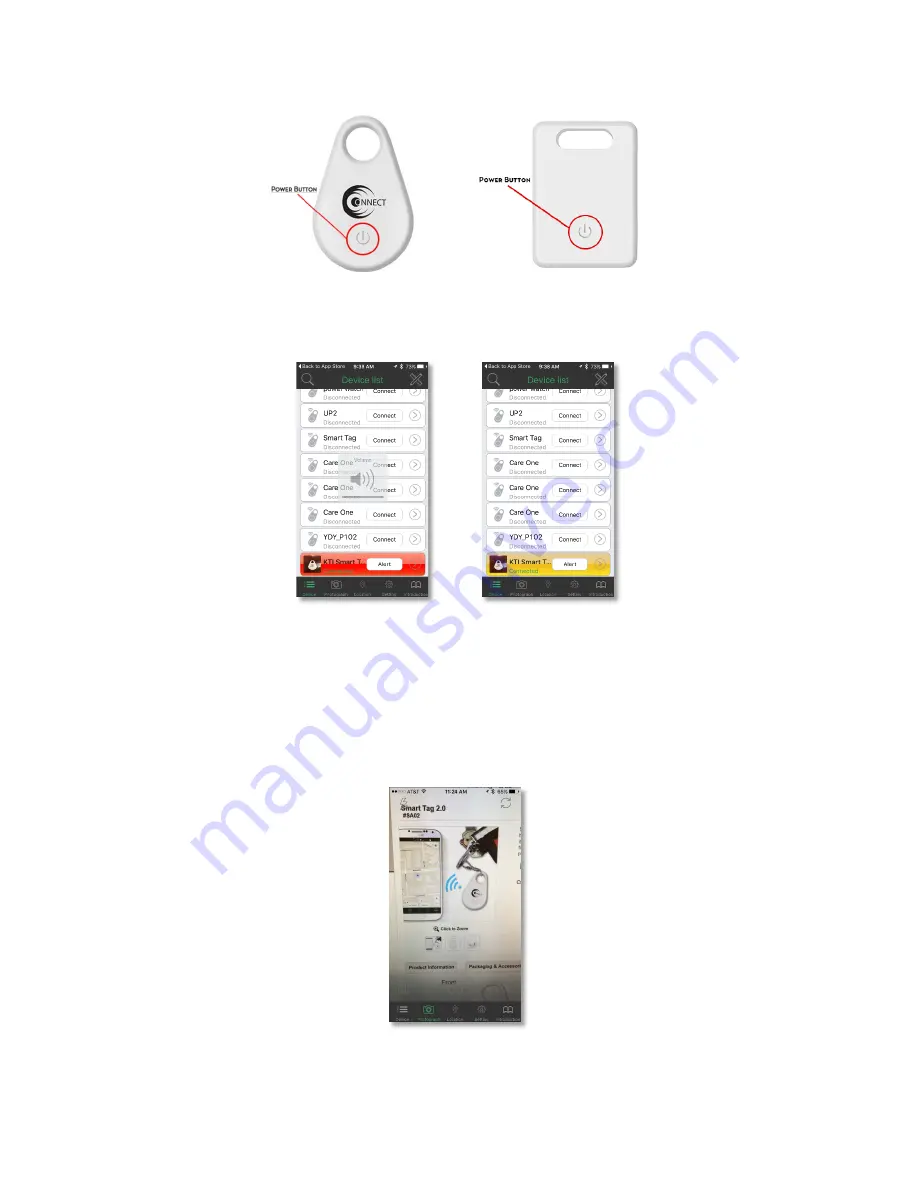
Copyright © 2016. KTI Promo. All Rights Reserved.
b.
If you lose your phone, but have your Smart Tag, double click the “Power” button as this will make your
phone start sounding an alarm.
i.
When you find your phone, open the App, and you will see that your Smart tag will be flashing
“Red & Yellow” on the Device List screen. To make the alarm stop sounding, all you need to do is
tap anywhere within the box for your device.
Looking at the Navigation Menu for the App at the bottom of the screen, there are other options available than just
having your phone or Smart Tag sound an alarm.
1.
Camera/Photograph
a.
When the Camera/Photograph option is selected, the “ITracing” app will turn on the camera on your
phone. Within this screen, you can select to turn the camera form front to back and vice versa, and you
can also select to turn the “Flash” on as well.
b.
When you are ready to take a picture, all you need to do is press the “Power” button on Smart Tag and a
picture will be taken ad saved to the Photo Library on your phone.
2.
Location
a.
When the “Location” option is selected, a map will open to show your current location. If you are out
somewhere and your car is parked in a large parking lot, you can press the “power” button once on the
Smart Tag to save your current location of where you are with your car within the app.




