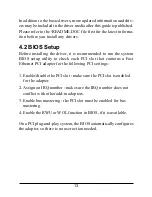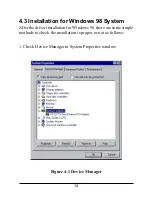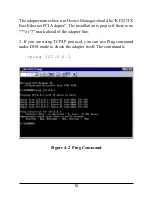Отзывы:
Нет отзывов
Похожие инструкции для KF-221TX/3

504
Бренд: Patton electronics Страницы: 8

3100 Series
Бренд: Paradyne Страницы: 2

ReVIVE series
Бренд: Accessory Power Страницы: 4
IQeye IQM-GBA Alliance-mx
Бренд: Vicon Страницы: 2

MixMic
Бренд: Saramonic Страницы: 2

WPC200
Бренд: Linksys Страницы: 95

AEC-6885MLP
Бренд: Acard Страницы: 35

hp2xi-o
Бренд: 3idee Страницы: 7

LevelOne WUA-0616
Бренд: CP TECHNOLOGIES Страницы: 5

BSM-RN41
Бренд: Intermec Страницы: 4

HL117E
Бренд: Aztech Страницы: 2

KCE-400BT
Бренд: Alpine Страницы: 156

ALDL
Бренд: 1320 Electronics LLC Страницы: 47

SCS3011
Бренд: Philips Страницы: 2

LP441b
Бренд: Oki Страницы: 152

WF76017ST
Бренд: OGEMRAY Страницы: 27

MD-BT01
Бренд: Yamaha Страницы: 3

UD-WL01
Бренд: Yamaha Страницы: 44