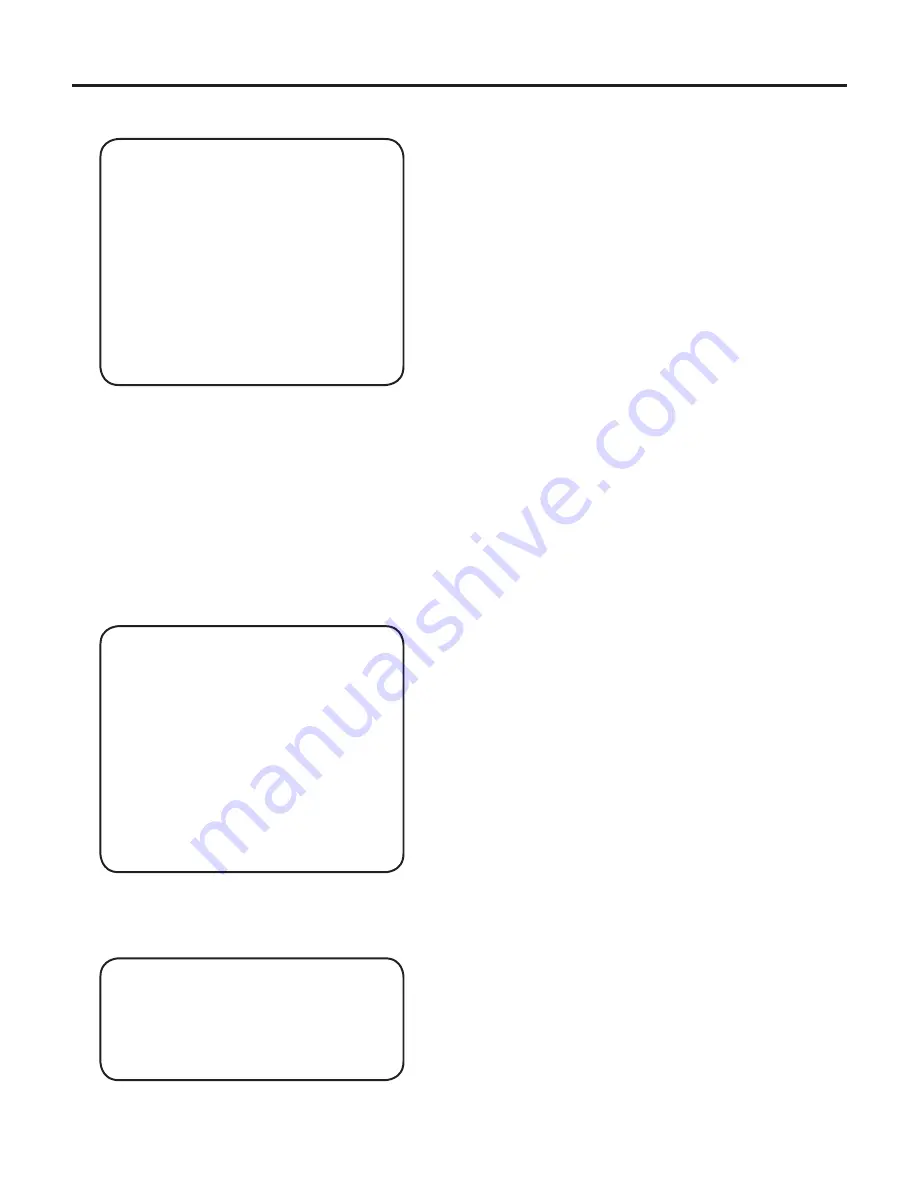
31
9. OSD MANUAL
• SYSTEM
- FIRMWARE VER :
Information of camera’s
firmware version.
- COMMUNICATION:
Use the SET
button to go to the
COMMUNICATION sub
menu.
- AUDIO OUTPUT:
Use the LEFT/RIGHT
button to select the
audio output ENABLE/
DISABLE.
- FOCUS MODE:
Use the LEFT/RIGHT button to select ON/OFF the Focus
mode. In Focus mode, the iris becomes fully open, electronic
shutter controls the light level, and the TV out screen zooms
into the center in order to make focusing easier. When in
Focus Mode, the OSD menu is not displayed.
- FACTORY RESET:
Use the SET button to action start of reset. Clear all setting
and initialize to factory setting.
• COMMUNICATION (Sub Manu)
- CAMERA ID :
Use the LEFT/RIGHT button
to select the RS485 ID
Address.
- BAUD RATE :
Use the LEFT/RIGHT button
to select the baudrate setting
for RS485 communication.
- COMM APPLY :
Apply all communication
setting changed at once.
Use the SET button to apply.
• EXIT
This menu can be accessed when use the EXIT action in all menu pages.
- SAVE & EXIT SETUP:
Save all current setting and Close OSD
menu. These setting are loaded and applied
automatically when the Camera is power on.
- EXIT WITHOUT SAVING:
Close OSD menu. Camera’s current setting is
not saved. Use the SET button to action.
SYSTEM
*
FIRMWARE
*
COMMUNICATION
*
AUDIO OUTPUT
*
FOCUS MODE
*
FACTORY RESET
*
ESC
*
EXIT
0.2B.25
DISABLE
OFF
COMMUNICATION
*
CAMERA ID
*
BAUD RATE
*
COMM APPLY
*
ESC
*
EXIT
NO. 1
2.4K
SAVE & EXIT SETUP
EXIT WITHOUT SAVING


































