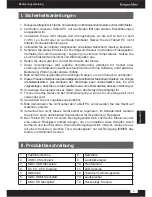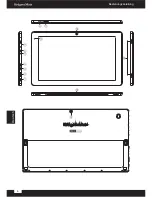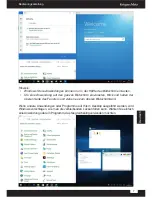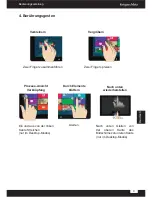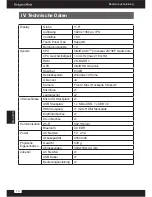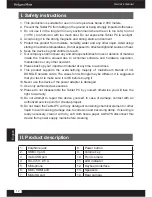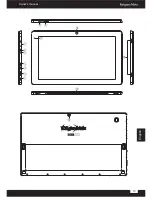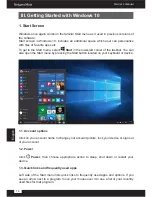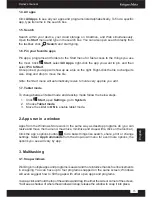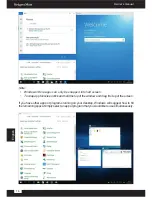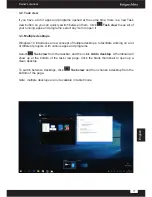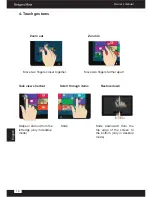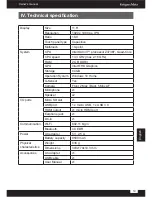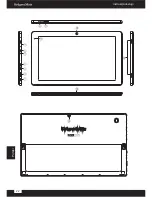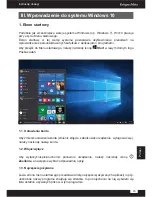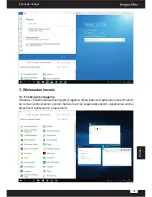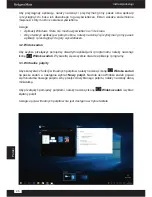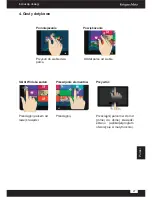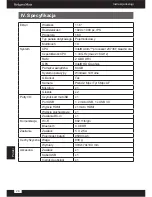14
Owner’s manual
English
1. Start Screen
Windows once again works on the familiar Start menu as it used in previous versions of
the software.
Start screen in Windows 10, includes an additional space which user can personalize
with tiles of favorite apps etc.
To get to the Start menu, select
Start
in the lower-left corner of the taskbar. You can
also open the Start menu by pressing the Start button located on your keyboard or device.
1.1. Account options
Click on your account name to change your account picture, lock your device or sign out
of your account.
1.2. Power
Click
Power
, then choose appropriate action to sleep, shut down or restart your
device.
1.3. Quick links and frequently used apps
Left side of the Start menu lists quick links to frequently used apps and options. If you
see an arrow next to a program, move your mouse over it to see a list of your recently
used files for that program.
III. Getting Started with Windows 10
Élise Émond
New
Power
All Apps
File Explorer
Settings
Suggested
Cars: Fast as Lightning
Most used
News
Word
People
OneDrive
Calculator
Work
Entertainment
Xbox
TuneIn
Life at a glance
Photos
Maps
Monday 13
Interview new
consultant
Fourth Coffee
4:00 PM
Store
Christian Lacombe
I'm excited about our trip! My sister
says the food trucks downtown are
10
4:30 PM
13/7/2015
Search the web and Windows
Содержание KM1160
Страница 2: ......
Страница 4: ...4 Bedienungsanleitung Deutsch ...
Страница 13: ...13 Owner s manual English ...
Страница 22: ...22 Instrukcja obsługi Polski ...
Страница 31: ...31 Manual de utilizare Română ...
Страница 39: ......
Страница 40: ...www krugermatz com is a registered trademark ...