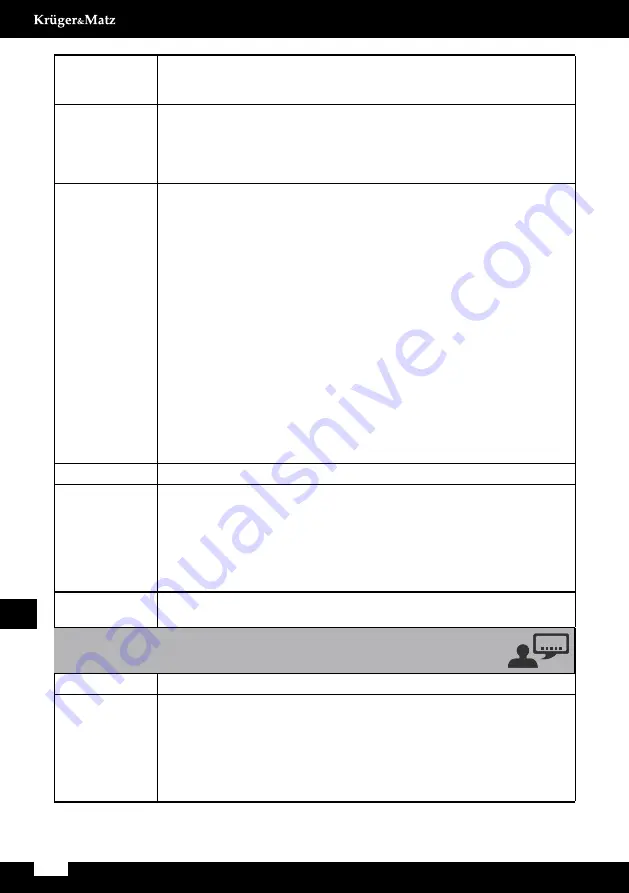
46
Owner’s manual
EN
ScREEN SAVER
ON: The screen saver starts up if nothing is played back and no
operations are performed for 4 minutes.
OFF: The screen saver does not start up.
hD Resolution
The resolution options include AUTO, 480i/576i, 480p/576p,720p, 1080i,
1080p.
Note: If no display appears on the TV screen due to unsupported
resolution, reconnect any available interlace video output to your
isplay and re-adjust the resolution settings to 480p/576p.
Aspect Ratio
To avoid distortion on older televisions, you may need to change the
way in which the image is displayed. Televisions use a 4:3 aspect ratio;
high-definition televisions use 16:9 aspect ratio (as do movies).
•
Some discs do not allow the aspect ratio to be changed and you will
therefore have to change the aspect ratio on the TV.
[4:3PS]: This mode is used with 4:3 televisions. 4:3 images are displayed
normally. When showing 16:9 programmes, the full height of the
screen is displayed, and the left and right part of the image are cut
off.
[4:3LB]: This mode is used with 4:3 televisions. 4:3 images are displayed
normally. 16:9 images are visible at their full width, but there are
blank area at the top and bottom of the screen.
[16:9]: Use with a 16:9 wide television.
•
Some wide-screen discs that do not permit the Pan Scan mode
playback are automatically played in Letter Box mode.
•
Depending on the DVD, 4:3 Letter Box may be selected
automatically instead of 4:3 Pan Scan and vice versa.
•
If 16:9 (Wide) is selected and a normal TV is connected, 16:9
content will appear distorted during playback (objects look thin).
PASSWORD
you can set a new password for parental control.
RATING
Playback of some DVD discs can be limited depending on the age of the
users. The parental control system allows the playback limitation level to
be set by the parent.
•
The lower the level, the stricter the limitation.
•
If the rating of the loaded DVD disc is higher than the level you set,
the system will require a password. Enter your password and press
the ENTER button to start playback.
DEFAULT
All the items in the Setup menu (except for the password and parental
control) will be reset to the default settings.
OSD Language
Select the desired language for on screen menus of the unit.
Audio
Subtitle
DVD Menu
you can select a preferred language for audio, subtitle and disc menu.
•
When you select a preferred language that is not recorded on the
DVD, one of the recorded languages is automatically selected.
•
you can override the Audio setting in the Setup menu by pressing the
AUDIO button on the remote control unit while a DVD disc is playing.
•
you can override the Subtitle setting in the Setup menu by pressing the
SUBTITLE button on the remote control while a DVD disc is playing.
Содержание KM1808
Страница 2: ......
Страница 5: ...5 Bedienungsanleitung DE PRODUKTBESCHREIBUNG ...
Страница 29: ...29 Owner s manual EN PRODUCT DESCRIPTION ...
Страница 52: ...52 Mode d emploi FR DESCRIPTION DU PRODUIT ...
Страница 75: ...75 Gebruiksaanwijzing NL HOOFDEENHEID ...
Страница 98: ...98 Instrukcja obsługi PL OPIS PRODUKTU ...
Страница 122: ...122 Manual de utilizare RO Prezentare dispozitiv ...
Страница 143: ......
Страница 144: ...www krugermatz com is a registered trademark ...
















































