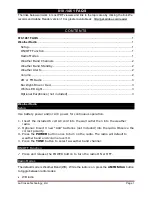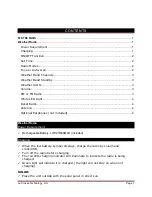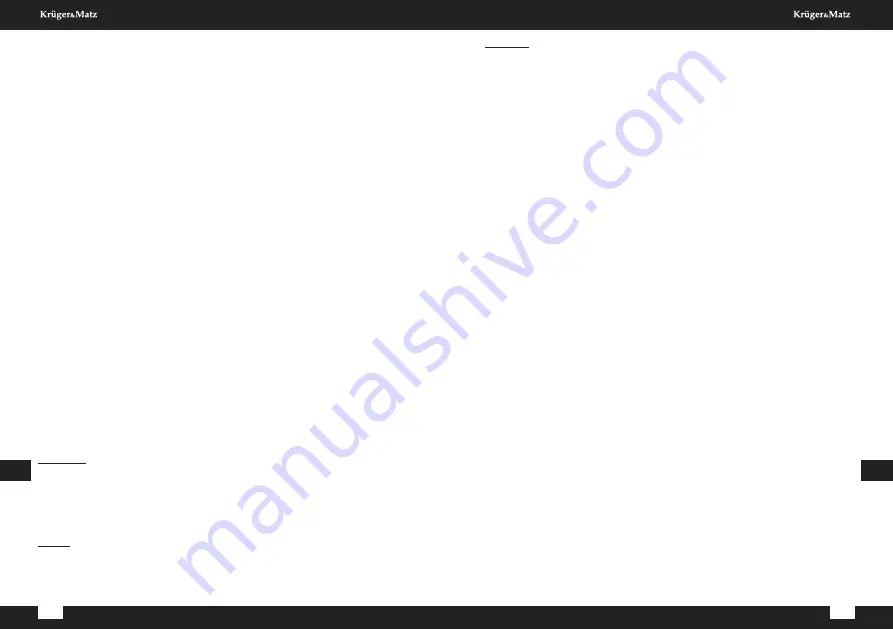
Owner’s manual
Owner’s manual
36
37
EN
EN
FIRST STEPS
1. Connect the device to power supply mains with an included
power adapter: plug the supplied power adapter into the
DC-in socket (on the rear of the device) and the other end
into a power mains socket.
2. Press the standby button on the device to switch on the
device on. The screen will display Kruger&Matz KM 0818
notification.
3. When switched on for the first time, the radio will scan for
available networks. User can configure network manually, via
WPS or withhold from connecting with a network. Use volume
/ select knob on the device to navigate through options:
1. Select “Yes” to configure network manually: Choose
the desired network you want to connect. Then enter
password if necessary. Enter each by rotating volume /
select knob on the device and press right navigation
button on the device to move to next sign. Press
rotating volume / select knob on the device to confirm.
2. Select “Yes (WPS)” to configure network with use of
WPS function: the KM0818 will request pressing the
WPS button on your router within 120 seconds When
pressed, the device will automatically connect with
network
3. Select “No” to withhold from connecting to network.
4. When connected successfully, you will see the Wi-Fi logo in
the upper left corner.
OPERATION
Standby
Press the standby button on the front panel to wake up the unit
or switch to the standby mode..
Note: the device has to be connected to power supply
beforehand!
Menu
Press the menu button on the front panel to enter the menu.
Press left / right navigation buttons or selection knob to select
appropriate option
Volume
Use volume / select knob on the front panel to adjust the
volume.
SETTINGS
Press the volume knob on the front panel or use the direction
buttons on the remote control to select settings; press volume
/ select knob to enter.
Time display
Select analog or digital clock.
Manage my MediaU
Enter My MediaU and manage the account.
Note: before using this function for the first time, you need
register in http://www.mediayou.net and set up account
(otherwise the display will show information that the link to an
account is not valid). Enter related data of the device into your
account. You will need to add the device to the list: name and
the series number (SN number is available in Information
Center > System Information > Wireless Info; SN is the MAC
address).
Network
1. Wireless network configuration
Select the tab to configure your network. The device will
automatically scan for available wireless networks. Once
displayed, select desired network and press volume / select
knob on the device. The device will prompt you to input
password (use volume / select knob to input a letter/number
and press it to move to next letter – note correct
capitalization!). When the full password has been input, press
volume / select knob on the device to confirm. The device will
automatically connect with the network, and a network symbol
will be displayed in the upper left corner of the screen.
Содержание KM0818
Страница 49: ...www krugermatz com is a registered trademark ...