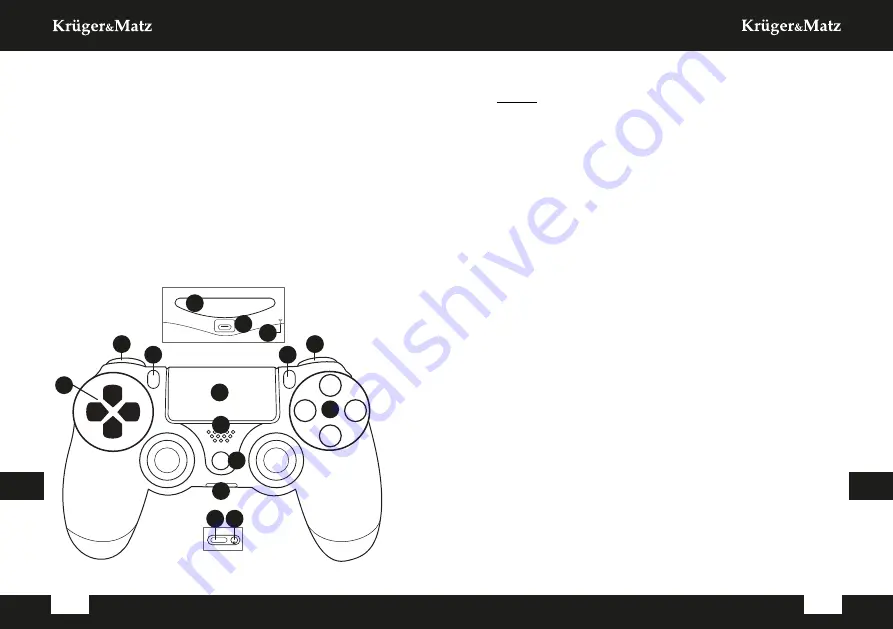
EN
EN
Owner’s manual
Owner’s manual
8
9
PRODUCT DESCRIPTION
1. D-pad
2. L1, L2 buttons
3. SHARE button
4. Touch panel
5. OPTIONS button
6. R1, R2 buttons
7. Function buttons
8. Analog sticks
9. Speaker
10. HOME button
11. Earphone jack
12. EXT socket
13. Charging socket
14. Light bar
15. Reset button
OPERATION
Pairing
PS4
Before pairing, make sure to reset the controller. Insert a
small, thin object (ex. paperclip) to the Reset button slot,
and press and hold it for 5 seconds.
1. Connect the controller with a microUSB cable to the
USB port on the console.
2. Press the HOME button on the controller.
3. After a while, the light bar will start to glow blue. Now
USB cable can be disconnected.
PC
Connection with a PC requires a Bluetooth adapter in 2.0
version or higher. Range of the controller depends on the
adapter, Bluetooth version and obstacles between the
controller and adapter.
1. In Windows 10, go to the Settings menu.
2. Go to the Devices menu.
3. Press the Add Bluetooth device button, and select the
Bluetooth option.
4. Press and hold the HOME and SHARE buttons at the
same time, until the light bar starts to flash.
5. After a while, the PC will find the controller. Select the
Wireless controller.
6. After a while, the connection will be established.
Attention: Touch panel, light bar, speaker and audio-jack
output may not work on all platforms.
Tips:
• In the Steam app, pressing the HOME button will open
up Big Picture mode.
• To turn off the controller, press and hold the HOME
button for 10 seconds.
EXT
1
2
6
7
8
3
5
4
13
15
14
9
10
11
12
Содержание KM0771
Страница 11: ...is a registered trademark ...











