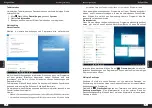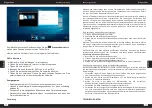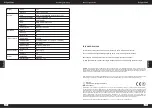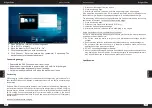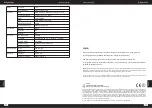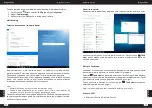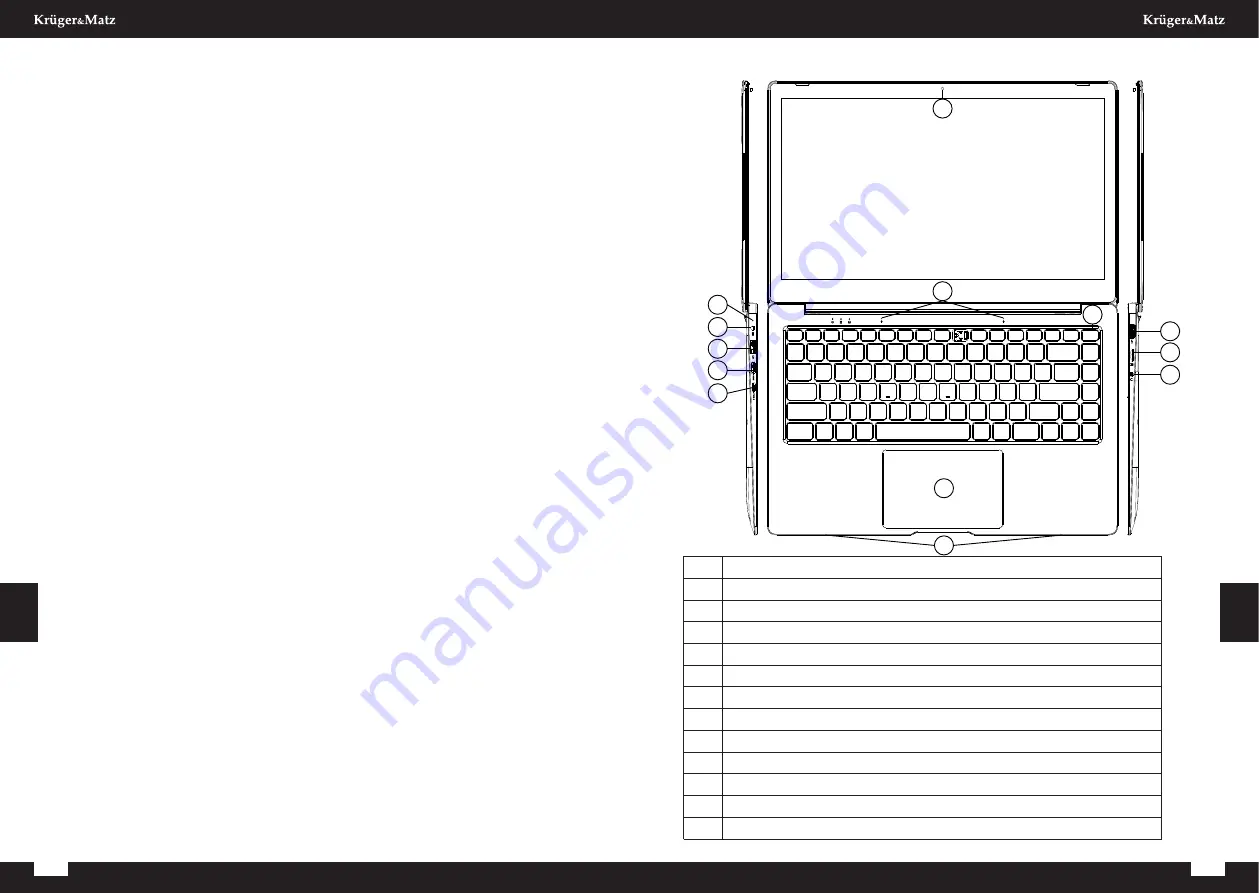
14
15
Owner’s manual
Owner’s manual
E
n
g
lis
h
E
n
g
lis
h
Safety Instructions
Read the instruction manual carefully before first use and keep it for future reference.
1. Protect this product from moisture, humidity, water and any other liquid. Avoid using/
storing it in extreme temperatures. Do not expose it to direct sunlight and sources of
heat.
2. Avoid using/storing it in the strong magnetic environment.
3. Never use this device if the power adapter or the device itself is damaged.
4. Disconnect the device from the power supply if it is not going to be used for a long
time.
5. Use only authorized accessories.
6. Prevent the device from falling on the ground or being strongly impacted.
7. This product is not a toy; keep it beyond children’s reach.
8. Producer does not claim liability for any data loss, damage caused by inappropriate
use and handling, or any mechanical damage. Warranty repair does not cover
restoring the operating system after it has been removed by the user.
9. Do not attempt to repair/disassemble this device yourself. In case of damage,
contact with an authorized service point for check-up/repair.
10. ALWAYS disconnect this device from power supply mains before cleaning. Clean
this device with soft, slightly damp cloth. Do not use any abrasives or chemical
agents to clean this product.
11. Do not press or touch the display panel.
12. Do not disconnect the device suddenly when formatting or uploading/downloading -
it can lead to program errors.
13. Do not handle the device with wet hands.
14. Keep the volume at a reasonable level throughout entire time of using the speaker.
To prevent damage to your hearing, do not raise the volume too high.
15. Producer does not claim liability for any data loss, damage caused by inappropriate
use and handling or any mechanical damage.
16. Producer does not claim liability to any damages caused by inappropriate upgrade
performed by the user.
17. Before connecting the device to power supply socket, make sure the voltage
indicated on the appliance corresponds to the voltage in the power supply socket.
NOTE: The battery is not detachable. Do not attempt to disassemble the battery.
PRODUCT OVERVIEW
Preparing the device for operation:
1.
Charging indicator
2.
DC-in
3.
USB ports
4.
Mini HDMI port
5.
USB-C port
6.
Front camera
7.
Microphone
8.
Touchpad
9.
Speakers
10.
Power button
11.
USB ports
12.
microSD slot
13.
Audio jack (earphone output and microphone input)
2
1
3
4
5
9
8
12
11
7
6
10
13
Содержание Explore 1406
Страница 23: ...44 Notes 45 Notes ...
Страница 24: ...46 Notes ...
Страница 25: ...www krugermatz com is a registered trademark ...