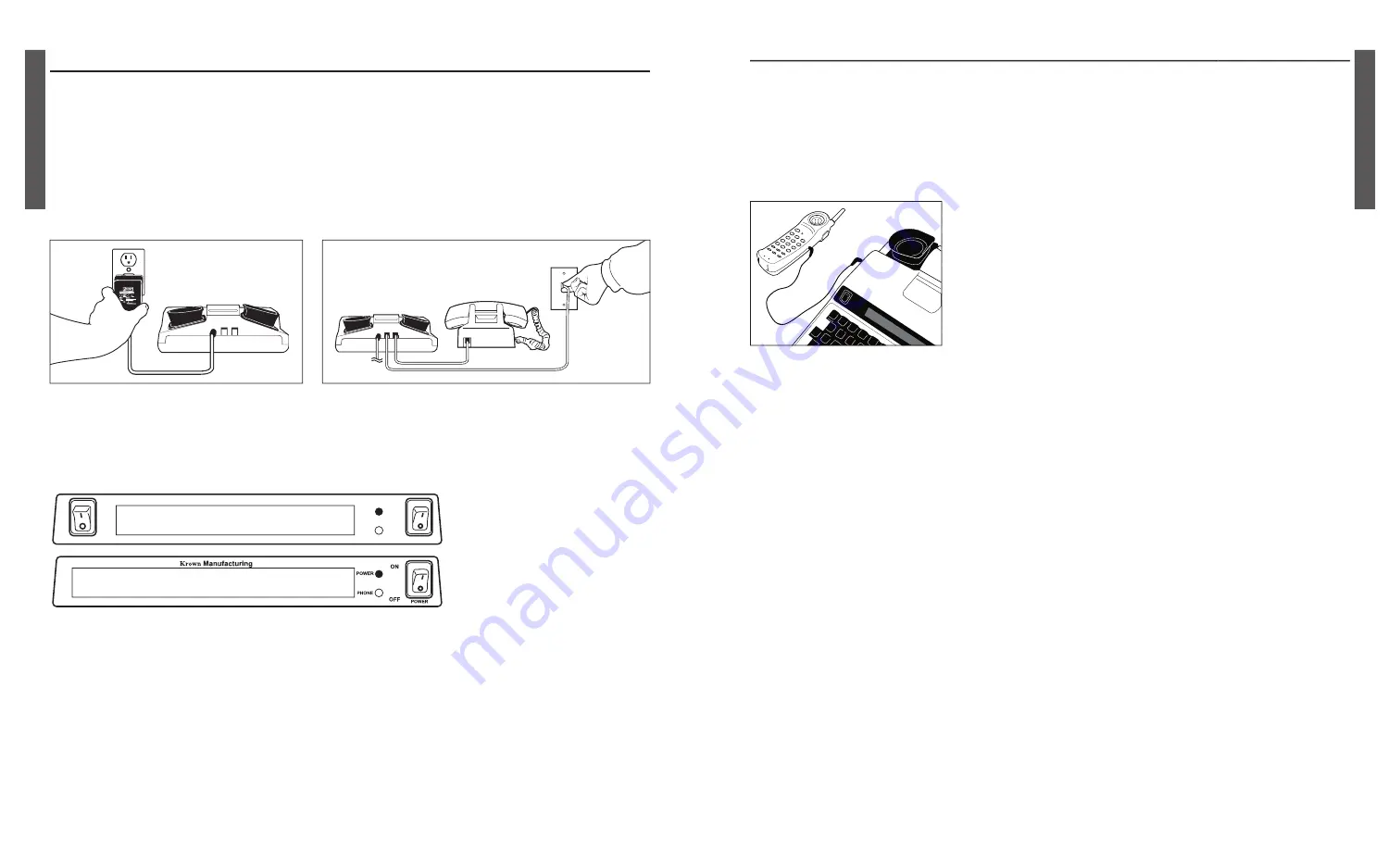
I. GETTING STARTED
TO SETUP YOUR PORTA PRINTER 2000D
Place your Porta Printer near your telephone. The power unit is connected to a regu-
lar power outlet and the Porta Printer is used with your telephone.
• Be sure that the ON/OFF switch on the TDD is OFF.
• Plug small end of adapter cord into small hole at back of TDD.
• Plug AC Adapter/Charger into an electrical wall-outlet.
• Keep both ends plugged in even when machine is not being used for a
telephone call.
If your PortaPrinter 2000D has the Direct Connect option, plug one end of your mod-
ular cord into the telephone wall jack. Plug the other end into either jack on the back
of your TDD. The second jack can be used to connect your telephone set or signaling
device to the PortaPrinter 2000D.
THE LIGHTS AND SWITCHES
Phone Light
Shows sounds heard on the telephone line.
Power Light
Show status of power. When the light shows:
STEADY = Power is ON
FLASHING = Low battery power
NO LIGHT = Power is OFF
Power Switch
This switch turns the power ON and OFF
Print Switch
This switch turns the printer ON and OFF.
PRINTER
POWER
OFF
ON
POWER
PHONE
Krown
Manufacturing, Inc.
7
VII. USING YOUR PORTAPRINTER WITH WIRELESS PHONE (CONT.)
USING YOUR PP2000D WITH A CORDLESS PHONE
You can connect your MP2000D to a cordless phone with a 2.5mm headset jack, and
enjoy the freedom of making a call around the house. Charge the cordless phone and
PP2000D at night to get them ready to use next day.
Making a cordless phone call with your TDD.
1. Connect the PP2000D to the cordless phone using the
2.5mm audible cable.
2. Turn on your PP2000D
3. Press ON or TALK button on your cordless phone and
watch “Phone” light on your TDD to make sure you
get a dial tone.
4. Dial number on your cordless phone.
5. If the other TDD or Relay agent picks up your call,
your PP2000D will display text message and the
communication link has begun.
TROUBLESHOOTING FOR TDD-WIRELESS CALL
There are many new technology that has been used to establish the wireless com-
munication link between your and the other TDD users, you will get some problems
sometimes by many causes.
Garbled Text:
It may be caused by lost, damaged or late signals sent through the
air to the receiver. It happens with any wireless call, even non-TDD calls,
and mainly caused by nature. Move your TDD and wireless phone to
where you can receive a strong and contact signal. If you use a cordless
phone refer to your owner’s manual to know how to switch channel or
move closer to the base to strengthen the signal. Always check to make
sure you have a good connection from the cable to the TDD and the wire-
less phone.
“Drop Call”:
It may occur when you are moving between 2 call towers or in
valleys, hills, and tunnels. Try to redial when you have a stronger signal
from your cell phone.
Feedback:
If you see your “Phone” light on your TDD on constantly, your PP2000D
is getting feedback. You may reduce the volume of your cell phone or
cordless phone down until the red light turns off and then increase it for
better receiving.
VII. USING YOUR PORTAPRINTER WITH WIRELESS PHONE (CONT.)
1. Connect the PP2000D to the cordless phone using the
2.5mm audible cable.
2. Turn on your PP2000D
3. Press ON or TALK button on your cordless phone and
watch “Phone” light on your TDD to make sure you
get a dial tone.
4. Dial number on your cordless phone.
5. If the other TDD or Relay agent picks up your call,
your PP2000D will display text message and the
20
R
E
T
NI
R
P
AT
R
O
P
R
E
T
NI
R
P
AT
R
O
P























