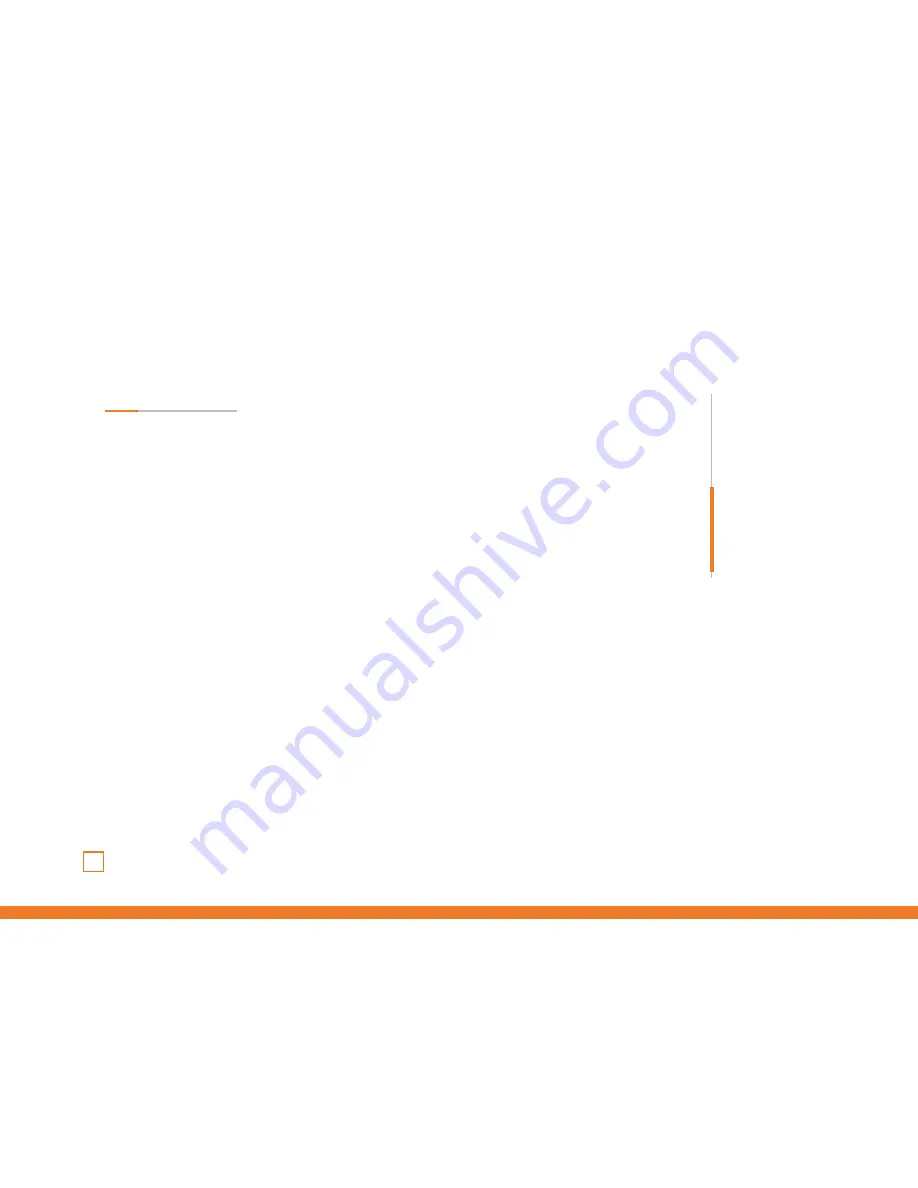
07
Kumite
User Manual
«
comes
from previous page
4.
After the connection press the HOME button on Kumite and choose a profile, the red LED
that shows the player number stays lit.
5.
The arcade stick is now ready to use.
∆ XBOX ONE
1.
Connect Kumite to PS4 console.
2.
Power on XBOX ONE console.
3.
Connect a XBOX ONE controller by a USB cable to the arcade stick, consider the
controller as a key to establish the connection between the console and arcade stick
( The controller need to be power off)
4.
After the connection press the HOME button on Kumite and choose a profile, the red LED
that shows the player number stays lit.
5.
The arcade stick is now ready to use.
INDEX
Technical Specifications
Button’s function table
Functions and modes
Installation
∆ PC
∆ PS3
∆ PS4
∆ XBOX ONE
Содержание KUMITE
Страница 1: ...USER GUIDE...
Страница 12: ......












