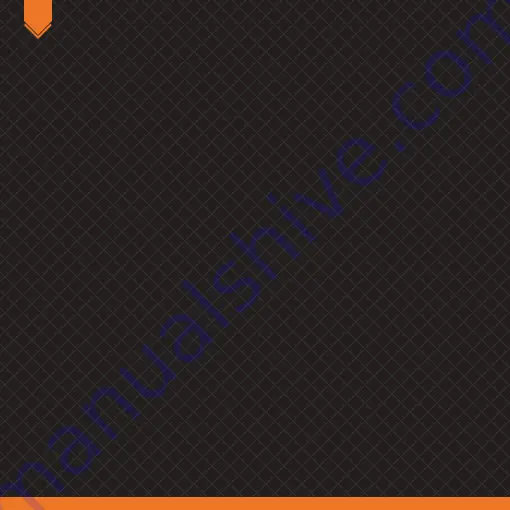
INSTALLATION
PC
WIRED MODE CONNECTION
1.
Connect the controller to its USB cable and plug it to a free USB port of your computer.
2.
LED channel’s LED1 and LED2 will be on every time the plugging has been successful.
PC
XINPUT WIRELESS MODE CONNECTION
1.
Press and hold “X” and “HOME” buttons: LED channel’s LED2 and LED4 will be flashing.
Device is now pairing.
2.
Turn on computer Bluetooth, find the “Krom Kloud“ device, click on the matching. If LED2 and
LED4 are still on, the pairing has been successfully set.
ANDROID
WIRELESS MODE CONNECTION *
1.
Press and hold “Start” and “HOME” buttons: LED channel’s LED3+LED4 will be flashing.
Device is now pairing.
2.
Enable your smart device’s (tablet or smartphone) Bluetooth, look for “Krom Kloud” device and
click on it. LED Channel’s LED3+LED4 are still on, the connection has been successfully done.
* Note:
Android system do not support vibration
ANDROID
DIRECTLY MODE CONNECTION
1.
Press and hold “A” and “HOME” buttons: LED channel’s LED1+LED4 will be flashing. Device is
now pairing.
2.
Enable your smart device’s (tablet or smartphone) Bluetooth, look for “Krom Kloud” device and
click on it. LED Channel’s LED1+LED4 are still on, the connection has been successfully done.
EN
Содержание KLOUD
Страница 1: ...QuickGuide Installation ...
Страница 12: ......












