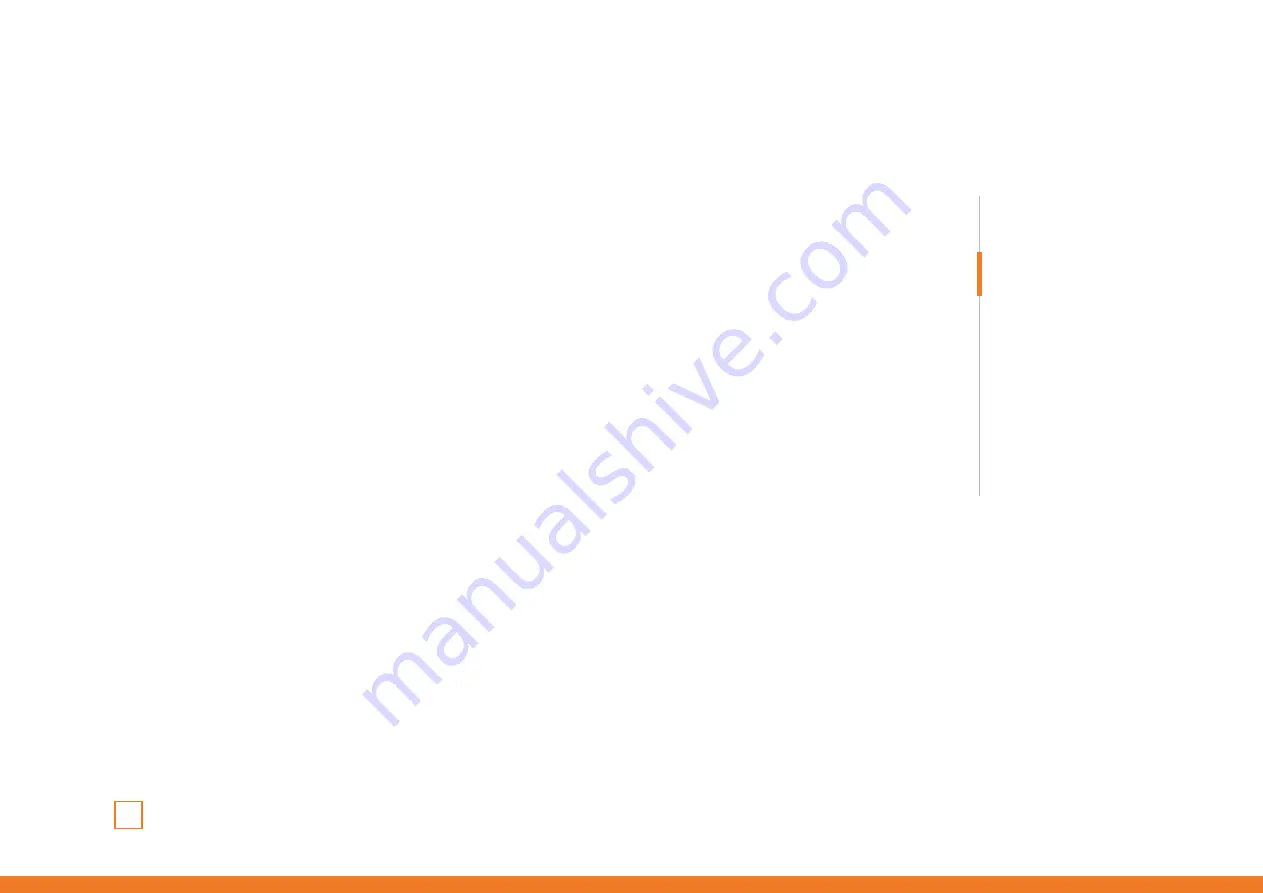
02
KHUNO
Software Manual
INDEX
System requirements
Software installation
System requirements
1.
Operating system:
Windows 7 / Windows 8 / Windows 8.1 / Windows 10
2.
Free USB 2.0 / 3.0 port.
3.
Software installation.
4.
50MB free hard disk space.
Software installation
1.
Plug KROM KHUNO USB connector to a USB port of your PC.
2.
Download the software from
www.kromgaming.com
2.1
Connect to the internet and enter
www.kromgaming.com
2.2
Into the product sheet right side menu (
Downloads
) click on “
DRIVERS
”.
2.3
In this link you can download the Software.
3.
Double click “
setup.exe
” to start the installation program.
4.
Select the folder to save the software and click “
Next
” to continue.
5.
Installation runs automatically: click “
Finish
” to complete the installation and restart your PC
(in case software prompted you to).
All manuals and user guides at all-guides.com


















