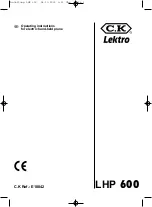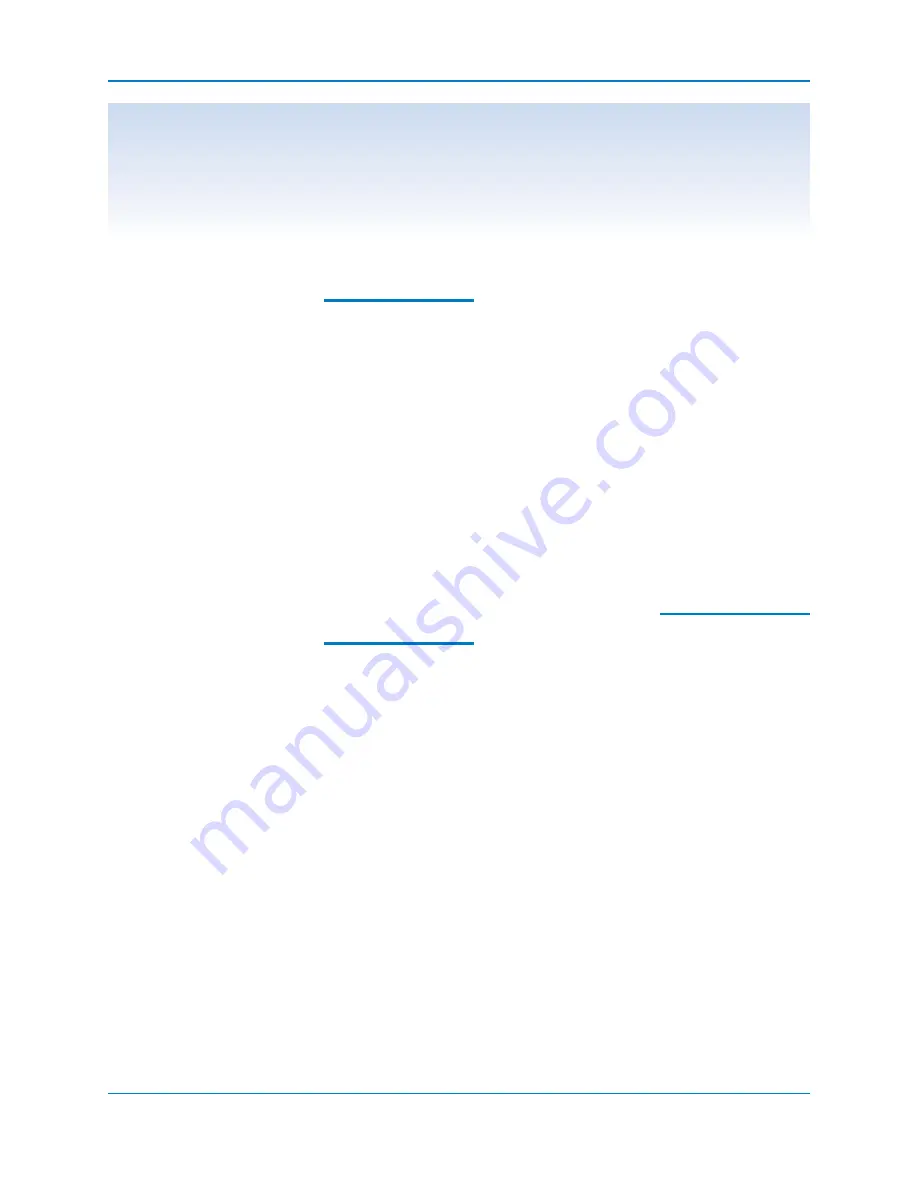
POWER
1 Power
Switches the SACD
Standard between stand-
by and operational modes.
2 Power LED
The blue power LED illu-
minates when the SACD
Standard is in the opera-
tional mode.
3 Stand-by
LED
The red stand-by LED
illuminates when the
SACD Standard is
switched on from the
back panel, indicating that
the SACD player is in the
stand-by mode and ready
to be switched to the
operational mode.
TRANSPORT
4 Pause
Temporarily suspends
playback of a track. To
resume playback at the
point pause was
engaged, press play.
5 Stop
Stops disc playback.
6 Play
Starts playback from the
beginning of the disc. See
also
How to Play a
Disc,
page 15.
7 Open/Close
Button
Opens and closes the
disc transport.
8 Track Forward
and Back
Track Forward.
Selects
the track that follows the
current track.
Track Back.
Selects the
track that precedes the
current track.
Search.
Press and hold
track forward or track
back to scroll forward ro
backward in the current
track. Press repeatedly
(do not hold) to skip mul-
tiple tracks.
9 Search Forward
and Back
Press to scroll forward or
backward in the current
track. Press play to return
to normal playback.
10 SACD/CD
Selects the sound mode:
conventional CD (
CD
),
SACD stereo (
STEREO
),
or SACD multi-channel
(
MCH
).
11 Filter
Select filter responses for
all disc formats.
See also,
Using the Filter Button
or Key,
on page 8-9.
12 Scan
Select to play 10 seconds
of each track.
13 Shuffle
Randomly selects and
plays tracks.
See also,
Using the Shuffle Button
or Key,
on page 9.
14 Repeat
Replays selected track
until new feature is select-
ed.
See also,
Using the
Repeat Button or Key,
on page 9.
15 Repeat A/B
Creates a loop between
two pre-determined
points within a single
track or sequential
tracks.
See also,
Using
the Repeat A/B Button
or Key
, on page 9.
16 Disc Transport
Holds the disc.
17 Direct Track Access
Use buttons or keys
1 through 0 to access
each track in a disc
directly. If tracks consist
of 2 digits, the buttons or
keys must be pressed
within 2 seconds of each
other.
DISPLAY
18 Front Panel Display
Shows disc type and
format, and the current
status of the SACD.
See
also
Using the Front
Panel Display
on page 9.
19 Dim
Select to reduce the
illumination of the front
panel display.
20 Display
Cycles the front panel dis-
play between the elapsed
time on the current track
and the remaining time on
the current track.
21 Infrared Sensor
Receives commands
from the SACD Standard
remote control. For
proper remote control
operation, make sure
that nothing is obstruct-
ing the infrared sensor.
Front Panel / Remote Control Description
See Figures 1 and 2 on the facing page
Power, transport, and display features are described in the illustration
legend below. Most front panel features can also be activated via the
keys on the remote. Descriptions of special operational features are
outlined on pages 8-9:
Krell SACD Standard
7
Features