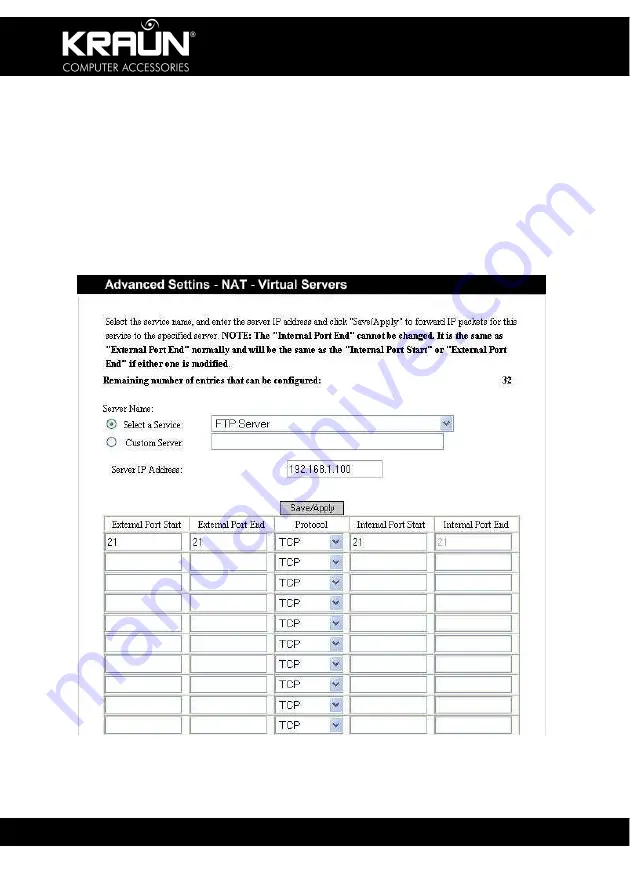
ADSL2/2+ Modem Router
www.kraun.it
32
Here you may add or delete your virtual server settings.
By default, external networks cannot access the IP Address of your internal
network. However, if you need such access by the external networks (for
example, you need to set up the server or support some special
applications), you should enable this function to allow the access from
external networks.
Click “Add” to display the window shown in the right figure.
a. Select a Service: Select a common service to be enabled.
b. Custom Server: Manually enter a server name.
c. Server IP Address: LAN IP Address for the server.
Содержание KR.KA
Страница 55: ...ADSL2 2 Modem Router www kraun it 55 ...
















































