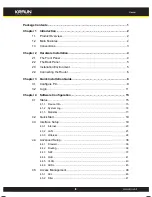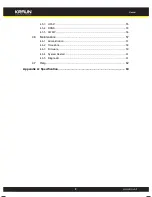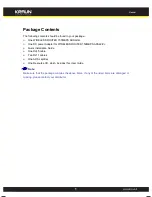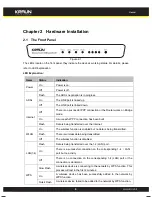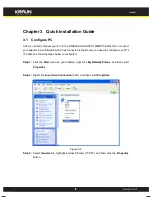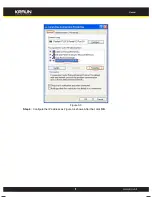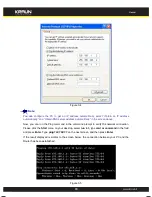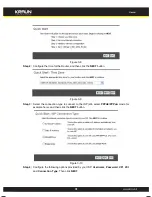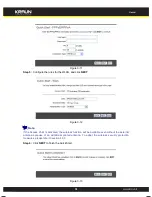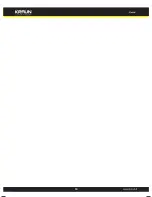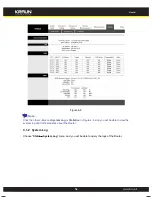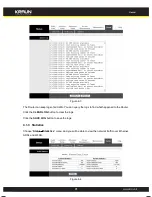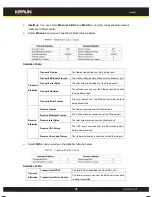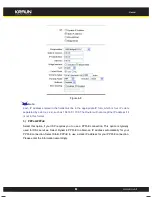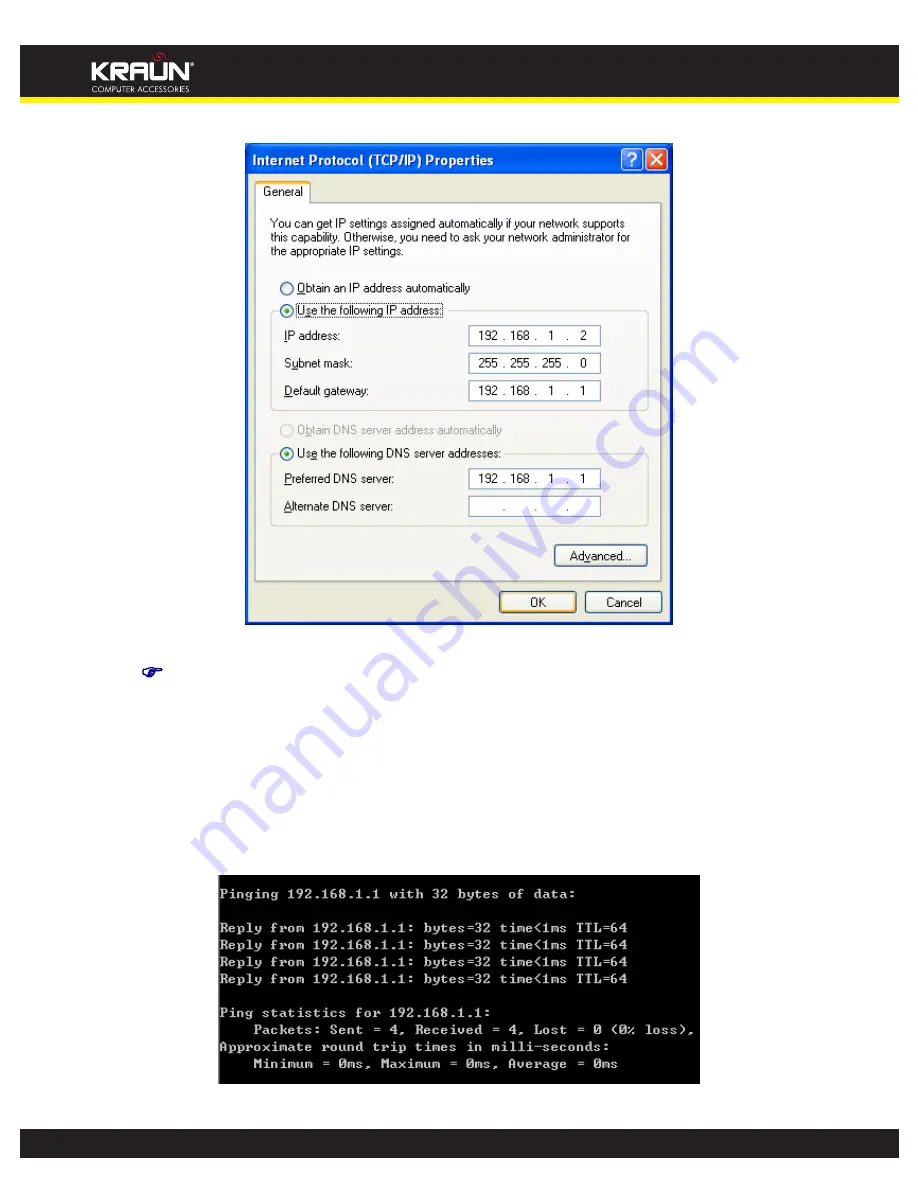
WIRELESS
ROUTER
150MBPS
ADSL2/2+
WIRELESS ROUTER 150MBPS ADSL2/2+ User
Guide
10
Figure 3-4
Note:
You can c
onfigure the PC to get an IP address automatically, select
“
Obtain an IP address
automatically
”
and
“
Obtain DNS server address automatically
”
in the screen above.
Now, you can run the Ping command in the command prompt to verify the network connection.
Please click the
Start
menu on your desktop, select
run
tab, type
cmd or command
in the field
and press
Enter
. Type
ping 192.168.1.1
on the next screen, and then press
Enter
.
If the result displayed is similar to the screen below, the connection between your PC and the
Router has been established.
WIRELESS
ROUTER
150MBPS
ADSL2/2+
WIRELESS ROUTER 150MBPS ADSL2/2+ User
Guide
11
Figure 3-5
If the result displayed is similar to the screen shown below, it means that your PC has not
connected to the Router.
Figure 3-6
You can check it follow the steps below:
1) Is the connection between your PC and the Router correct?
The LEDs of LAN port which you link to the device and the LEDs on your PC's adapter should
be lit.
2) Is the TCP/IP configuration for your PC correct?
If the Router's IP address is 192.168.1.1, your PC's IP address must be within the range of
192.168.1.2 ~ 192.168.1.254.
3.2 Login
Once your host PC is properly configured, please proceed as follows to use the Web-based Utility:
Start your web browser and type the private IP address of the Router in the URL field:
192.168.1.1
.
After that, you will see the screen shown below, enter the default User Name
admin
and the
default Password
admin
,
and then click
OK
to access to the
Quick Setup
screen. You can follow
the steps below to complete the Quick Setup.
Step 1:
Select the
Quick Start
tab, then click
RUN WIZARD
, and you will see the next screen.
Click the
NEXT
button.
10
Manual
www.kraun.it