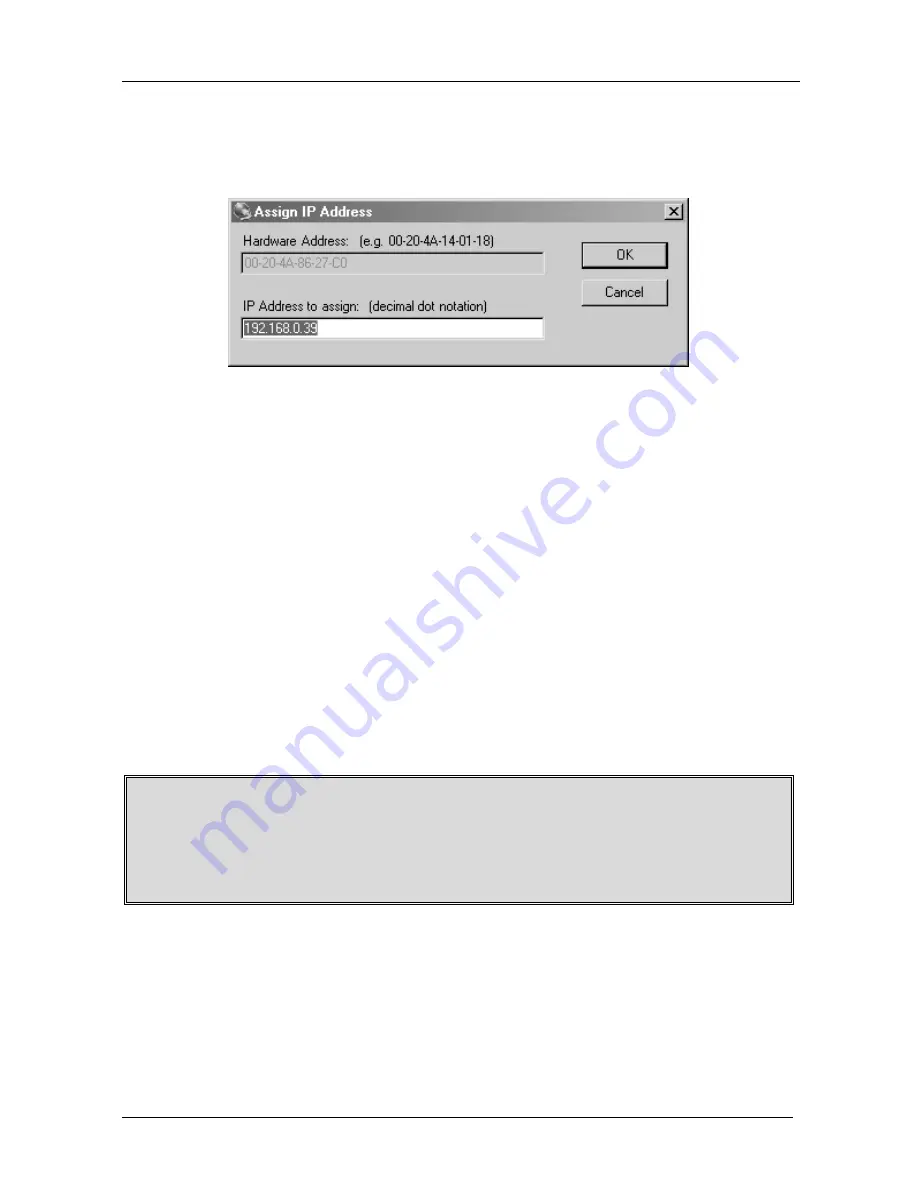
KRAMER: SIMPLE CREATIVE TECHNOLOGY
Connecting and Controlling the VS-81ETH
16
To change the IP address, first select the device from the list, then click the
Assign IP
icon or select
Assign IP Address
from the Action menu. The
hardware address and IP address are loaded into the Assign IP Address dialog
box (Figure 12).
Figure 12: IP Address Assignment Dialog Box
Enter the new IP Address and click
OK
. The new IP Address will appear in
the main window.
5.6.2.4 Test the IP Address
To test the IP Address, do the following:
1. Select the device from the main window list.
2. Click the
Ping
icon or select
Ping
from the Action menu. The Ping
Device dialog box shows the IP Address of the selected device.
3. Click the
Ping
button and the results will be displayed in the Status
window. Use the
Clear Status
button to clear the window so you can
ping the device again.
4. Click the
Close
button to close the dialog box and return to the main
window.
Note: If you do not receive “Reply” messages, make sure the unit is properly
attached to the network and that the IP address assigned is valid for the particular
network segment you are working with. If you are not sure, check with your
Systems Administrator






























