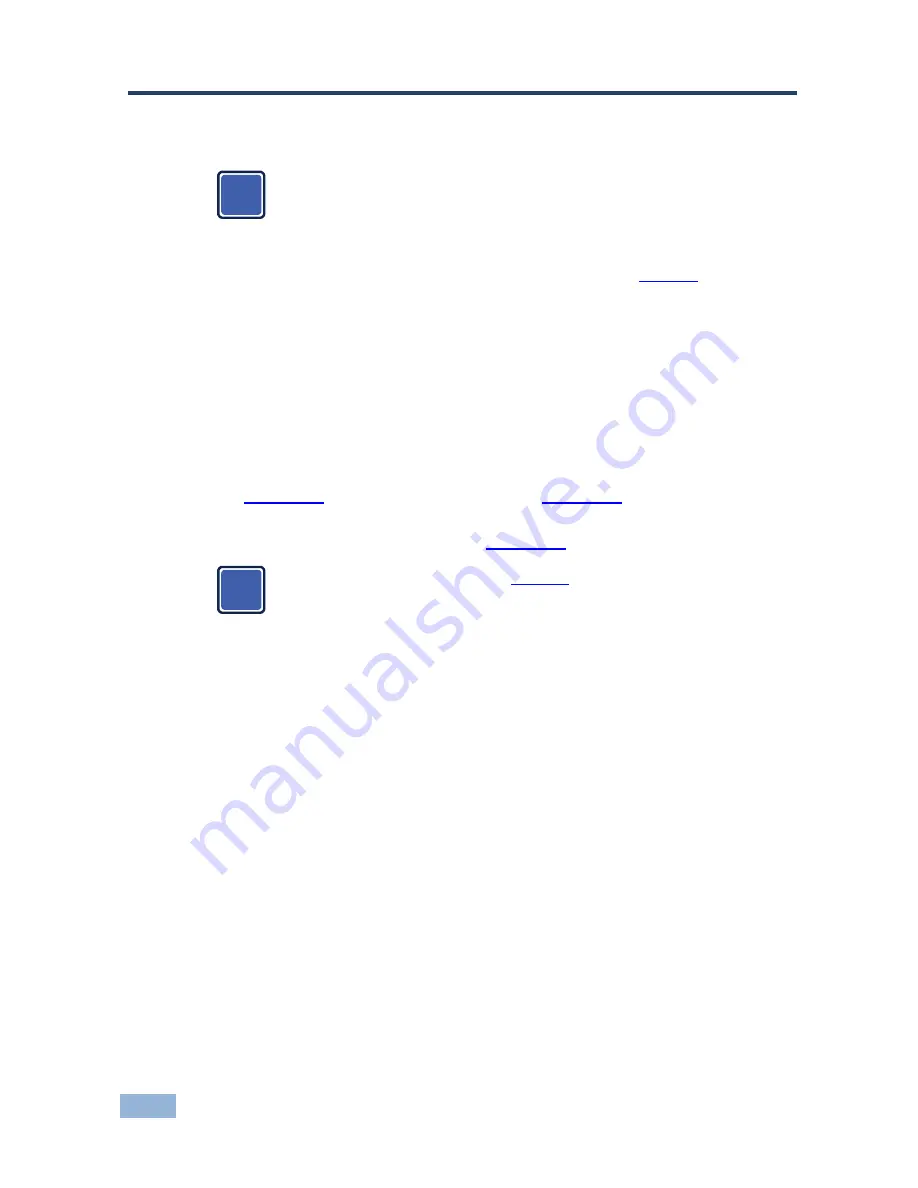
10
VS-48HDCPxl - Connecting the VS-48HDCPxl
5
Connecting the VS-48HDCPxl
Always switch off the power to each device before connecting it to your
VS-48HDCPxl
. After connecting your
VS-48HDCPxl
, connect its
power and then switch on the power to each device.
To connect the
VS-48HDCPxl
as illustrated in the example in
Figure 3
:
1. Connect up to four DVI sources (for example, DVD players) to the IN DVI
connectors.
2. Connect the OUT DVI connectors to up to eight DVI acceptors (for example,
DVI displays).
3. If required, connect a PC and/or controller to the RS-232 port (see
Section
5.1
) and/or the Ethernet port (see
Section
5.2
).
4. If required, acquire the EDID (see
Section
6.4
).
The power cord is not shown in
Figure 3
.
i
i
Содержание VS-48HDCPxl
Страница 1: ...KRAMER ELECTRONICS LTD USER MANUAL MODEL VS 48HDCPxl 4x8 DVI Matrix Switcher P N 2900 300015 Rev 5 ...
Страница 2: ......
Страница 12: ...VS 48HDCPxl Installing in a Rack 9 4 Installing in a Rack ...
Страница 29: ......




























