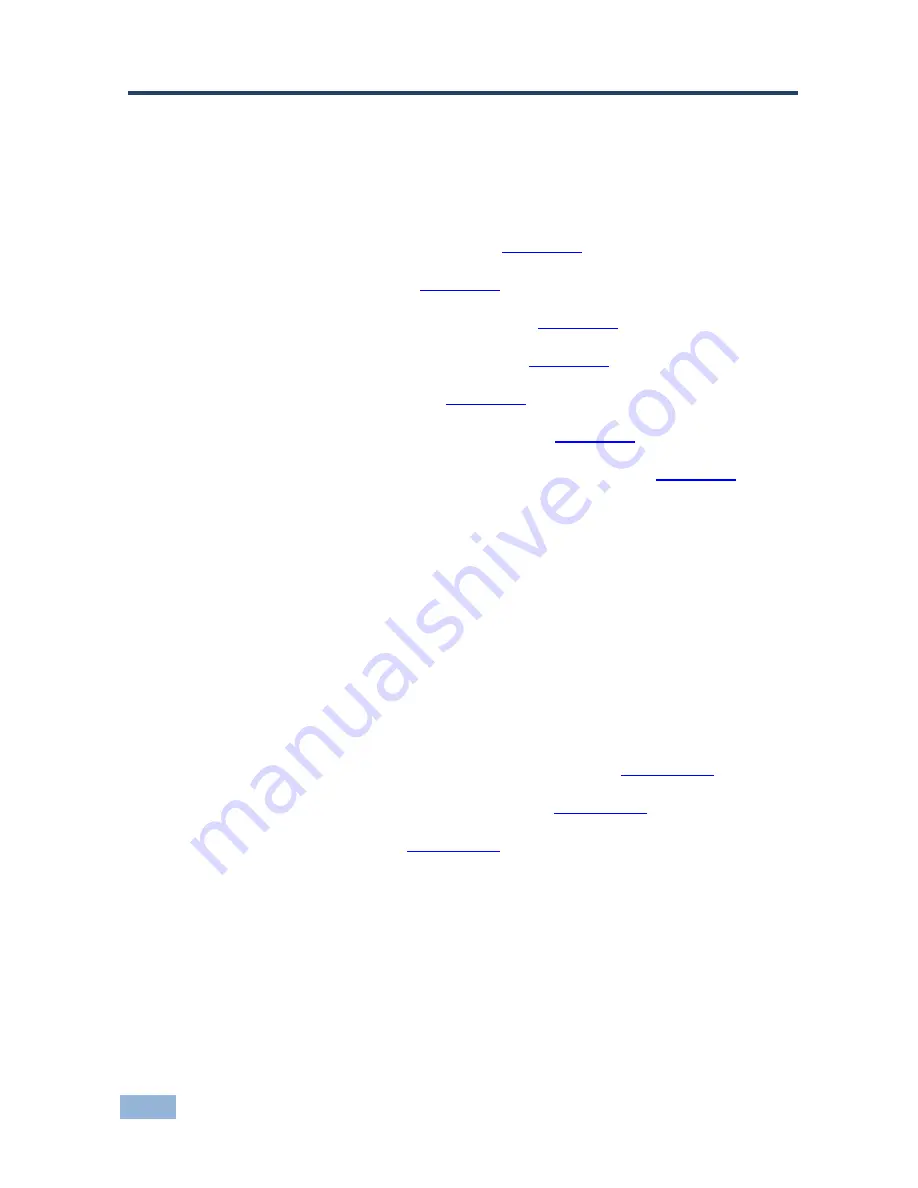
12
VS-44HN - Operating the VS-44HN 4x4 HDMI Matrix Switcher
6
Operating the VS-44HN 4x4 HDMI Matrix
Switcher
This section describes:
Switching an input to an output (see
Section
6.1
)
Acquiring the EDID (see
Section
6.2
)
Storing and recalling switch settings (see
Section
6.3
)
Changing the port switching speed (see
Section
6.4
)
Setting HDCP on or off (see
Section
6.5
)
Resetting the
VS-44HN
IP parameters (see
Section
6.6
)
Switching Between Protocol 2000 and Protocol 3000 (see
Section
6.7
)
6.1
Switching an Input to an Output
To switch an input to an output:
Press an output button followed by an input button to switch the selected
input to the selected output
6.2
Acquiring the EDID
You can acquire the EDID from any of the following:
One output set to one or more of the four inputs (see
Section
6.2.1
)
Different outputs set to different inputs (see
Section
6.2.2
)
The default EDID (see
Section
6.2.3
)
Note:
Attempting to acquire the EDID from an output that does not have a display
device connected to it results in the default EDID being acquired.
Содержание VS-44HN
Страница 1: ...KRAMER ELECTRONICS LTD USER MANUAL MODEL VS 44HN 4x4 HDMI Matrix Switcher P N 2900 300161 Rev 11 ...
Страница 2: ......
Страница 48: ......






























