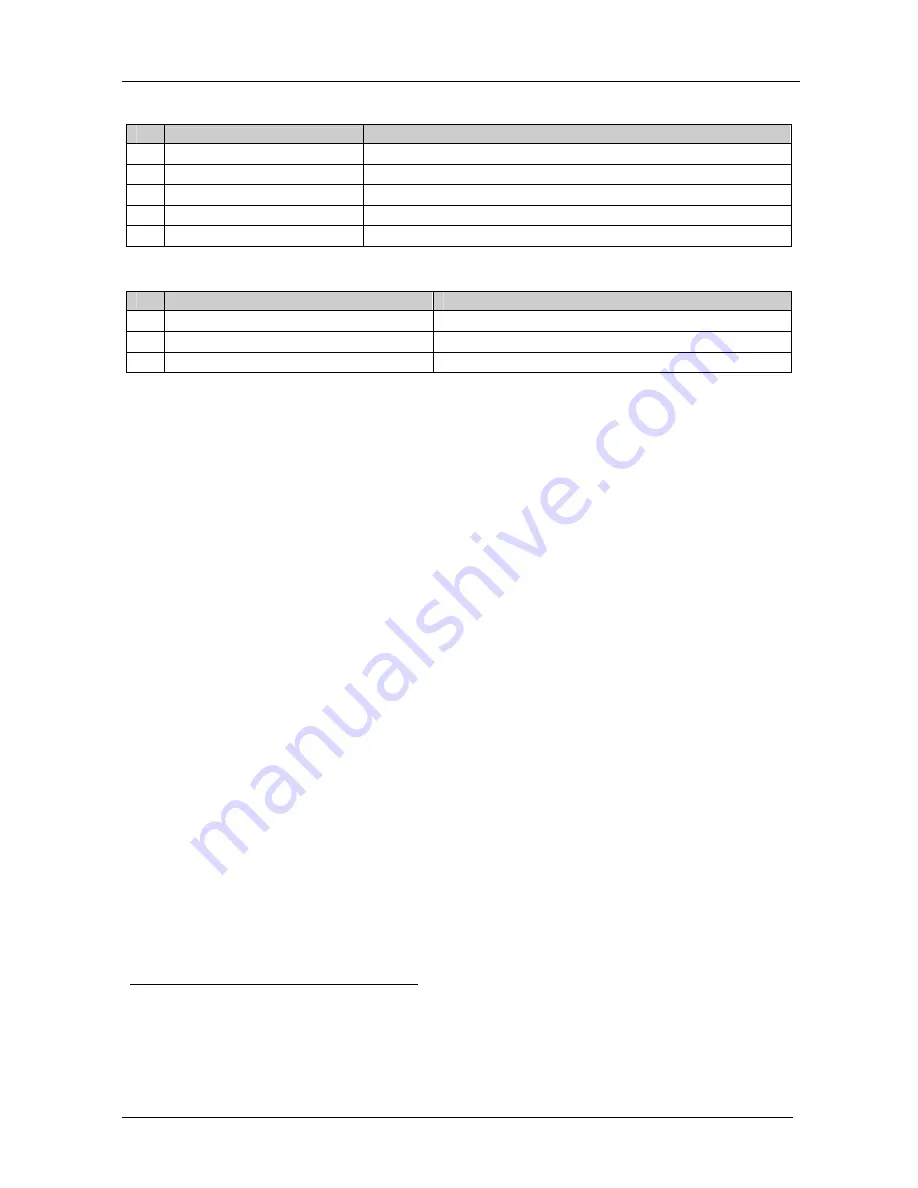
Using a VS-41DVI-R 4x1 DVI Switcher
KRAMER: SIMPLE CREATIVE TECHNOLOGY
4
Table 1: VS-41DVI-R 4x1 DVI Switcher Front Panel Features
#
Feature
Function
1
POWER
Switch
Illuminated switch for turning the unit ON or OFF
2
MUTE
Button
Press to turn output off
3
INPUT SELECTOR
Buttons
Press the INPUT button (1 to 4) to select input
4
EDID Button
Press the EDID button to
a
cquire EDID information from display
5
PANEL LOCK Button
Press to disengage front panel buttons
Table 2: VS-41DVI-R 4x1 DVI Switcher Rear Panel Features
#
Feature
Function
6
INPUT
1
through
INPUT 4
DVI Connectors Connect to the DVI sources
7
OUTPUT
DVI Connector
Connect to the DVI acceptor
8
Power Connector with Fuse
AC connector enabling power supply to the unit
4 Using a VS-41DVI-R 4x1 DVI Switcher
To use the
VS-41DVI-R
4x1 DVI Switcher
(as in Figure 2), do the
following
1
:
1. Connect up to 4 DVI sources to the INPUT connectors, as follows:
INPUT 1 connector to DVI source 1 (for example, a computer)
INPUT 2 connector to DVI source 2 (for example, a computer)
INPUT 3 connector to DVI source 3 (for example, a computer)
INPUT 4 connector to DVI source 4 (for example, a computer)
2. Connect the OUTPUT connector to the DVI acceptor (for example, a
monitor).
3. Connect the power connector to the mains electricity.
4. Turn ON the power.
5. Press an INPUT SELECTOR button (1 to 4) to choose which DVI input
to route to the output
2
.
6. Press the EDID button to acquire the EDID information (see section
4.1).
7. Press the PANEL LOCK button if you want to disengage the front panel
buttons.
1 Switch OFF the power on each device before connecting it to your VS-41DVI-R. After connecting your VS-41DVI-R,
switch on its power and then switch on the power on each device
2 If the input is connected and active, the respective
input button illuminates. If a source is not connected, the input button
flashes










