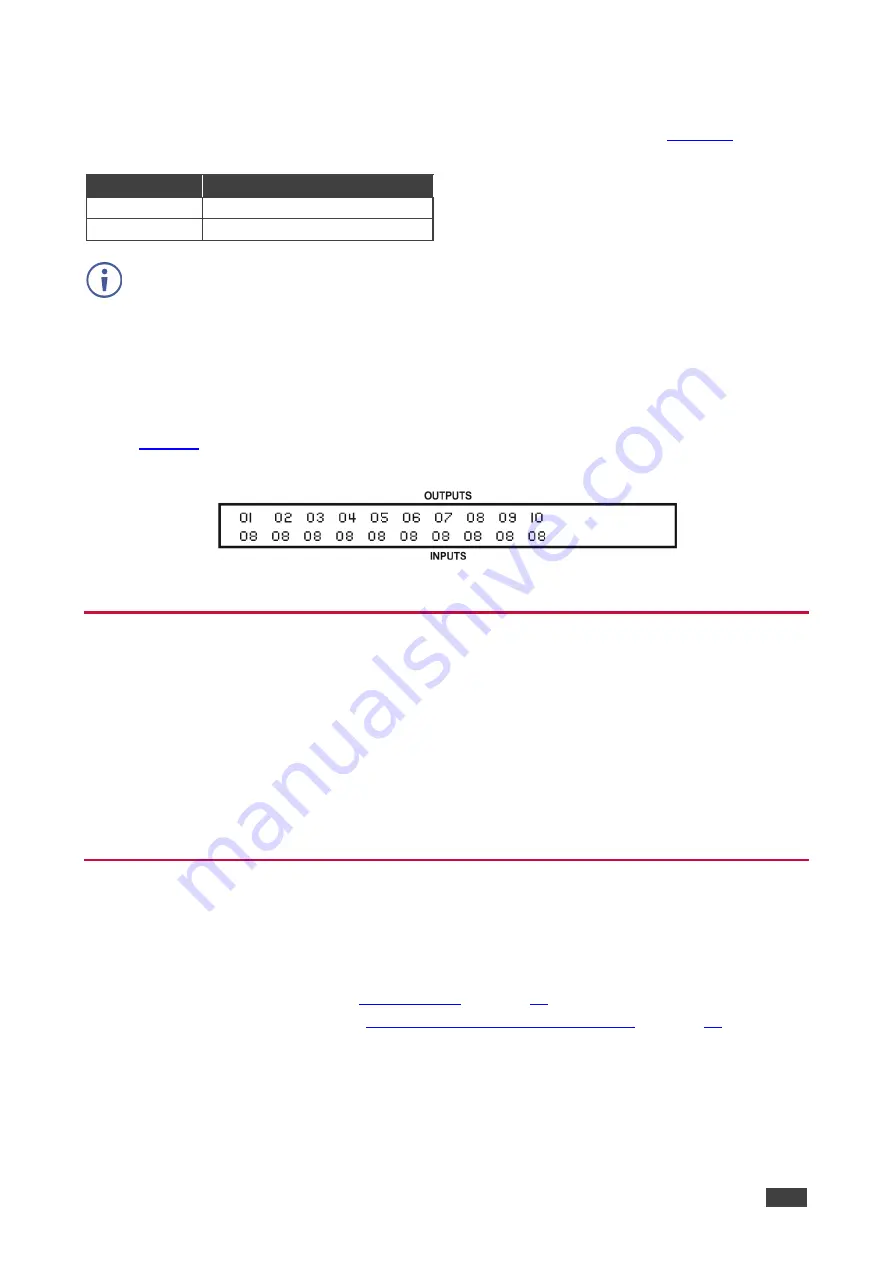
Kramer Electronics Ltd.
VS-3232DN-EM
– Connecting the VS-3232DN-EM
15
EDID Numbering Examples
The following EDID configuration is based on the port numbering shown in
and lists
requested switching configurations and their results.
EDID Request EDID Sent
From OUT 11
Blank (256 bytes of 0xFF)
From IN 13
None (error message displayed)
AV data flow is:
source
>
VS-3232DN-EM
>
display
. EDID information flow is:
display
>
VS-3232DN-EM
>
source
, which means that the EDID input is the display side and the EDID
output is the AV source side. This is the reverse of the AV data flow direction.
When assigning EDIDs, note that the top row of the LCD display labeled OUTPUTS
relates to the ports connected to the sources (AV inputs), and the bottom row of the
LCD display labeled INPUTS relates to the ports connected to displays (AV outputs).
In
, the EDID from EDID input 8 (
VS-3232DN-EM
Output port 8) has been assigned
to all EDID outputs (
VS-3232DN-EM
Input ports).
Figure 6: EDID Numbering Assignment
Connecting to the VS-3232DN-EM via RS-232
You can connect to the
VS-3232DN-EM
via an RS-232 connection using, for example, a PC.
Note that a null-modem adapter/connection is not required.
To connect to the
VS-3232DN-EM
via RS-232
:
•
Connect the RS-232 9-pin D-sub rear panel port on the
VS-3232DN-EM
unit via a 9-wire
straight cable (only pin 2 to pin 2, pin 3 to pin 3, and pin 5 to pin 5 need to be connected)
to the RS-232 9-pin D-sub port on your PC.
Connecting to the VS-3232DN-EM via USB (VCOM)
The device’s USB port can work as a virtual COM (VCOM) port. Verify that the USB port on
the PC that connects to the
VS-3232DN-EM
is configured as a VCOM port. You may need to
install a driver to do this. You can use a tool such as Hercules or K-Config to use Protocol
3000 commands over USB (see
). You can also use K-Upload to
upgrade firmware over USB (see
Upgrading Firmware Using K-Upload
















































