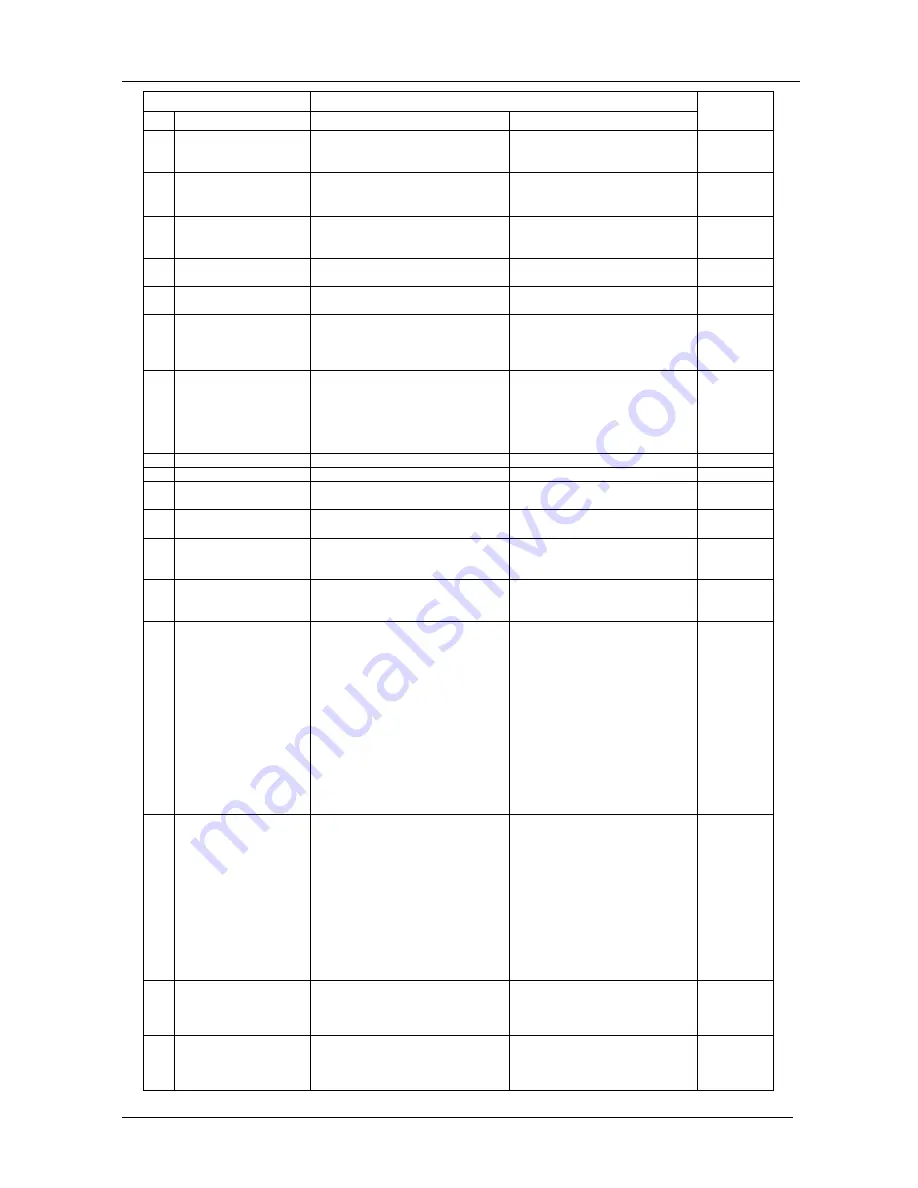
KRAMER: SIMPLE CREATIVE TECHNOLOGY
VS-201YC Communication Protocol
16
INSTRUCTION
DEFINITION FOR SPECIFIC INSTRUCTION
#
DESCRIPTION
INPUT
OUTPUT
NOTE
10 REQUEST VIS
SETTING
Set as SETUP #, or
set to 126 or 127 to request if
machine has this function
0 - VIS source
1 - Input # or output # of source
2 - Vertical sync freq (Hz)
3, 4, 6, 7
11 REQUEST
BREAKAWAY
SETTING
Set as SETUP #, or
set to 126 or 127 to request if
machine has this function
0 - Request audio breakaway
setting
1 - Request “FOLLOW” setting
3, 4, 6, 15
12 REQUEST VIDEO /
AUDIO TYPE
SETTING
Set as SETUP #, or
set to 126 or 127 to request if
machine has this function
0 - for video
1 - for audio
2 - for VGA
3, 4, 6
13 SET HIGHEST
MACHINE ADDRESS
0 - for video
1 - for audio
Set equal to highest machine
address
2
14 REQUEST HIGHEST
MACHINE ADDRESS
0 - for video
1 - for audio
0
4
15 REQUEST WHETHER
SETUP IS DEFINED /
VALID INPUT IS
DETECTED
SETUP #
or
Input #
0 - for checking if setup is defined
1 - for checking if input is valid
8
16 ERROR / BUSY
For invalid / valid input (i.e.
OUTPUT byte = 4 or OUTPUT byte
= 5),
this byte is set as the input #
0 - error
1 - invalid instruction
2 - out of range
3 - machine busy
4 - invalid input
5 - valid input
9, 25
17 RESERVED
- - - -
- - - -
10
18 RESET AUDIO
0
0
1
19 STORE AUDIO
STATUS
Set as SETUP #
0 - to store
1 - to delete
2, 3
20 RECALL AUDIO
STATUS
Set as SETUP #
0
2, 3
21 SET VIDEO
PARAMETER
Equal to input / output number
whose video parameter is to be set
(0 = all)
Set as parameter value
2, 11, 24
22 SET AUDIO
PARAMETER
Equal to input / output number
whose gain is to be set
(0 = all)
Set as parameter value
2, 11, 24
23 INCREASE /
DECREASE VIDEO
PARAMETER
Equal to input / output number
whose video parameter is to be
increased / decreased
(0 = all)
0 - increase video gain
1 - decrease video gain
2 - increase contrast
3 - decrease contrast
4 - increase brightness
5 - decrease brightness
6 - increase color
7 - decrease color
8 - increase hue
9 - decrease hue
16 - increase H-phase
17 - decrease H-phase
18 - increase V-position
19 - decrease V-position
24
24 INCREASE /
DECREASE AUDIO
PARAMETER
Equal to input / output number
whose parameter is to be
increased / decreased
(0 = all)
0 - increase output
1 - decrease output
2 - increase left output
3 - decrease left output
4 - increase right output
5 - decrease right output
6 - increase input
7 - decrease input
8 - increase left input
9 - decrease left input
10 - increase right input
11 - decrease right input
24
25 REQUEST AUDIO
PARAMETER
Equal to input / output number
whose parameter is requested
0
6, 24
26 REQUEST VIDEO
PARAMETER
Equal to input / output number
whose video parameter is
requested
0
6, 24






































