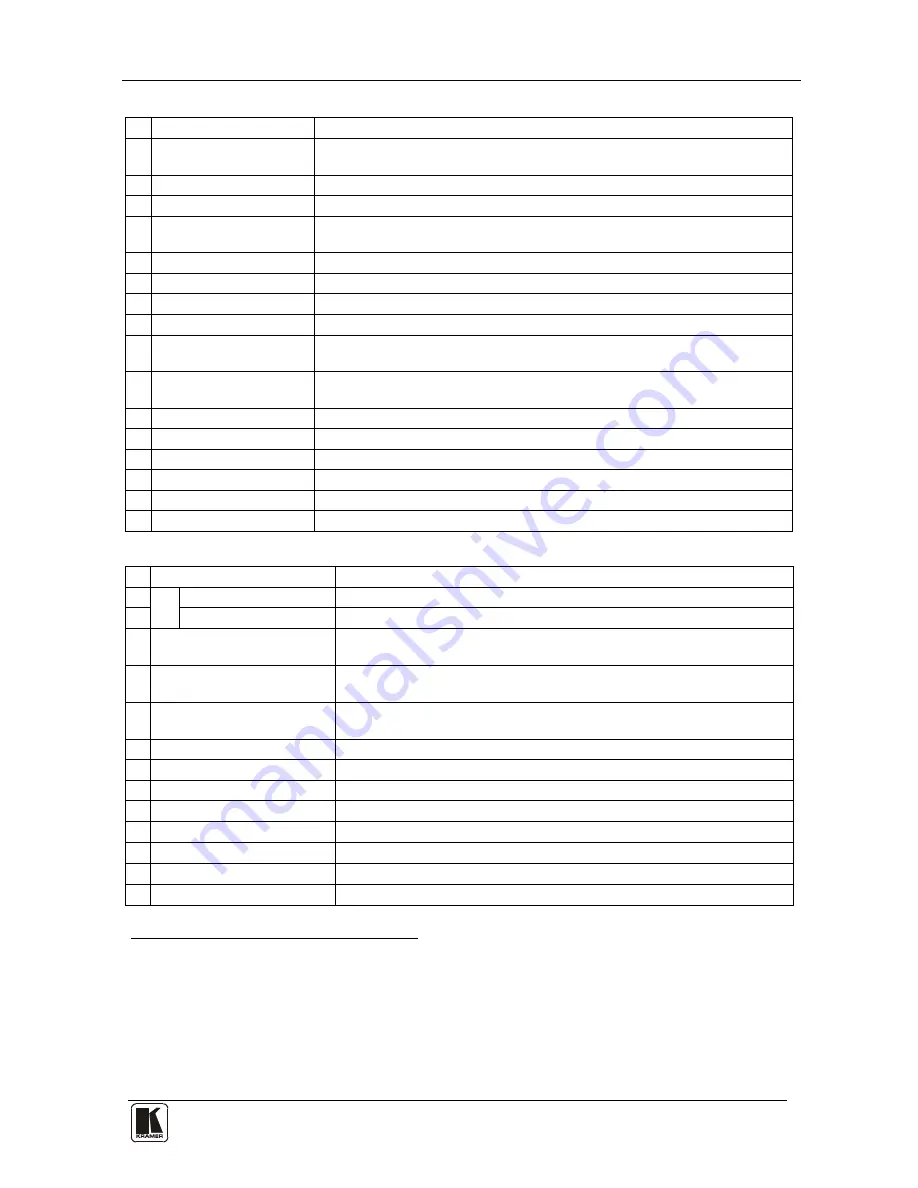
Your Audio-Video Matrix Switcher
7
7
Table 2: Front Panel Unit Features
# Feature
Function
1 IR Receiver
The red LED is illuminated when receiving signals from the Kramer Infra-
red remote control transmitter
2
POWER
Switch
Illuminated switch supplying power to the unit
3
ALL
Button
Pressing
ALL
followed by an
INPUT
button, connects that input to all outputs
4
OFF
Button
An
OFF
-
OUT
combination disconnects that output from the inputs; an
OFF
-
ALL
combination disconnects all the outputs
5
STO
Button
Stores the current setting in the non-volatile memory
6
RCL
Button
Recalls a setup from the non-volatile memory
7
VIDEO
Button
When pressed
1
8
actions relate to video independently from audio
AUDIO
Button
When pressed
2
9
actions relate to audio independently from video
AFV
Button
When pressed actions relate to video and audio channels. Audio channels
follow the video channels, and the AFV button is illuminated
10 LCD
MATRIX
Display
3
Displays the selected input(s) switched to the output(s) (above or below the
corresponding
OUTPUT
label) and user interface messages
11 LCD
STATUS
Display
3
Displays the matrix status (input to output connections)
12
OUT
Buttons
Select the output to which the input is switched
13
IN
Buttons
Select the input to switch to the output
14
MENU
Button
Selects the programming commands to setup the switcher
15
TAKE
LED
Shows the current TAKE button mode
16
TAKE
Button
Used to confirm and complete setup and switching
Table 3: Rear Panel Unit Features
# Feature
Function
17
SYN
C
IN
BNC Connector
Connect to the external video sync source
18
LOOP
BNC Connector
Connect to the
SYNC
IN
connector on the next unit
19
TERM
Button
Press to terminate at 75
Ω
or release for looping (push in to terminate
the sync line. Push out when the sync line extends to another unit)
20
EXT.
(extension)
KEYS
Terminal Block Connectors
Connect to an external keyboard (remote unit)
21
RS-485
Detachable
Terminal Block Port
PINS # 1 and # 2 are for vertical sync and Ground connection, and PINS #
3 and # 4 are for RS 485
22
RS-232 IN
DB 9F Port
Connect to the PC or the Remote Controller
4
23
RS-232 OUT
DB 9M Port
Connect to the RS-232 IN DB9F port of the next unit in the daisy-chain connection
24 SETUP Dipswitches
Dipswitches for setup of the unit
25
OUT Connectors
5
Connect to the audio acceptors
6
26
IN
Connectors
5
Connect to the audio sources
6
27 Power Connector with
Fuse
AC connector enabling power supply to the unit
28
OUT
BNC Connectors
Connect to the video acceptors
29
IN
BNC Connectors
Connect to the video sources
1 The VIDEO button is illuminated when the video breakaway mode is selected
2 The AUDIO button is illuminated when the audio breakaway mode is selected
3 In sections 7.2.5 and 8, the word “Displays” refers to the LCD MATRIX and STATUS Displays
4 If the unit is not the first unit in the line, connects to the RS-232 OUT DB 9F port of the previous unit in the line
5
Terminal blocks on the VS-162AV; RCA connectors on the VS-162AVRCA
6
Balanced on the VS-162AV, unbalanced on the VS-162AVRCA
Содержание VS-162AV
Страница 52: ......












































