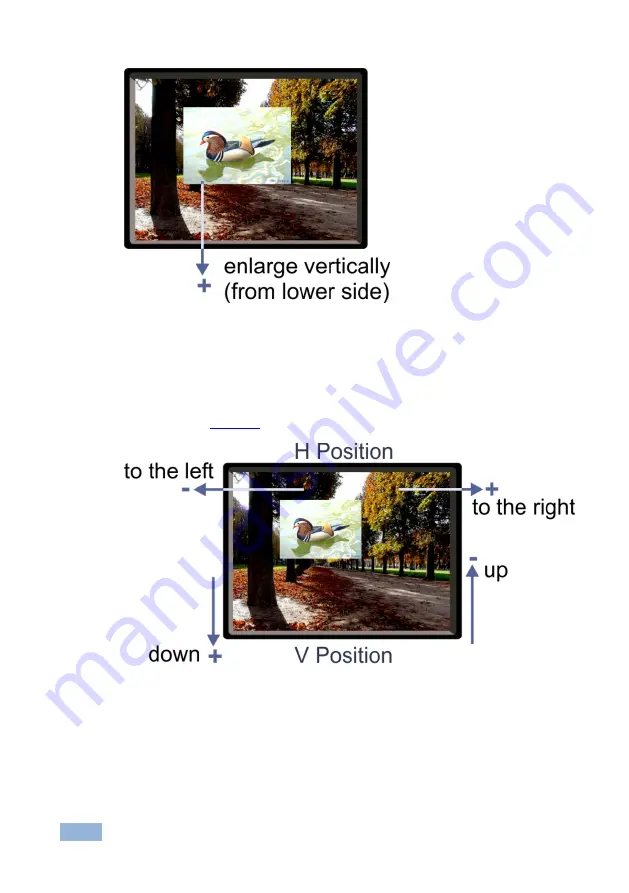
24
VP-774 - The OSD Menu
Figure 14: Increasing the Height
6.2.1.2 Moving the Position of the Main and/or PiP Window
Use the H Position and V Position items in the OSD to change the position of the
window using the + and
– buttons on the front panel or remote control transmitter
(as illustrated in
Figure 15: Positioning the Window
To move the position of the window, do the following:
1. Check that window control is set as required (for example, PiP Window
Control).
Содержание VP-774
Страница 1: ...KRAMER ELECTRONICS LTD USER MANUAL MODEL VP 774 Presentation Switcher Scaler P N 2900 300268 Rev 2 ...
Страница 2: ......
Страница 3: ......
Страница 19: ...14 VP 774 Connecting the VP 774 Figure 4 Connecting the VP 774 Presentation Switcher Scaler ...
Страница 84: ......






























