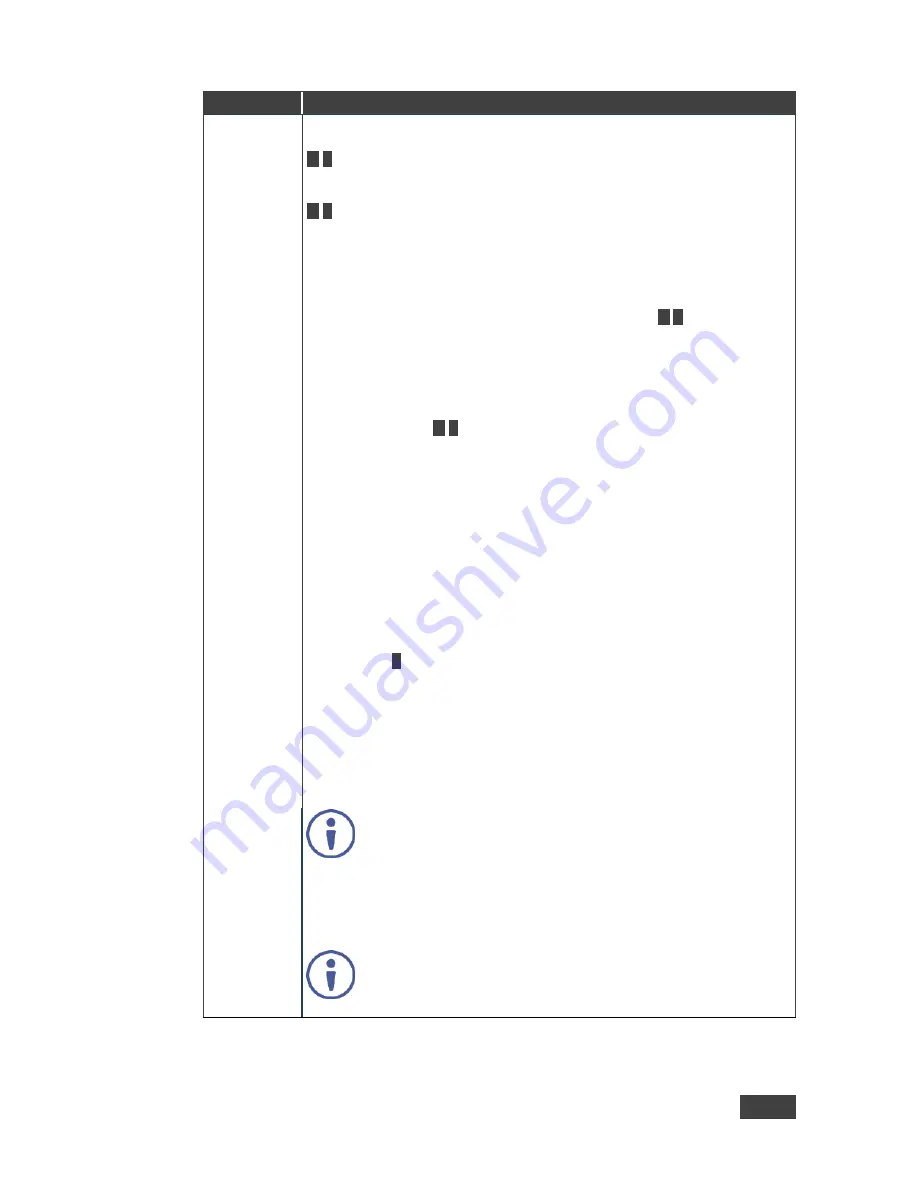
VP-773A - The OSD Menu
21
21
Setting
Function
Input Settings Set the:
H Image Shift
– to set the horizontal position of the image within the window
M
/
P
Volatile parameter
V Image Shift
– to set the vertical position of the image within the window
M
/
P
Volatile parameter
Auto Positioning
– to search the input image during the tuning process and
automatically position it on the output window in a perfect fit.
Set to Off to disable auto positioning
Set to Normal Scan to perform a normal range image search
Set to Wide Scan to perform a wide range image search
M
/
P
In the Normal/Wide Scan option the machine automatically adjusts the PC (PC 1 and PC 2)
and DP input video resolutions. For the other inputs, the machine automatically adjusts all
the input video resolutions except for HD/SD (CEA 861 standard) video resolutions
Note that Auto Positioning is enabled only when Image Shift Mode is set to Auto (see
below)
HDCP Mode
– to select the HDCP option for each HDMI/DP input: either ON
(the default) or OFF
M
/
P
Setting HDCP mode to Off on the HDMI/DP input allows the source to
transmit a non-HDCP signal if required (for example, when working with a
Mac computer).
Note that if you did not get the source to transmit the desired result, make
sure you have saved the change (by pressing the ENTER button) and then
physically disconnect and reconnect the cable connecting the source to the
HDMI/DP input
EDID Select
– to select the native resolution on each input (HDMI, DP and
VGA inputs) to be read by the video source connected to that input:
1024x768@60, 1280x800@60, 1280x1024@60, 1366x768@60,
1440x900@60, 1400x1050@60, 1600x900@60, 1600x1200@60,
1680x1050@60, 1920x1200@60RB, 720p50, 720p60, 1080p50, 1080p60,
2k50 or 2k60
E
Note that for the HDMI and DP inputs, you can either select the color depth to
be 8bpp or 12bpp after selecting the native resolution and after selecting the
color depth you can select either single or multiple modeline.
Native as Multiple Modelines
– generating a group of resolutions in the
detailed timing, including the native resolution), or
Native as Single Modeline
– generating only the native resolution in the
detailed timing
Note that when the EDID is set on the inputs, the changes are per
input and immediate.
Color Space
– to select the color space for the PC and HDMI inputs: RGB,
YPbPr or Follow Input
Note that if the machine is set to the dual display mode, and both the Main
and PiP windows display the same input, you need to set the same input color
space value for both windows
In case of digital video, Follow Input follows the actual color
space; in case of analog video it follows only the input resolution:
HD/SD resolutions are considered to be YUV color space and
other resolutions will be considered as RGB color space.
Содержание VP-773A
Страница 1: ...USER MANUAL MODEL VP 773A Presentation Switcher Scaler P N 2900 300491 Rev 4 www kramerAV com...
Страница 2: ......
Страница 3: ......
Страница 20: ...14 VP 773A Connecting the VP 773A Figure 4 Connecting the VP 773A Presentation Switcher Scaler...
Страница 118: ......






























