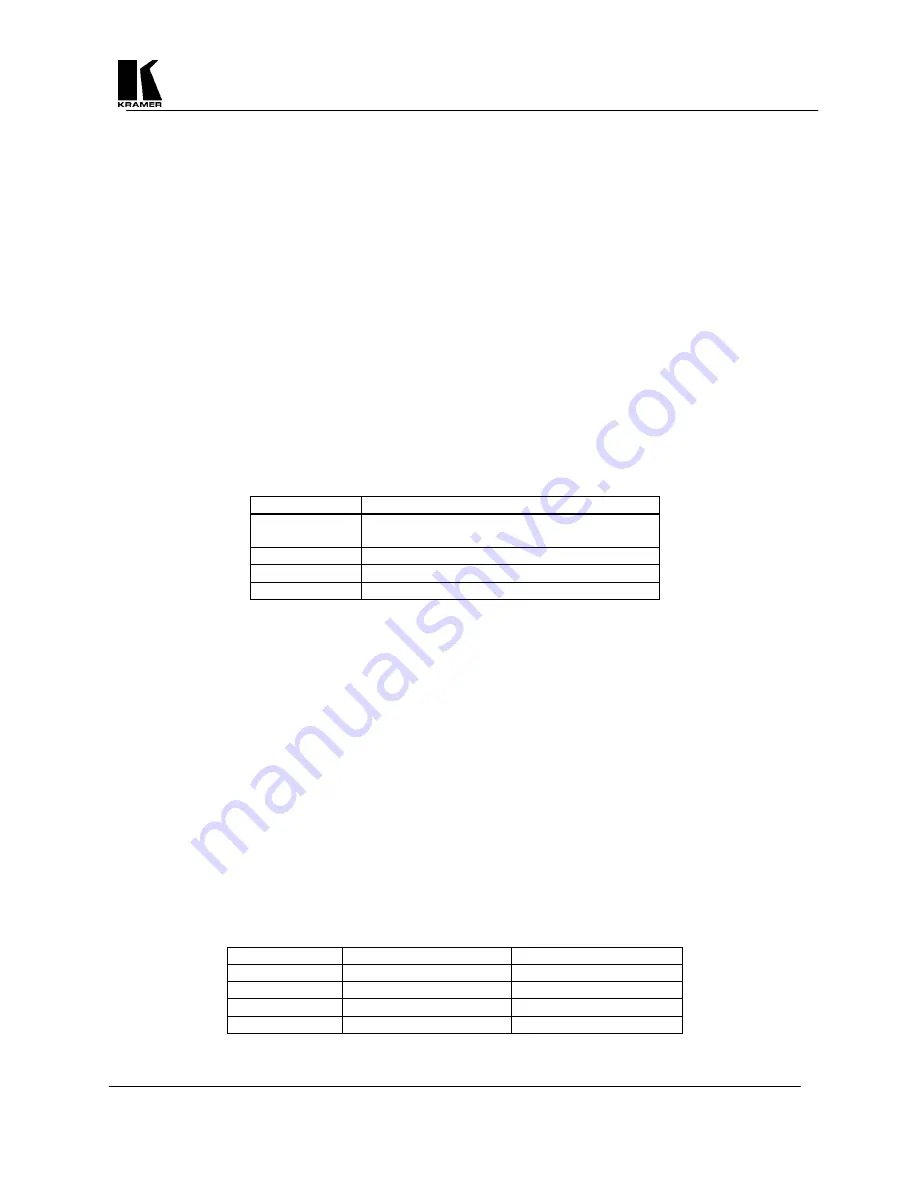
Kramer Electronics Ltd.
14
8.1.10
Sound - On/Off
The internal audible indicator is used to give an indication of whether a variable has been changed or if the Scan
Converter is saving the settings to Non-Volatile Memory. If you do not wish any audible indications to be
present, the sounder can be switched off.
Normal beeps indicate that a feature or value has been changed.
High-tone beeps indicate that something has been written to the unit's Non-Volatile Memory. For
example, when doing a Store Settings, Factory Reset, AutoTrack™, or when a new screen
resolution/refresh rate combination has been detected.
Press the – Button to turn the sound Off.
Press the + Button to turn it on again.
8.1.11
Sync In - From 'VGA IN' Connector
The Scan Converter does not need to have separate Horizontal and Vertical Sync inputs provided by the
computer. It can also accept Composite (Mixed) Sync or Sync-on-Green (see next option) signals. This ensures
compatibility with as many different types of computers as possible.
If your computer outputs a Composite Sync signal, it is necessary to switch the Scan Converter to accept
it. (The default is to accept separate Horizontal and Vertical Sync).
A Composite Sync signal can be fed into the unit in 3 different ways, corresponding to one of the options
listed in the table below.
Press the + Button to cycle forward through the options.
Press the – Button to go back.
Sync In option
Description
VGA HV
Positive or Negative Horizontal Sync on Pin 13
and Positive or Negative Vertical Sync on Pin 14.
Grn+Sy
Negative Composite Sync present on Green.
Pin 13
Negative Composite Sync on Pin 13.
Pin 15
Negative Composite Sync on Pin 15.
8.1.12
CSync In Frq - Composite Sync Input Frequency
When using a Composite Sync signal on the VGA IN connection (either separate, or on the Green signal), you
may need to adjust this setting to suit the scanning rate.
The default of 70 should suit Horizontal Frequencies around 55KHz.
Reduce it to around 50 for 75KHz inputs, and increase it to around 90 for 31KHz inputs.
Reduce it below 50 to suit even higher frequencies.
Note
- The Horizontal Scanning Frequency is the important thing, not the Vertical Frequency. (Multiply
Vertical Frequency by the number of lines in the picture to approximate to the Horizontal Frequency.)
8.1.13
Sync Out - BNC Outputs Labeled CS/HS and VS
The Scan Converter can output either separate Horizontal (HS) and Vertical (VS) Sync signals, or two
Composite Sync (CS) signals. These syncs can be either positive or negative going and are available from the
BNC output connectors on the back of the unit. It is necessary to switch the Scan Converter to give the correct
sync outputs for your display.
By default, the HS/CS connection and VS connection both output negative-going composite sync
signals.
Press the + Button to cycle forward through the options.
Press the – Button to go back.
Sync Out Option
CS/HS Output
VS Output
-CS-CS
Negative Composite Sync
Negative Composite Sync
+CS+CS
Positive Composite Sync
Positive Composite Sync
-HS-VS
Negative Horizontal. Sync Negative Vertical Sync
+HS+VS
Positive Horizontal Sync
Positive Vertical Sync














































