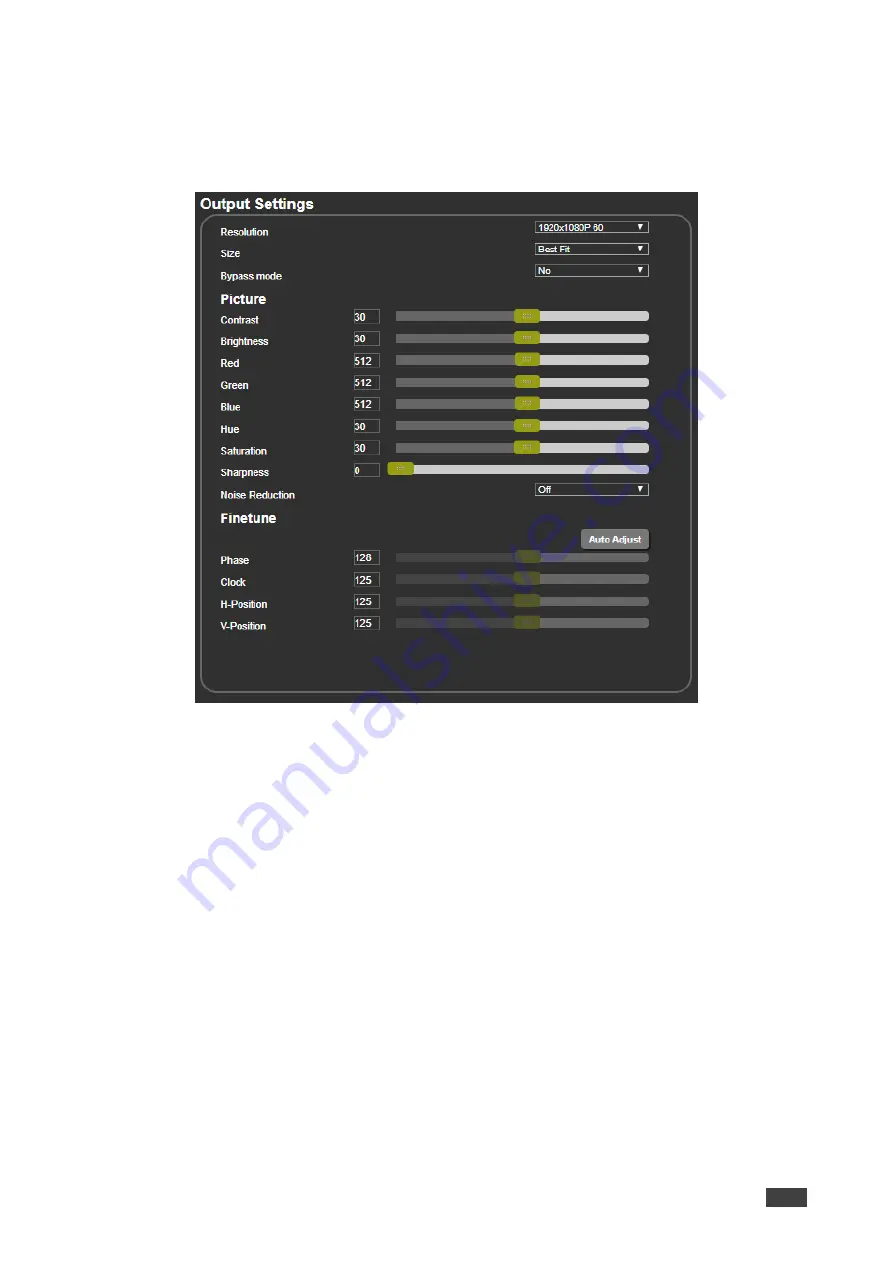
Kramer Electronics Ltd.
VP-551X
– Using the Embedded Web Pages
28
Selecting Resolution
To select the resolution:
1. In the Navigation pane, click
Device Settings
. The Device Settings page appears.
Figure 22: Output Settings Page
2. Open the drop-down box next to
Resolution
to select the output resolution.
Output resolution is selected.
Setting Image Size on the Display
To set the image size:
1. In the Navigation pane, click
Output Settings
. The Device Settings page appears.
2. Open the drop-down box next to
Size
to set the image size.
Setting Bypass Mode
To set bypass mode:
1. In the Navigation pane, click
Output Settings
. The Device Settings page appears.
2. Open the drop-down box next to
Bypass
to set the bypass mode to:
▪
On
– Process the HDMI signal via the scaler.
▪
Off
– No video processing (scaler is bypassed).
DRAFT
















































