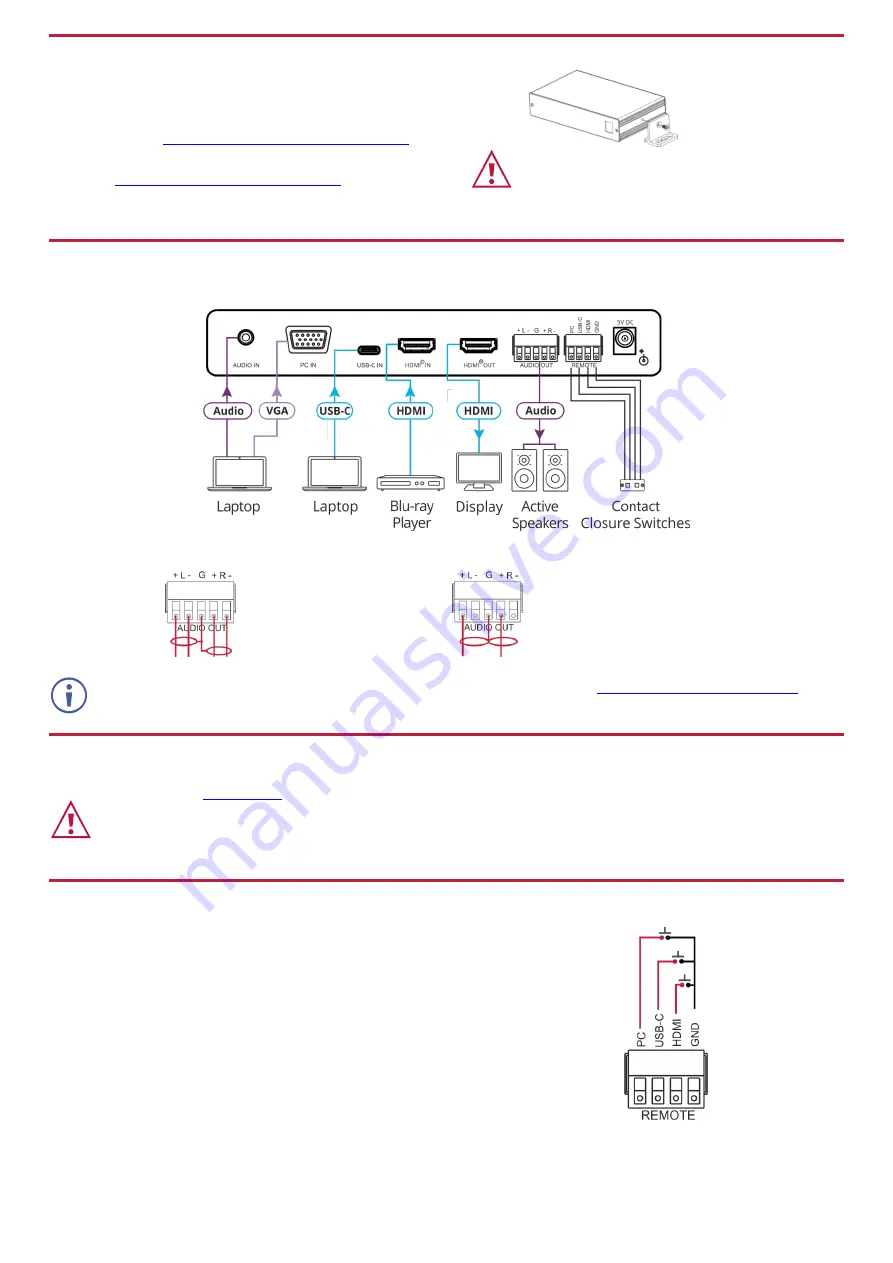
Step 3: Mount VP-426C
Install
VP-426C
using one of the following methods:
•
Attach the rubber feet and place the unit on a flat surface.
•
Fasten a bracket (included) on each side of the unit and attach it to a flat
www.kramerav.com/downloads/VP-426C
•
Mount the unit in a rack using the recommended rack adapter
www.kramerav.com/product/VP-426C
•
Ensure that the environment (e.g., maximum ambient temperature & air
flow) is compatible for the device.
•
Avoid uneven mechanical loading.
•
Appropriate consideration of equipment nameplate ratings should be
used for avoiding overloading of the circuits.
•
Reliable earthing of rack-mounted equipment should be maintained.
•
Maximum mounting height for the device is 2 meters.
Step 4: Connect inputs and outputs
Always switch OFF the power on each device before connecting it to your
VP-426C
.
Connect the audio output
To a balanced
stereo audio
acceptor:
To an
unbalanced
stereo audio
acceptor:
To achieve specified extension distances, use the recommended Kramer cables available at
www.kramerav.com/product/VP-426C
Using third-party cables may cause damage!
Step 5: Connect power
Connect the power cord to
VP-426C
and plug it into the mains electricity.
Safety Instructions (See
for updated safety information)
Caution:
•
For products with relay terminals and GPI\O ports, please refer to the permitted rating for an external connection, located next to the terminal or in the User Manual.
•
There are no operator serviceable parts inside the unit.
Warning:
•
Use only the power cord that is supplied with the unit.
•
Disconnect the power and unplug the unit from the wall before installing.
Step 6: Operate and control VP-426C
Select the input via the following options:
•
Press the front panel INPUT button.
•
Use the contact closure terminal block to select an input remotely with the press of a
button.
Press the MENU button to configure and control the device via OSD menu:
•
Set brightness, contrast, color, noise reduction etc.
•
Manage EDID.
•
Configure HDCP behavior.
•
Select resolution and aspect ratio.
•
Manage auto power down (Auto Sync Off).
•
Manage audio bypass and delay.
•
View device information.
•
Reset to factory default parameters.
•
Control OSD display.


