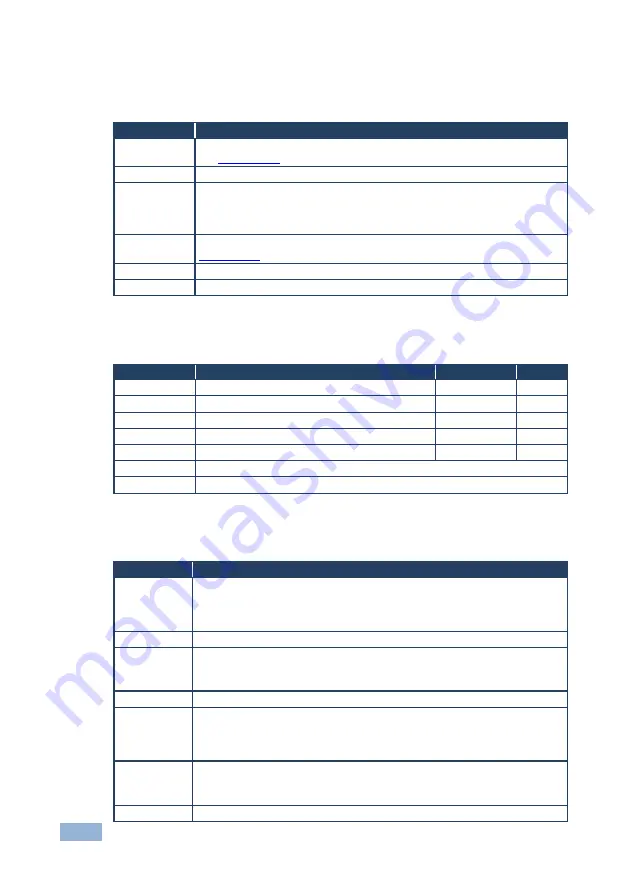
10
VP-419xl - Controlling the VP-419xl
5.2.1
The MAIN MENU
The following table defines the MAIN MENU features and functions.
Mode
Function
PICTURE
Set the picture parameters (contrast, brightness, color, hue, detail and reset),
see
Section
SOURCE
Select the desired input source: video, s-Video, Y, CB, CR or computer
RESOLUTION
After selecting the output type (by pressing the RGB/RESET button or via the
OSD menu), select between the RGB output resolutions (VGA, SVGA, XGA,
SXGA, UXGA, WXGA, WXGA+, WSXGA+) or the YPbPr output resolutions
(480p, 576p, 720p or 1080i/p)
SETUP
Select the aspect, output, 3D enhance, digital NR, display and HV output (see
Section
INFORMATION Displays the source, resolution and software version
EXIT
Select to exit the menu
5.2.2
The PICTURE Menu
The following table defines the PICTURE menu.
Parameter
Function
Range
Default
CONTRAST
Adjust the contrast
From 0 to 63
58
BRIGHT
Adjust the brightness
From 0 to 63
31
COLOR
Adjust the color
From 0 to 63
31
HUE
Adjust the hue
From 0 to 63
31
DETAIL
Adjust the sharpness
From 0 to 63
10
RESET
Select RESET and press ENTER to reset to the default parameters
EXIT
Select to exit to the MAIN MENU
5.2.3
The SETUP Menu
The following table defines the SETUP menu.
Parameter
Function
ASPECT
Select between STANDARD, 4:3 and 16:9
STANDARD outputs the signal in the same aspect ratio as the input aspect ratio.
4:3 and 16:9 always outputs as 4:3 and 16:9 respectively, regardless of the input
aspect ratio
OUTPUT
Select a PC (RGB) output or an HDTV (Y, Pb, Pr) output
3D ENHANCE Turn the 3D comb filter function ON or OFF
When a video player or a non-standard video source is connected to the input, the
output picture may jitter. If this occurs, turn the 3D Comb Filter to OFF.
DIGITAL NR
Turn the digital noise reduction function ON or OFF
DISPLAY
Set to ON to display the input standard and the output resolution on the screen
all the time. Set to INFO to briefly display the input standard and the output
resolution on the screen after a change is made
Otherwise, set to OFF
HV OUTPUT
Select ON to send H and V synchronization when Y, Pb, Pr is selected for the
output
H and V are
always
sent when RGB is selected at the output
EXIT
Select to exit to the MAIN MENU
Содержание VP-419XL
Страница 1: ...KRAMER ELECTRONICS LTD USER MANUAL MODEL VP 419xl Video to SXGA HD Scaler P N 2900 000201 Rev 7...
Страница 2: ......
Страница 11: ...8 VP 419xl Connecting the VP 419xl Figure 2 Connecting the VP 419xl Video to SXGA HD Scaler...
Страница 16: ......



































