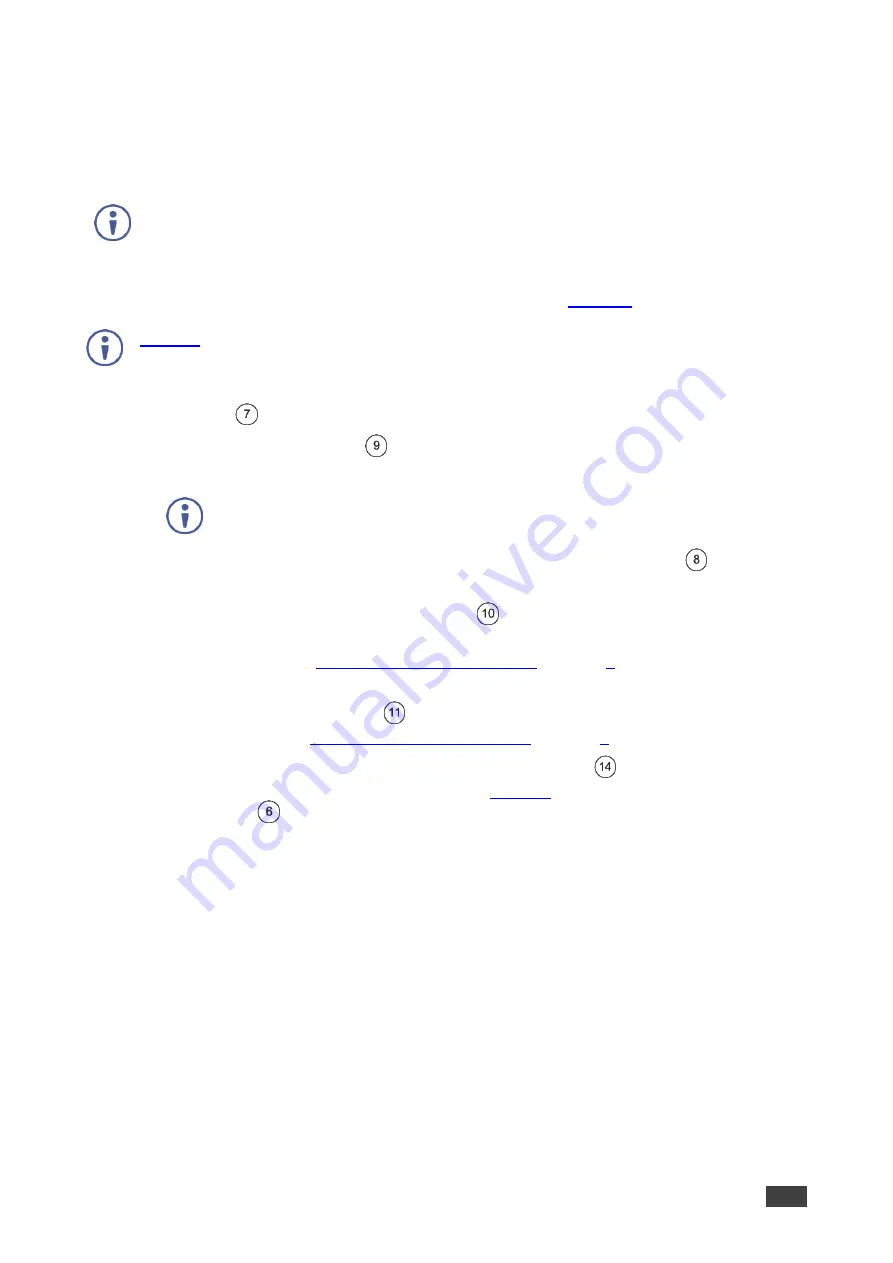
Kramer Electronics Ltd.
VM
‑
4HDT
,
VM
‑
3HDT
,
VM
‑
2HDT
– Connecting the VM
‑
4HDT, VM
‑
3HDT and VM
‑
2HDT
6
Connecting the VM
‑
4HDT,
VM
‑
3HDT and VM
‑
2HDT
Always switch off the power to each device before connecting it to your
VM
‑
4HDT
. After
connecting your
VM
‑
4HDT
, connect its power and then switch on the power to each
device.
To connect the VM
‑
4HDT as illustrated in the example in
illustrates how to connect the
VM
‑
3HDT
(the same applies to
VM
‑
2HDT
that has 2
HDBT outputs).
1. Connect an HDMI input source (for example, a Blu-ray disk player) to the HDMI IN
connector
.
2. Connect each HDBT output
to an HDBT receiver (for example, The
TP-580R
or the
TP-588D
).
If a Mac computer is connected as a source, it will output an HDCP-secured
signal that will not passed-through to any connected non-HDCP acceptors.
3. For
VM
‑
3HDT
and
VM
‑
2HDT
only, connect the LOOP HDMI connector
to an HDMI
acceptor (for example, a
VM-4HDT
or a local display).
4. If required, connect the IR 3.5mm mini jack
to an IR sensor or emitter (for example,
an emitter, to control, with its IR remote controller, the projector that is connected to an
HDBT receiver). See
5. If required, connect a controller (for example, the
RC-206
control keypad) to the RS-232
3-pin terminal block connector
to control a remote display that is connected to an
6. Connect the 5V DC power adapter to the power socket unit
and then connect the
adapter to the mains electricity (not shown in
).
The ON LED
lights.








































