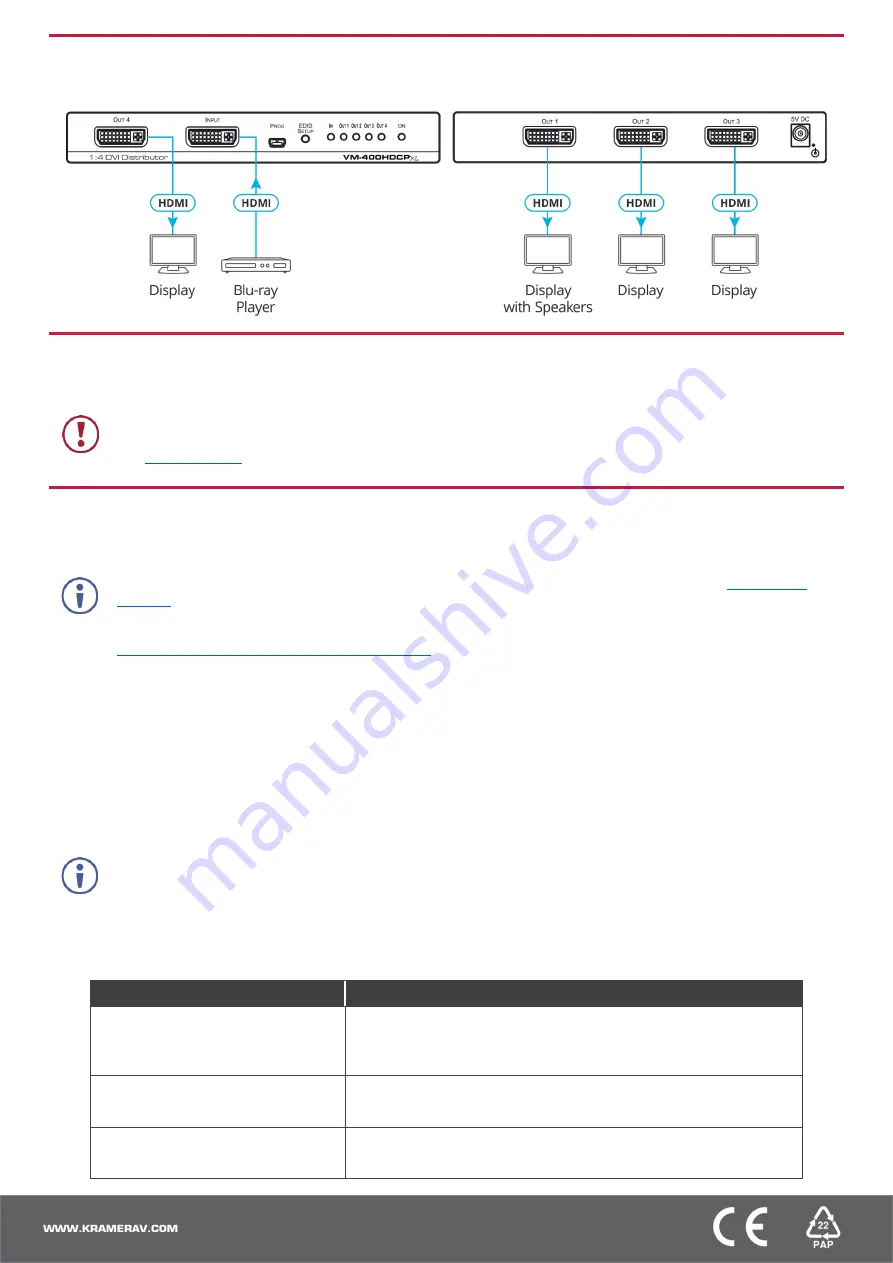
Step 4: Connect the inputs and outputs
Always switch OFF the power on each device before connecting it to your
VM-400HDCPxl
. For best results, we recommend
that you always use Kramer high-performance cables to connect AV equipment to the
VM-400HDCPxl
.
Step 5: Connect the power
Connect the
5V DC power adapter to
VM-400HDCPxl
and plug it into the mains electricity.
Safety Instructions
Caution:
There are no operator serviceable parts inside the unit.
Warning:
Use only the Kramer Electronics power adapter that is provided with the unit.
Warning:
Disconnect the power and unplug the unit from the wall before installing.
See
for updated safety information.
Step 6: Operate the VM-400HDCPxl
Acquiring the EDID
Press the button once to display the current EDID source: OUT 1, OUT 2, OUT 3, OUT 4, all OUT LEDs flash (default EDID).
VM-400HDCPxl
Supports EDID Designer (via the mini USB port) that can be loaded from our Web site:
To use the mini USB port, you need to download and the Kramer USB driver from our Web site at:
www.kramerav.com/support/product_downloads.asp
and install it.
To acquire an EDID:
1. Press
EDID SETUP
.
The current EDID status is displayed.
2. Press
EDID SETUP
(a second time) to enter EDID setup mode.
3. Press
EDID SETUP
repeatedly to cycle through the EDID source options.
The OUT LEDS flash in the following order:
OUT 1 -> OUT 2 -> OUT 3 -> OUT 4 -> all output LEDs flash.
Stop pressing
EDID SETUP
once the required EDID source is reached.
4. Wait a few seconds, until
VM-400HDCPxl
acquires the EDID.
When complete, all output LEDS return to normal operation, displaying the present output connection status.
If an unconnected output is chosen or the connected EDID cannot be read, the
VM-400HDCPxl
loads the default
EDID.
Forcing the RGB Mode
Normally (the default state), when acquiring EDID, the device supports any color space that is defined in the acquired EDID
parameters. In case of a color space problem, using the Force RGB mode may improve the colors of the image on the
display.
To:
Do the following:
Force the acquired EDID to
support only RGB color space
:
Press and hold the EDID button for few seconds until all the output LEDs
flash together four times.
Continue to acquire the desired EDID.
This acquired EDID is then forced to support the RGB color space only.
Return to the normal EDID mode
:
Press and hold the EDID button for few seconds until the output LEDs
flash together once.
Continue to acquire the desired EDID.
View the current EDID mode
:
Power cycle the unit.
All output LEDs will flash together once when in normal EDID mode, and
four times when in Force RGB mode.


